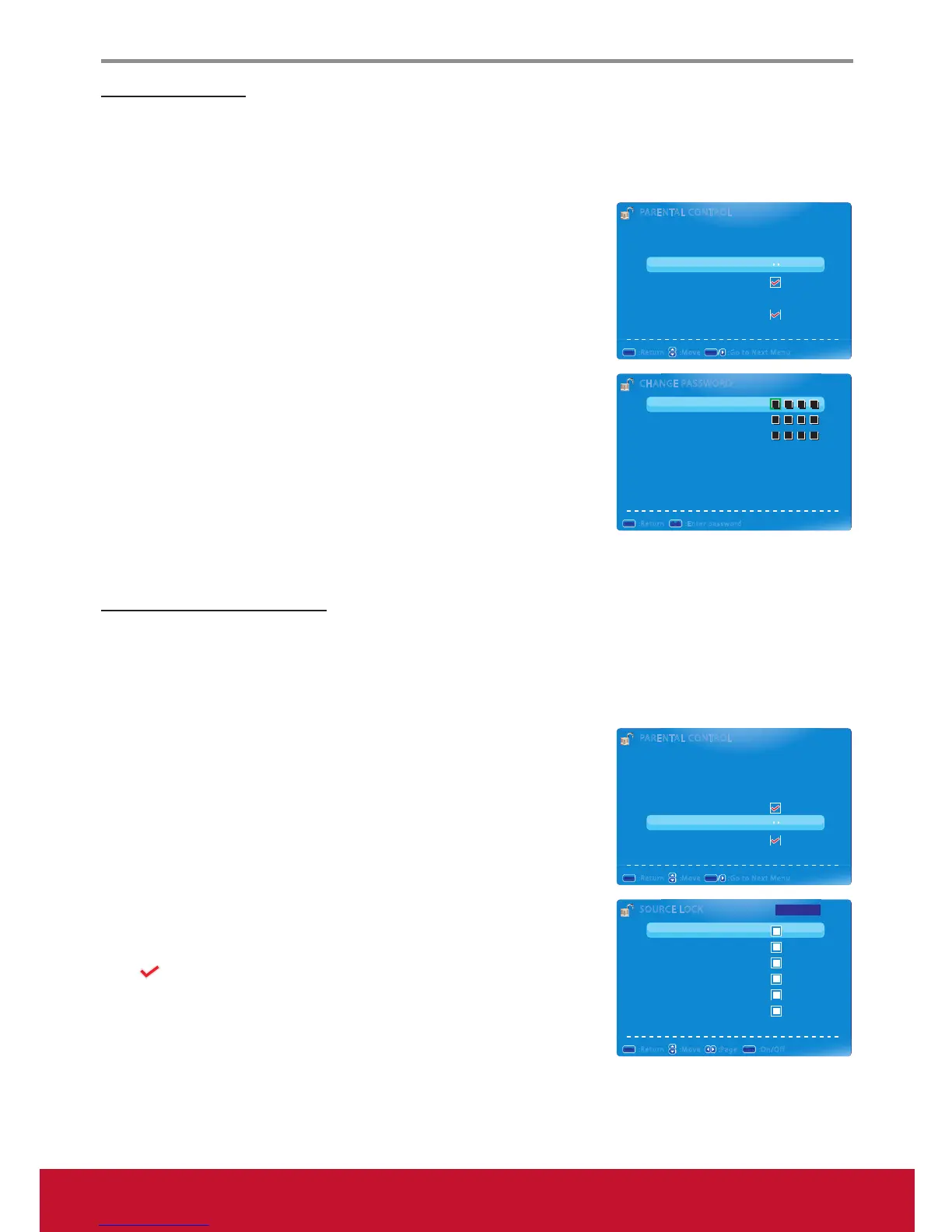Using the Display Features
18
Changing Password
To change a new password:
1. Press MENU to display the OSD main menu.
2. Press ◄ or ► to select PARENTAL menu, then press ENTER to enter the menu.
3. Enter the password.
4. Press ▲ or ▼to select Change Password, then press ► to enter its
submenu.
5. Enter the old password on Old PIN.
6. Enter your new password on New PIN.
7. Enter your new password again on Confirm.
The screen will return to the PARENTAL CONTROL menu. This
indicates the password has been changed.
8. Press EXIT to exit the menu.
Blocking Selected Input Source
To block the selected input source:
1. Press MENU to display the OSD main menu.
2. Press ◄ or ► to select PARENTAL menu, then press ENTER to enter the menu.
3. Enter the password.
4. Press ▲ or ▼ to select Source Lock, then press ENTER to enter its
submenu.
5. Press ▲ or ▼ to select the input source that you want to block.
6. Press ENTER to confirm.
A
icon indicates the selected input source has been blocked.
7. Press EXIT to exit the menu.
CHANGE PASSWORDCHANGE PASSWORD
Old PIN
New PIN
confirm
:Return
MENUMENU
:Enter password
0-90-9
PARENTAL CONTROLPARENTAL CONTROL
Lock Parental Control
V-CHIP
Change Password
Keypad Lock
Source Lock
System Lock
:Return :Move
MENUMENU
:Go to Next Menu
ENTERENTER
SOURCE LOCKSOURCE LOCK
AV
YPbPr
DVI
HDMI
PC
USB
:Return :Move
MENUMENU
:On/Off
ENTERENTER
:Page
Page 1/1
PARENTAL CONTROLPARENTAL CONTROL
Lock Parental Control
V-CHIP
Change Password
Keypad Lock
Source Lock
System Lock
:Return :Move
MENUMENU
:Go to Next Menu
ENTERENTER
