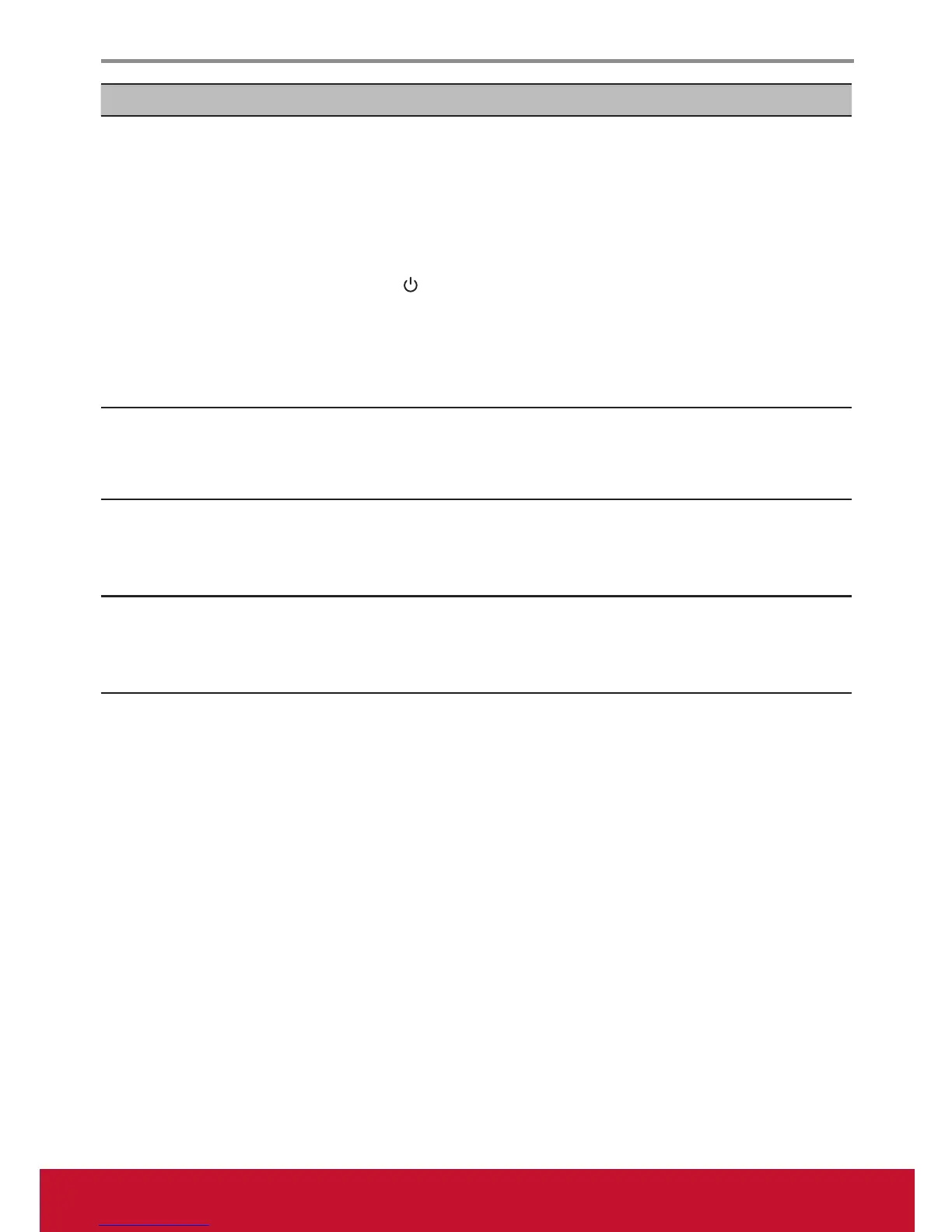Other Information
27
Problem Possible Solution
Remote control unit does not
operate
Make sure the batteries are inserted correctly.•
Batteries could be weak or dead. Replace with new batteries.•
Check if there is a fluorescent light illuminated near the remote control •
sensor.
The path of the remote control beam may be blocked. Make sure the •
path is clear and that the remote control is aimed at the remote control
sensor on the display.
Press •
on the remote control to see if you can turn on the
display.
Press • MENU on the remote control to see if there is an OSD menu
shown on the screen.
Press only one button at a time and it is the correct one for the •
operation you want to perform.
Unit cannot be operated
External influences such as lightning or static electricity may cause •
improper operation. In this case, operate the unit after first turning on
the power of the display and the AV System, or unplug the AC
cord for 1 to 2 minutes, then replug again.
Power is cut off suddenly
Make sure the sleep timer is turned off.•
Make sure the PC or video signal cable is connected properly.•
The internal temperature of the unit has increased. Remove any objects •
blocking the vent or clean as necessary.
Picture is cut off/with sidebar
screen
Make sure the video signal cable is connected properly.•
Adjust the • Screen Size setting on the Picture menu.
Press • ASPECT repeatedly on the remote control to switch to the
display mode you prefer.