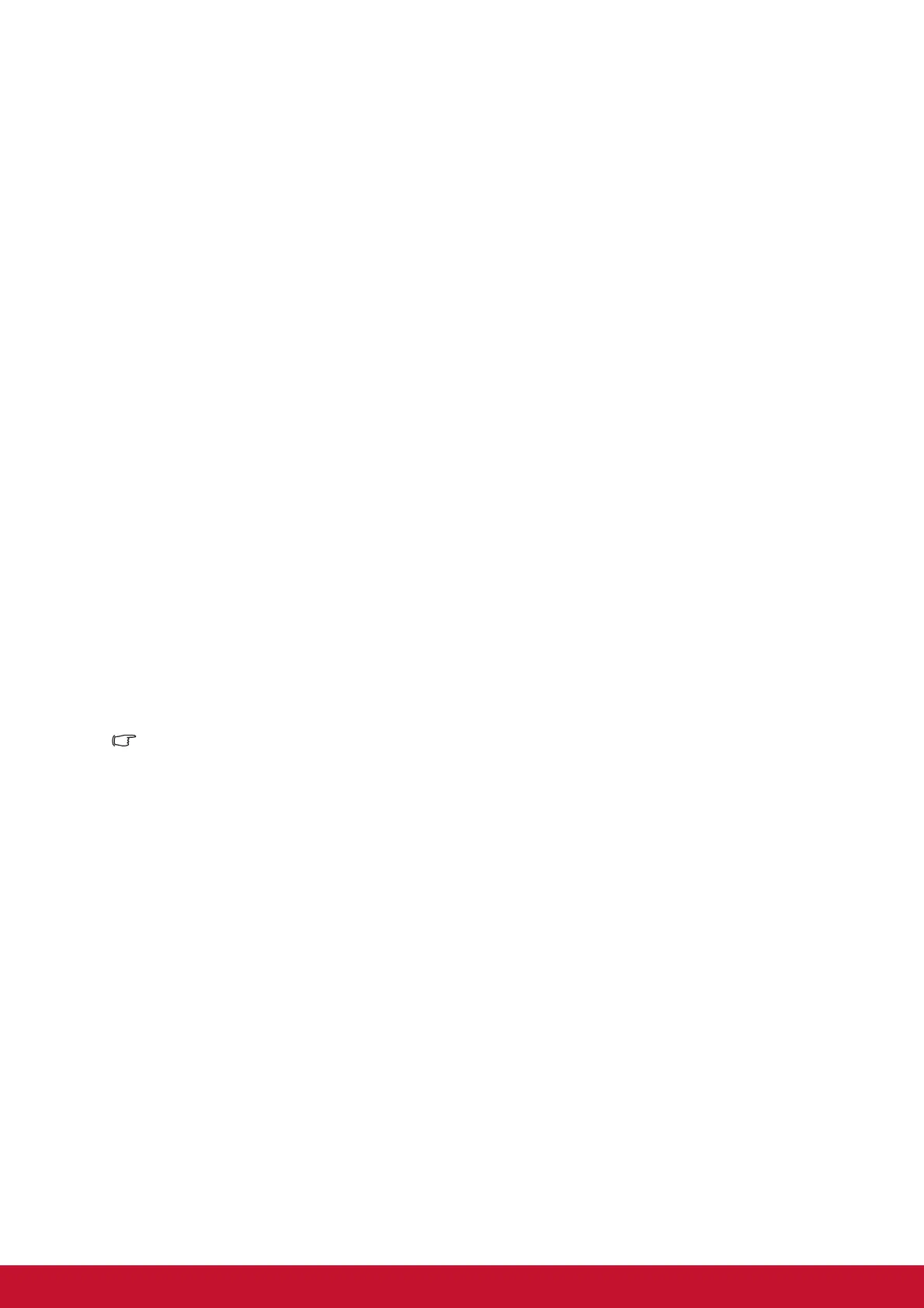15
Connecting an HDMI source device
Examine your Video source device to determine if it has a set of unused HDMI output
jacks available:
• If so, you can continue with this procedure.
• If not, you will need to reassess which method you can use to connect to the device.
To connect the projector to an HDMI source device:
1. Take an HDMI cable and connect one end to the HDMI output jack of the HDMI
source device.
2. Connect the other end of the HDMI cable to the HDMI jack on the projector.
Connecting a Component Video source device
Examine your Video source device to determine if it has a set of unused Component
Video output sockets available:
• If so, you can continue with this procedure.
• If not, you will need to reassess which method you can use to connect to the device.
To connect the projector to a Component Video source device:
1. Take a VGA (D-Sub) to HDTV (RCA) cable and connect the end with 3 RCA type
connectors to the Component Video output sockets of the Video source device.
Match the color of the plugs to the color of the sockets; green to green, blue to
blue, and red to red.
2. Connect the other end of the cable (with a D-Sub type connector) to the COM-
PUTER socket on the projector.
Important
• If the selected video image is not displayed after the projector is turned on and the
correct video source has been selected, check that the Video source device is turned on
and operating correctly. Also check that the signal cables have been connected
correctly.
