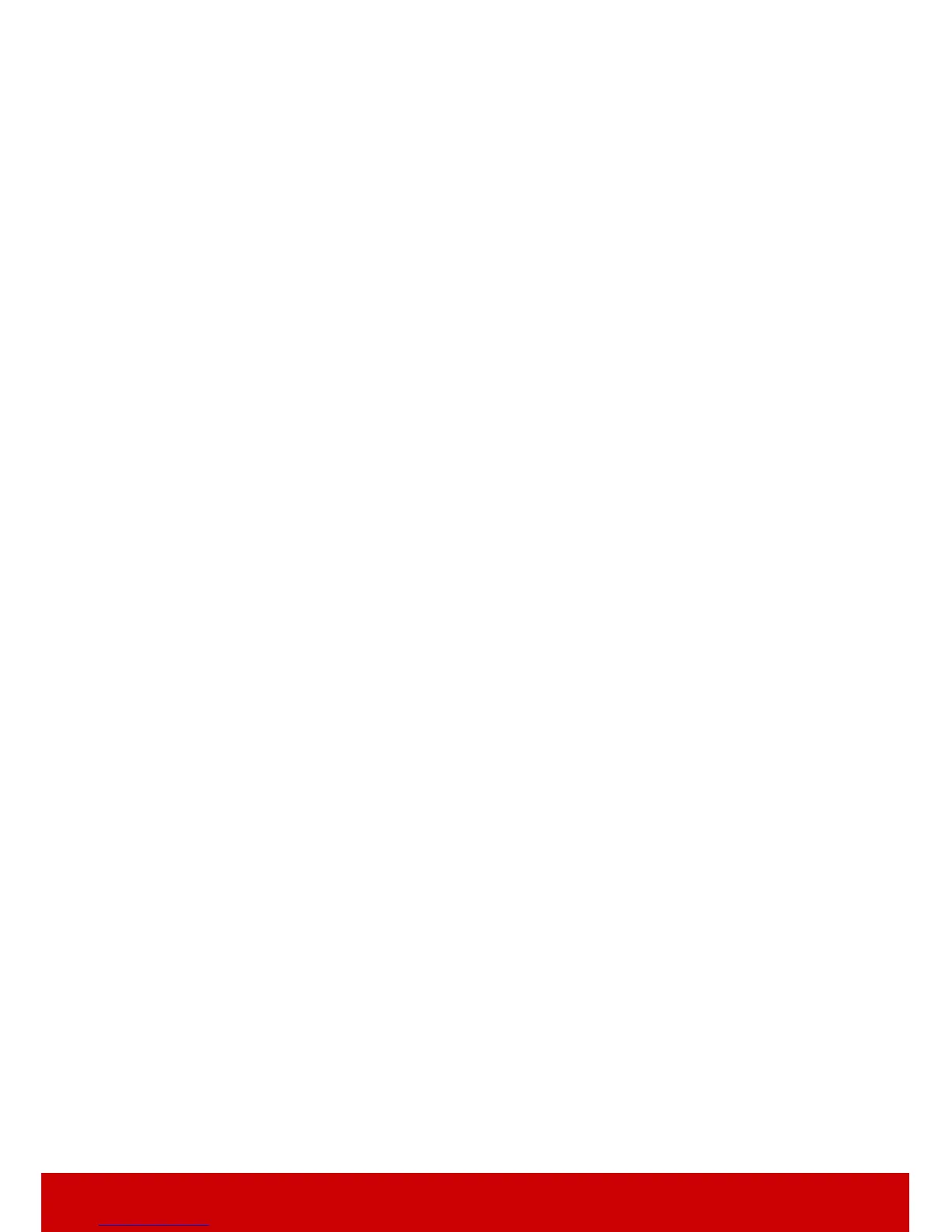19
Connecting Video source devices
You can connect your projector to various Video source devices that provide any one of the
following output sockets:
• HDMI
• Component Video
•S-Video
• Video (composite)
You need only connect the projector to a Video source device using just one of the above
connecting methods, however each provides a different level of video quality. The method
you choose will most likely depend upon the availability of matching terminals on both the
projector and the Video source device as described below:
Best video quality
The best available video connection method is HDMI. If your source device is equipped
with an HDMI socket, you can enjoy uncompressed digital video quality.
See "Connecting an HDMI device" on page 20 for how to connect the projector to an HDMI
source device and other details.
If no HDMI source is available, the next best video signal is Component video (not to be
confused with composite video). Digital TV tuner and DVD players output Component
video natively, so if available on your devices, this should be your connection method of
choice in preference to (composite) video.
See "Connecting a Component Video source device" on page 20 for how to connect the
projector to a component video device.
Better video quality
The S-Video method provides a better quality analog video than standard composite Video.
If you have both composite Video and S-Video output terminals on your Video source
device, you should elect to use the S-Video option.
See "Connecting an S-Video source device" on page 21 for how to connect the projector to
an S-Video device.
Least video quality
Composite Video is an analog video and will result in a perfectly acceptable, but less than
optimal result from your projector, being the least video quality of the available methods
described here.
See "Connecting a composite Video source device" on page 21 for how to connect the
projector to a composite Video device.
Connecting audio
The projector has built-in mono speaker(s) which is designed to provide basic audio
functionality accompanying data presentations for business purposes only. It is not designed
for, nor intended for stereo audio reproduction use as might be expected in home theater or
home cinema applications. Any stereo audio input (if provided), is mixed into a common
mono audio output through the projector speaker.
If you wish, you can make use of the projector (mixed mono) speaker in your presentations,
and also connect separate amplified speakers to the Audio Out socket of the projector. The
audio output is a mixed mono signal and controlled by the projector Volume and Mute
settings.