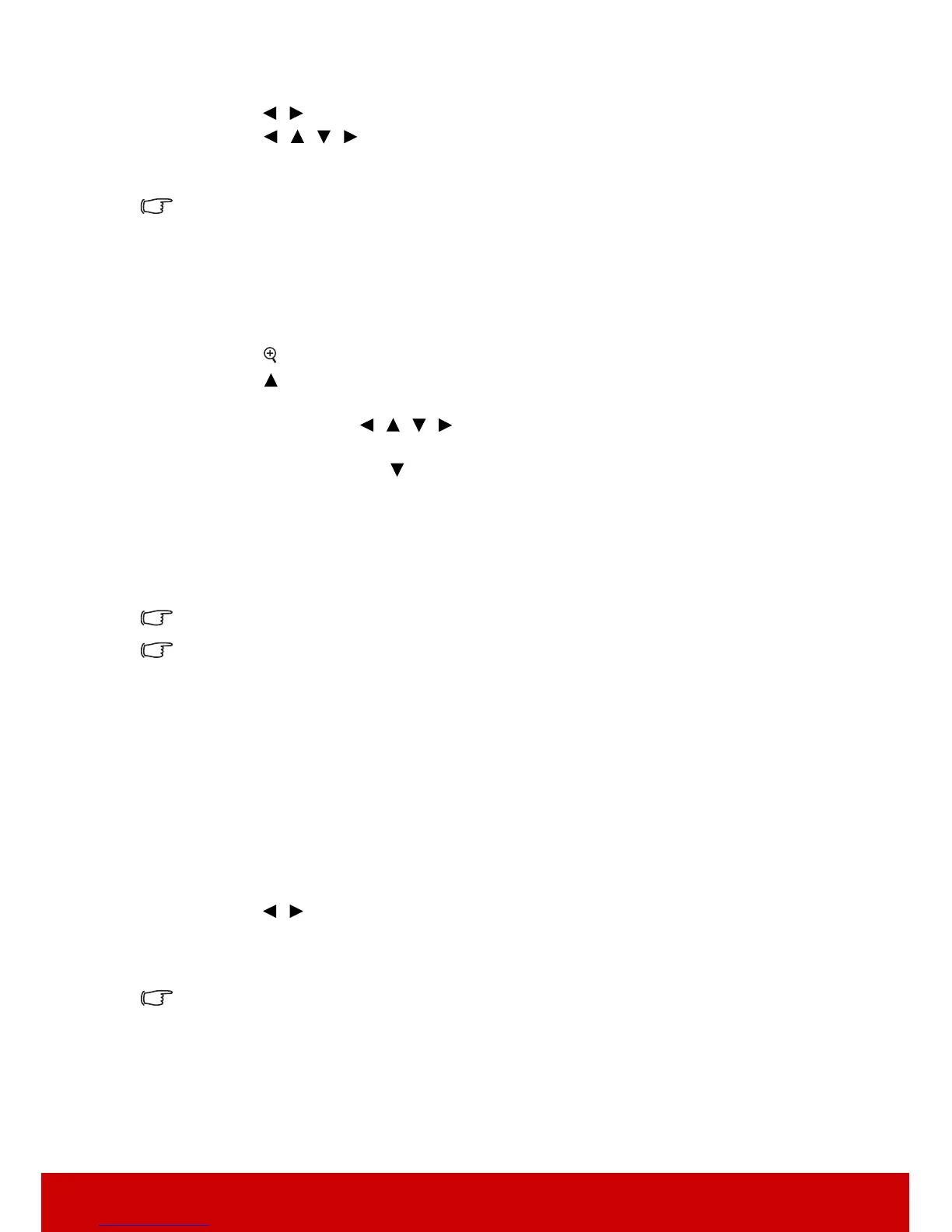30
3. Press the button that represents the corner you wish to adjust and press Enter.
4. Press / to select an adjustment method that suits your need and press Enter.
5. Press / / / to adjust its shape and size.
During this process, you can press Menu or Exit to go back to a previous step. A long press
for 2 seconds on Enter will reset the settings.
Adjusting keystone or aspect ratio will reset the Corner Adj. settings.
Magnifying and searching for details
If you need to find the details on the projected picture, magnify the picture. Use the
direction arrow keys for navigating the picture.
• Using the remote control
1. Press on the remote control to display the Zoom bar.
2. Press repeatedly to magnify the picture to a desired size.
3. To navigate the picture, press Enter to switch to the paning mode and press the
directional arrows ( , , , ) to navigate the picture.
4. To reduce size of the picture, press Enter to switch back to the zoom in/out
functionality, and press repeatedly until it is restored to the original size. You can
also press Auto Sync on the remote control to restore the picture to its original size.
• Using the OSD menu
1. Open the OSD menu and go to the
DISPLAY > Zoom menu.
2. Press Enter. The Zoom bar is displayed.
3. Repeat steps 2-4 in the section of Using the remote control above.
This function is only available when a PC input signal is selected.
The picture can only be navigated after it is magnified. You can further magnify the picture
while searching for details.
Selecting the aspect ratio
The 'aspect ratio' is the ratio of the image width to the image height. Most analog TV and
computers are in 4:3 ratio, and digital TV and DVDs are usually in 16:9 ratio.
With the advent of digital signal processing, digital display devices like this projector can
dynamically stretch and scale the image output to a different aspect than that of the image
input signal.
To change the projected image ratio (no matter what aspect the source is):
1. Open the OSD menu and go to the DISPLAY > Aspect Ratio menu.
2. Press / to select an aspect ratio to suit the format of the video signal and your
display requirements.
About the aspect ratio
In the pictures below, the black portions are inactive areas and the white portions are active
areas. OSD menus can be displayed on those unused black areas.
