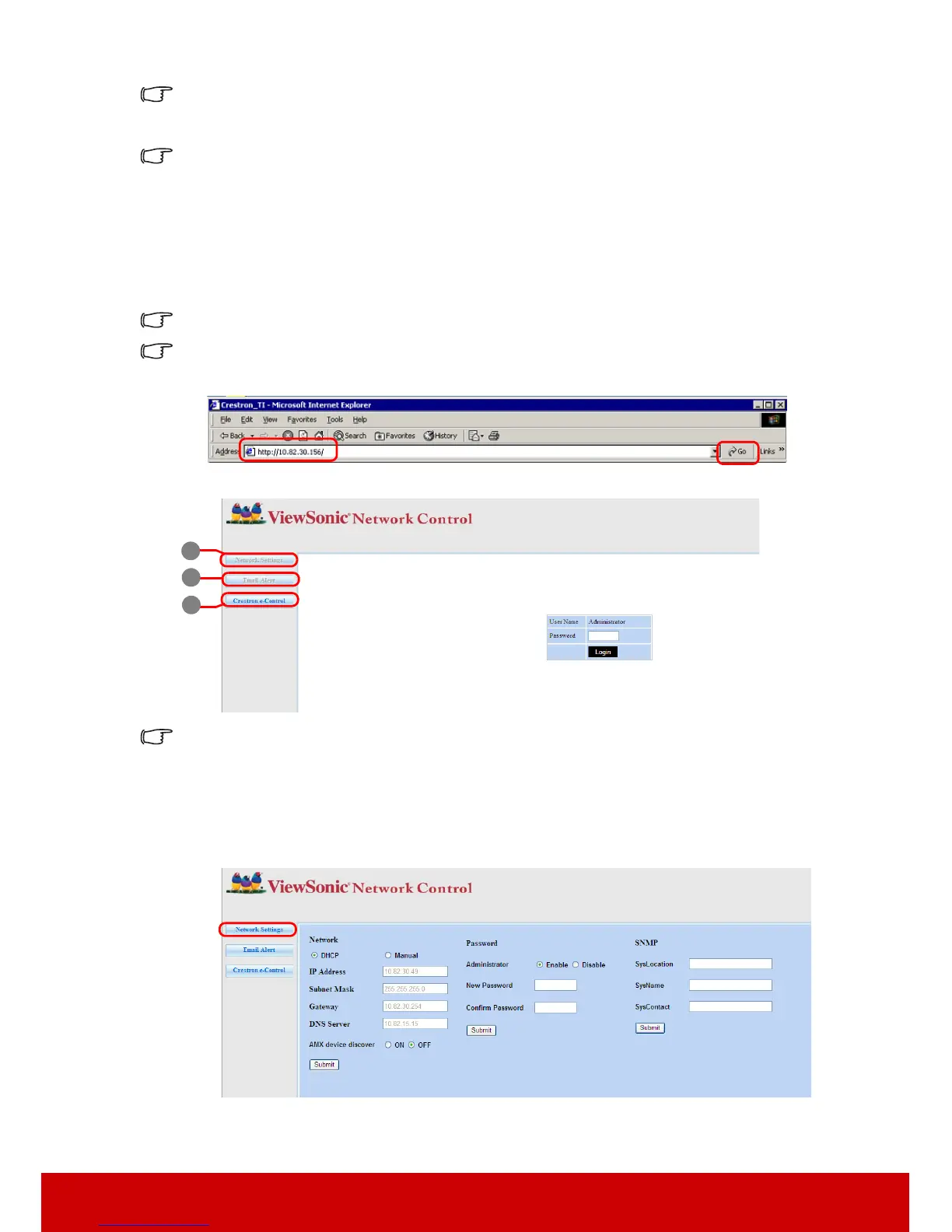40
If the RJ45 cables are not properly connected, the Projector IP Address, Subnet Mask, Default
Gateway, and DNS Server settings will display 0.0.0.0. Make sure the cables are properly
connected and perform the procedures above again.
If you wish to connect to the projector in its standby mode, be sure you have selected
Static
IP
and obtained the Projector IP Address, Subnet Mask, Default Gateway, and DNS Server
information when the projector is on.
Controlling the projector through a web browser
Once you have the correct IP address for the projector and the projector is on or in standby
mode, you can use any computer that is on the same local area network to control the
projector.
If you are using Microsoft Internet Explorer, make sure it is version 7.0 or higher.
The screen shots in this manual are for reference only, and may differ from the actual design.
1. Enter the address of the projector in the address bar of your browser and press Enter.
2. The main page of the Network Control appears.
Accessing to Network Settings or Email Alert page requires Administrator password. The
default password is "0000".
3. This page allows you to make adjustments to the AMX and SNMP settings. In the
AMX device discover row, when ON is selected, the projector can be detected by
controllers of AMX connected to the same network. For the Details of AMX Device
Discovery, visit the AMX web site at http://www.amx.com/.