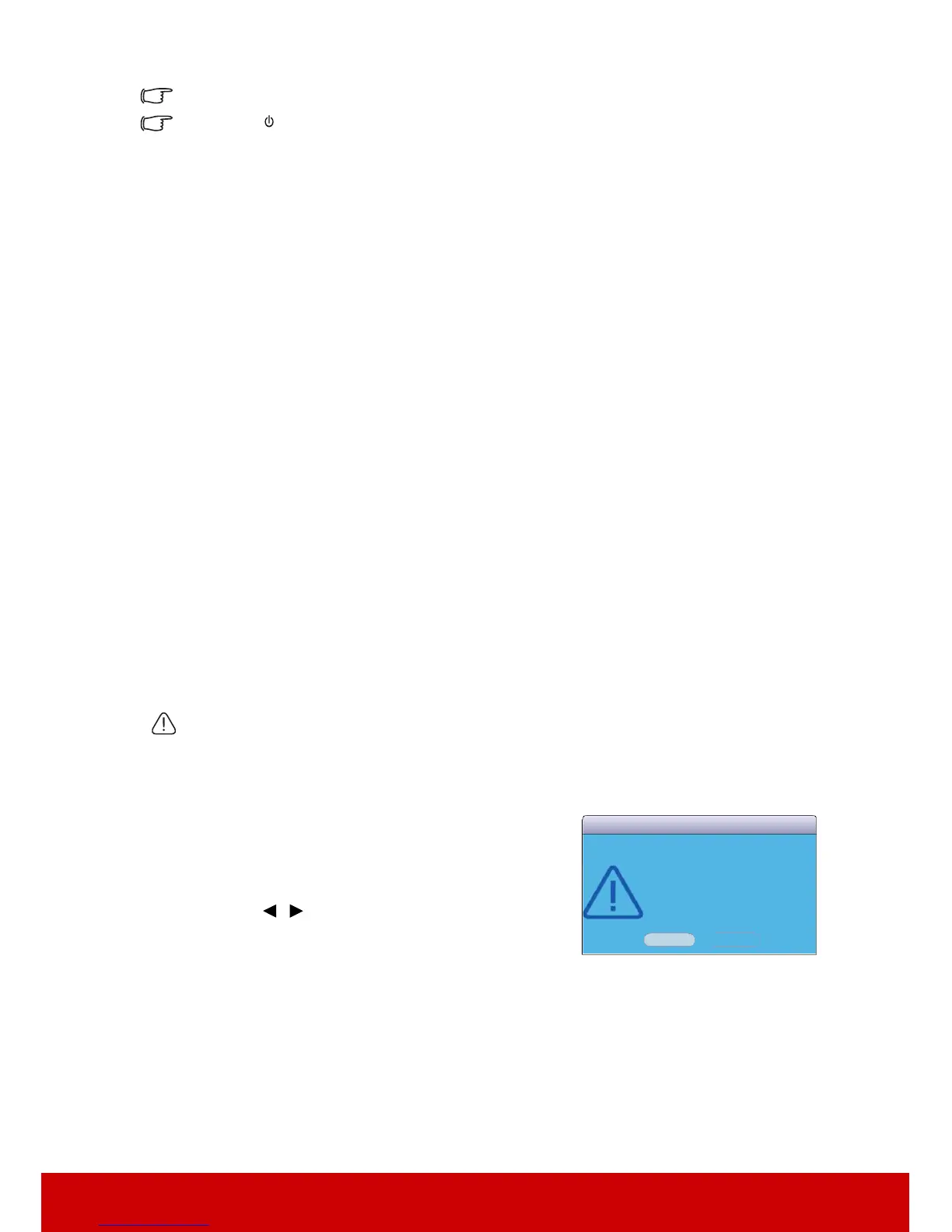37
Keys on the remote control are still functional when panel key lock is enabled.
If you press Power to turn off the projector without disabling panel key lock, the projector
will still be in locked status the next time it is turned on.
Creating your own startup screen
In addition to selecting the projector preset startup screen from among Black, Blue, or
ViewSonic screen, you can make your own startup screen that is a picture projected from
your computer or video source.
To create your own startup screen:
1. Project the picture you want to use as your startup screen from either a computer or
video source.
2. Open the OSD menu and go to the SYSTEM SETTING: BASIC > Screen Capture
menu.
3. Press Enter.
4. A confirmation message displays. Press Enter again.
5. The message 'Screen Capturing...' displays while the projector is processing the
picture. Please wait.
6. If the action is successful, you see the message 'Captured Succeeded' on the screen.
The captured picture is saved as Screen Capture and have been set as your current
startup screen.
In the unlikely event that the capturing action fails, change your target picture. When the
resolution of the input signal is higher than the projector’s native display resolution (See
"Projector specifications" on page 64 for details.), the capture action may fail. When it
happens, please set the resolution of the input signal under native resolution and try again.
Operating in a high altitude environment
We recommend you use the High Altitude Mode when your environment is between 1500
m–3000 m above sea level, and temperature is between 5°C–25°C.
CAUTION
Do not use the High Altitude Mode if your altitude is between 0 m and 1500 m and temperature
is between 5°C and 35°C. The projector will be over cooled, if you turn the mode on under
such a condition.
To activate the High Altitude Mode:
1. Open the OSD menu and go to the SYSTEM
SETTING: ADVANCED > High Altitude
Mode menu.
2. Press / to select On. A confirmation
message is displayed.
3. Highlight Yes and press Enter.
Operation under "High Altitude Mode" may cause a
higher decibel operating noise level because of increased fan speed necessary to improve
overall system cooling and performance.
If you use this projector under other extreme conditions excluding the above, it may display
auto shut-down symptoms, which is designed to protect your projector from over-heating.
In cases like this, you should switch to High Altitude Mode to solve these symptoms.
However, this is not to state that this projector can operate under any and all harsh or
extreme conditions.
