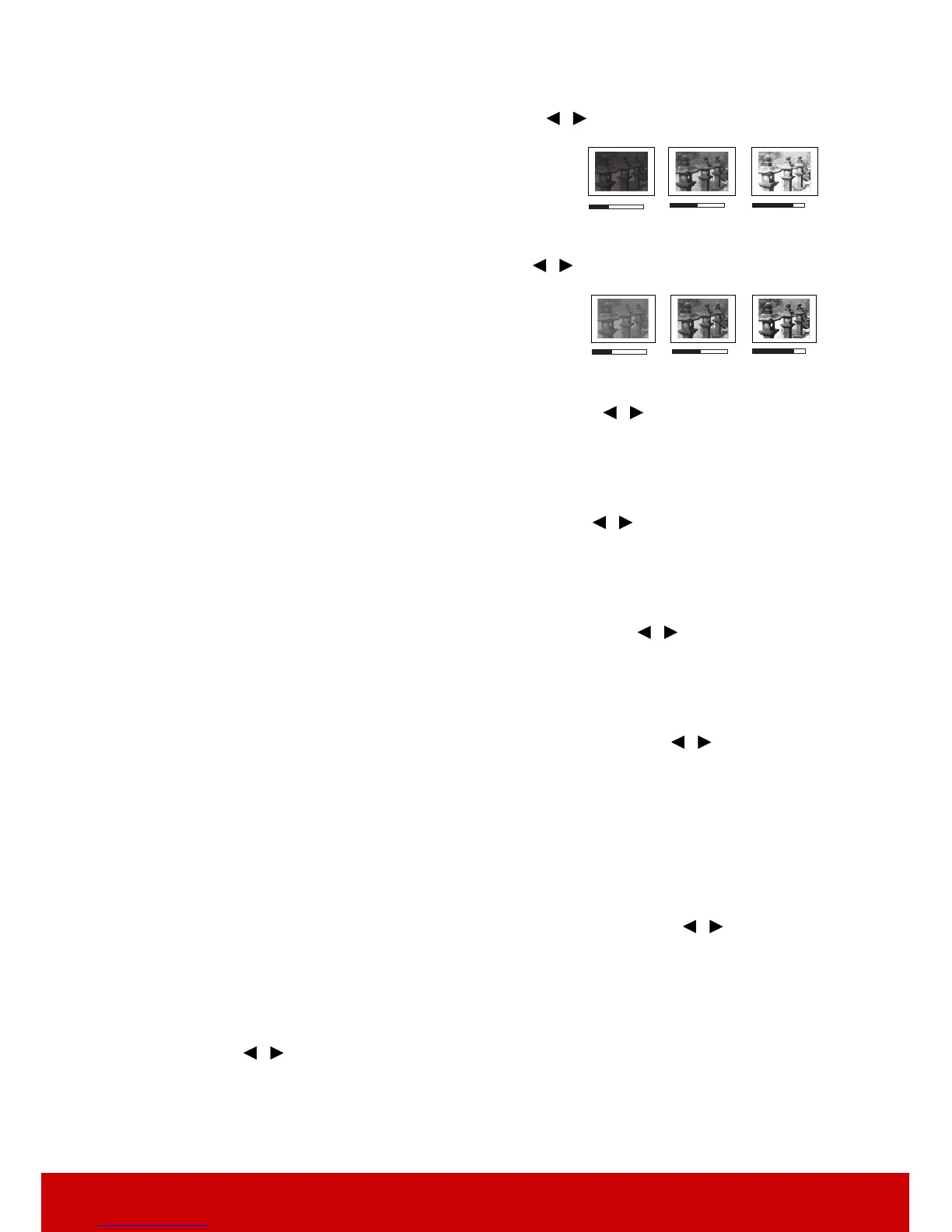33
Adjusting Brightness
Go to the PICTURE > Brightness menu and press /.
The higher the value, the brighter the image. And the
lower the setting, the darker the image. Adjust this
control so the black areas of the image appear just as
black and that detail in the dark areas is visible.
Adjusting Contrast
Go to the PICTURE > Contrast menu and press / .
The higher the value, the greater the contrast. Use this
to set the peak white level after you have previously
adjusted the Brightness setting to suit your selected
input and viewing environment.
Adjusting Color
Go to the PICTURE > Advanced > Color menu and press / .
Lower setting produces less saturated colors. If the setting is too high, colors on the image
will be overpowering, which makes the image unrealistic.
Adjusting Tint
Go to the PICTURE > Advanced > Tint menu and press / .
The higher the value, the more reddish the picture becomes. The lower the value, the more
greenish the picture becomes.
Adjusting Sharpness
Go to the PICTURE > Advanced > Sharpness menu and press / .
The higher the value, the sharper the picture becomes. The lower the value, the softer the
picture becomes.
Adjusting Brilliant Color
Go to the PICTURE > Advanced > Brilliant Color menu and press / .
This feature utilizes a new color-processing algorithm and system level enhancements to
enable higher brightness while providing truer, more vibrant colors in the projected picture.
It enables a greater than 50% brightness increase in mid-tone images, which are common in
video and natural scenes, so the projector reproduces images in realistic and true colors. If
you prefer images with that quality, select a level that suits your need. If you don’t need it,
select Off.
Reducing image noise
Go to the PICTURE > Advanced > Noise Reduction menu and press / .
This function reduces electrical image noise caused by different media players. The higher
the setting, the less the noise.
Selecting a gamma setting
Go to the PICTURE > Advanced > Gamma menu and select a preferred setting by
pressing / .
Gamma refers to the relationship between input source and picture brightness.
Selecting a Color Temperature
