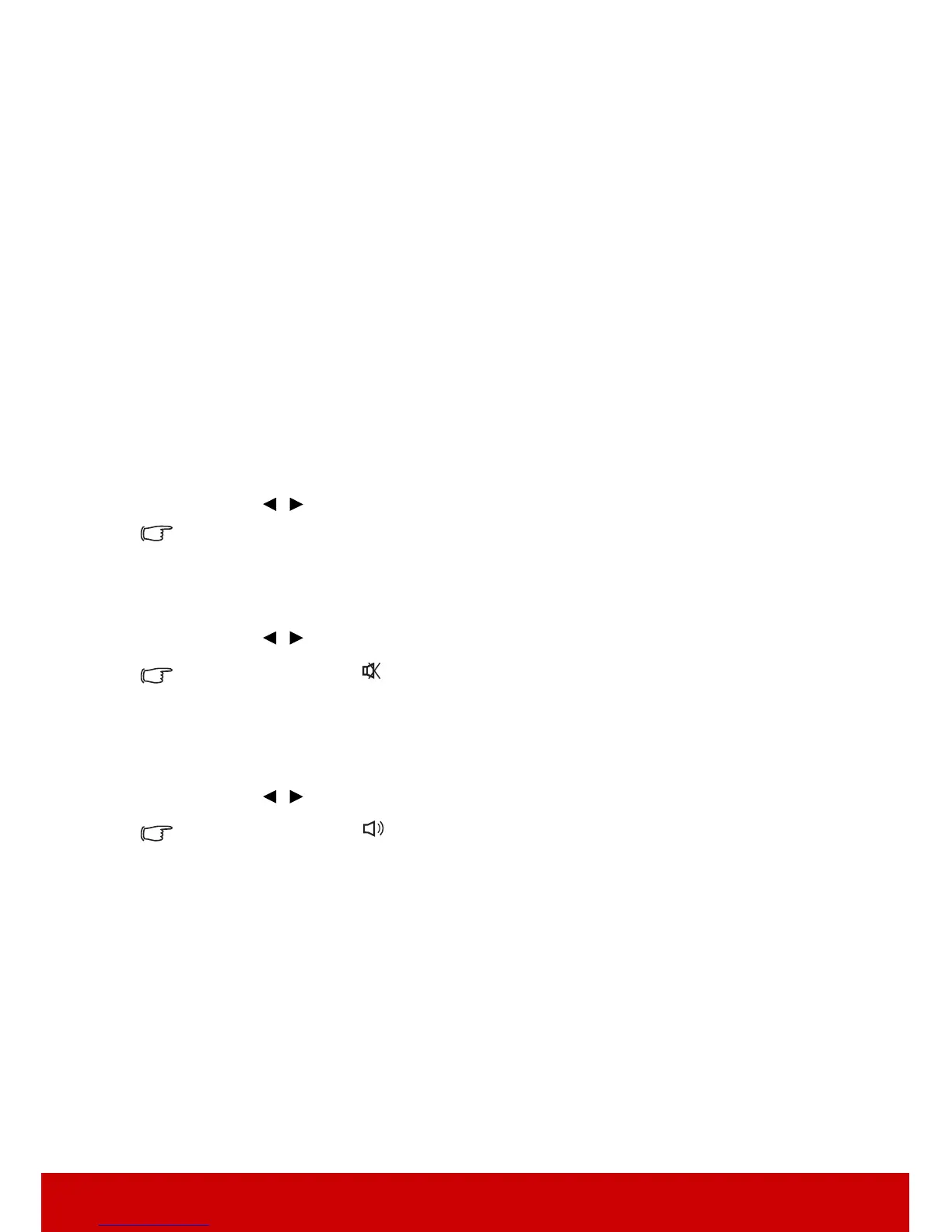45
Active VGA Out
Selecting On outputs a VGA signal when the COMPUTER IN 1 and COMPUTER OUT
sockets are correctly connected to devices. The projector outputs the signal received only
from COMPUTER IN 1.
Active Audio Out
Selecting On outputs an audio signal when the AUDIO IN 1 socket is correctly connected
to a proper device.
LAN Control
Selecting On allows the projector to provide the network function when it is in standby
mode. See "Controlling the projector through a LAN environment" on page 39 for details.
Adjusting the sound
The sound adjustments made as below will have an effect on the projector speaker. Be sure
you have made a correct connection to the projector audio input/output jacks. See
"Connection" on page 15 for more details.
Adjusting the audio mode
1. Open the OSD menu and go to the SYSTEM SETTING: ADVANCED > Audio
Settings > Audio Mode menu.
2. Press / to select a preferred audio mode.
If available, you can press Audio Mode on the remote control to select a preferred audio mode.
Muting the sound
1. Open the OSD menu and go to the SYSTEM SETTING: ADVANCED > Audio
Settings > Mute menu.
2. Press / to select On.
If available, you can press on the remote control to toggle the projector audio between on
and off.
Adjusting the sound level
1. Open the OSD menu and go to the SYSTEM SETTING: ADVANCED > Audio
Settings > Audio Volume menu.
2. Press / to select a desired sound level.
If available, you can press on the remote control to adjust the projector’s sound level.
