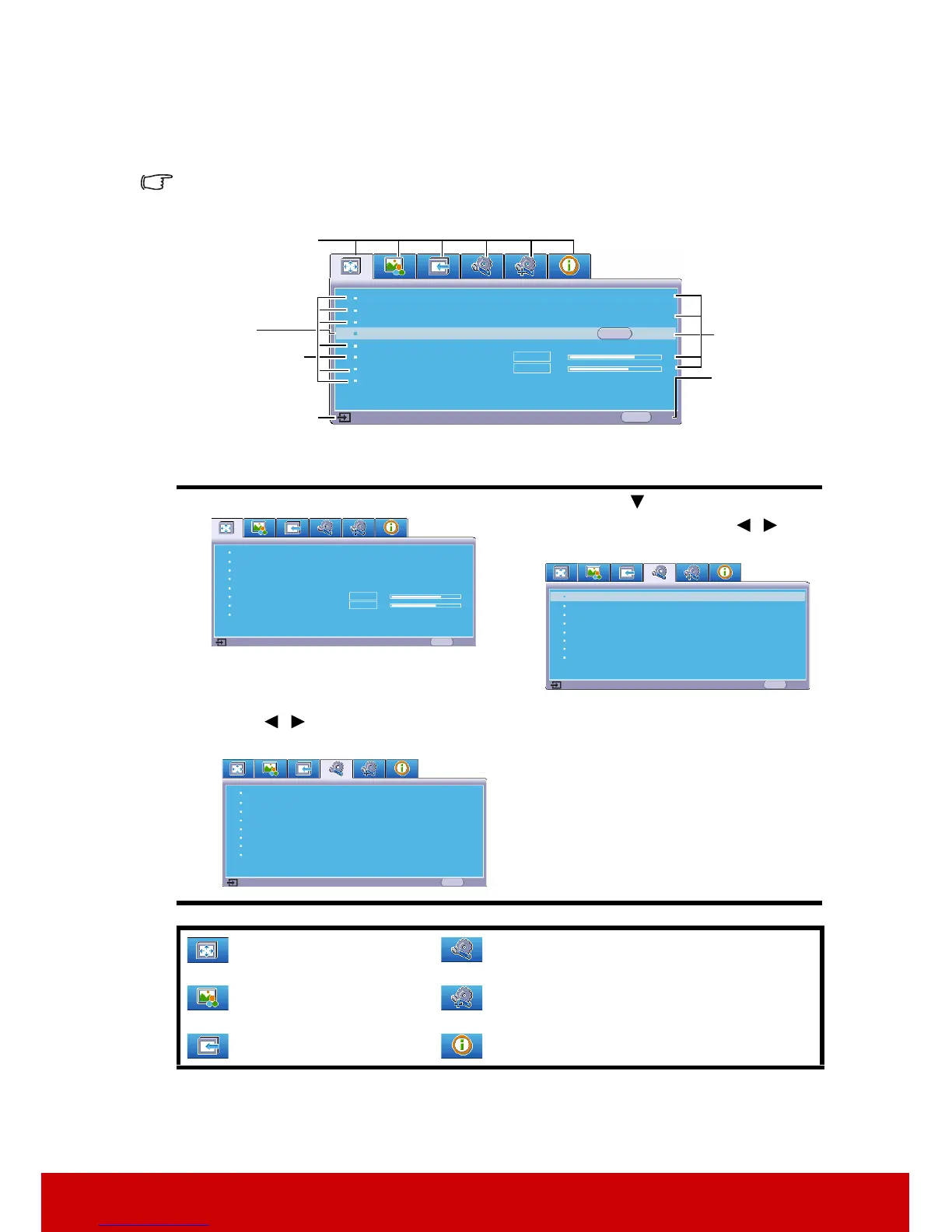24
Using the menus
The projector is equipped with On-Screen Display (OSD) menus for making various
adjustments and settings.
The OSD screenshots below are for reference only, and may differ from the actual design.
Below is the overview of the OSD menu.
To use the OSD menus, please select your language first.
1. Press Menu to turn the OSD menu on.
3. Press to highlight
Language and press / to
select a preferred language.
2. Use / to highlight the SYSTEM
SETTING: BASIC menu.
4. Press Exit twice* to leave and
save the settings.
*The first press leads you back
to the main menu and the
second press closes the OSD
menu.
: DISPLAY
: PICTURE
: SOURCE
: SYSTEM SETTING: BASIC
: SYSTEM SETTING: ADVANCED
: INFORMATION