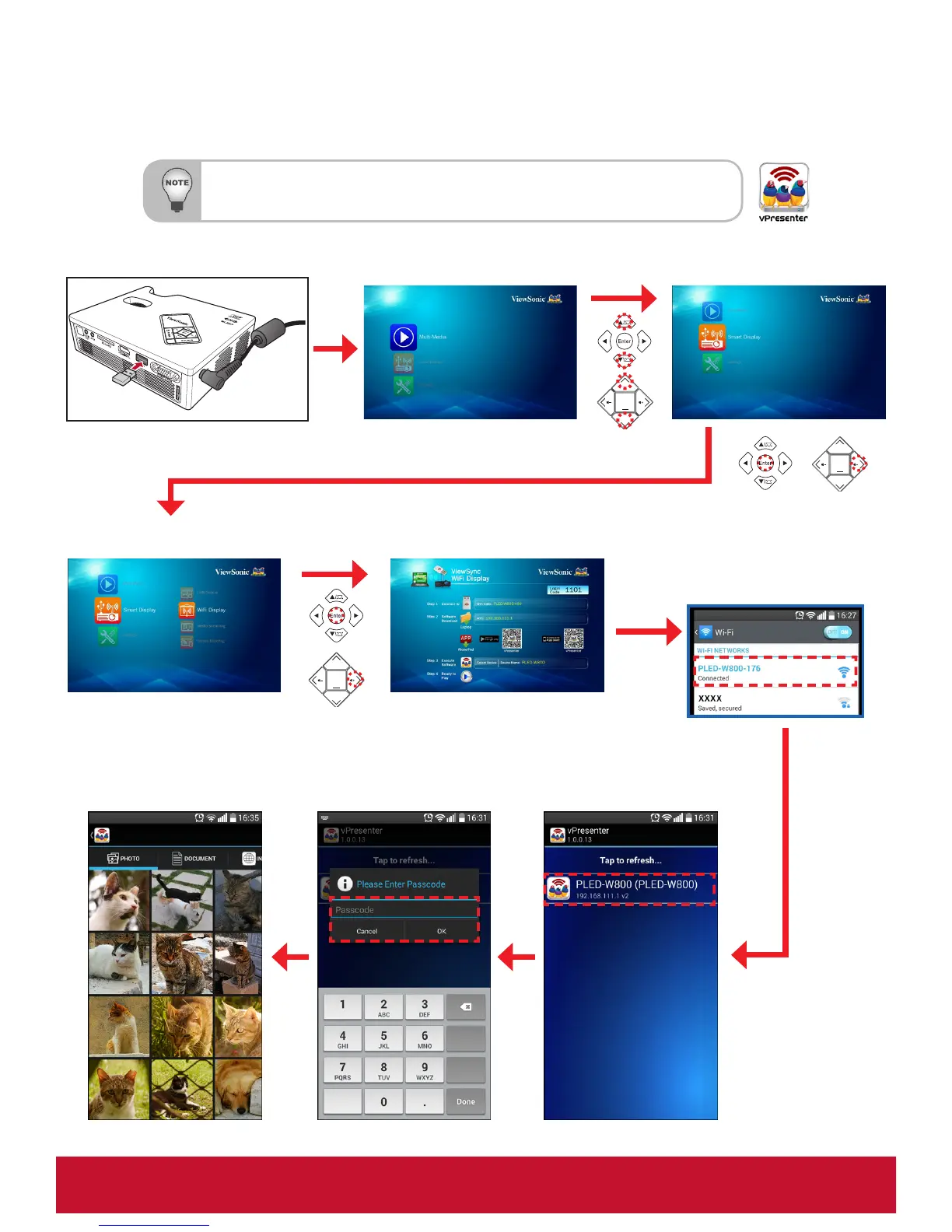26
Enter Home Menu
Select [WiFi Display]
Plug in the Wi-Fi Dongle
(Wi-Fi dongle is an optional accessory)
Select [Smart Display]
Enter WiFi Display Page
On your mobile device,
enable Wi-Fi function and
then select the dongle
name listed in the Wi-Fi
Network Connection list.
Wi-Fi Display
:KHQXVLQJ:L)L'LVSOD\IXQFWLRQIRUWKH¿UVWWLPHGRZQORDGDQGLQVWDOOWKHvPresenter
application into your mobile device.
Launch “vPresenter”
application and select
the projector name.
Enter the Login Code as
shown on the projected
screen. Tap OK to
continue.
Select the file to project.
Download and install vPresenter application from Play Store, APP Store, or PLED-W800
server.
Extend display is not available on Windows 8/8.1.
COLOR
AUDIO
MENU/
EXIT
COLOR
AUDIO
MENU/
EXIT
COLOR
AUDIO
MENU/
EXIT