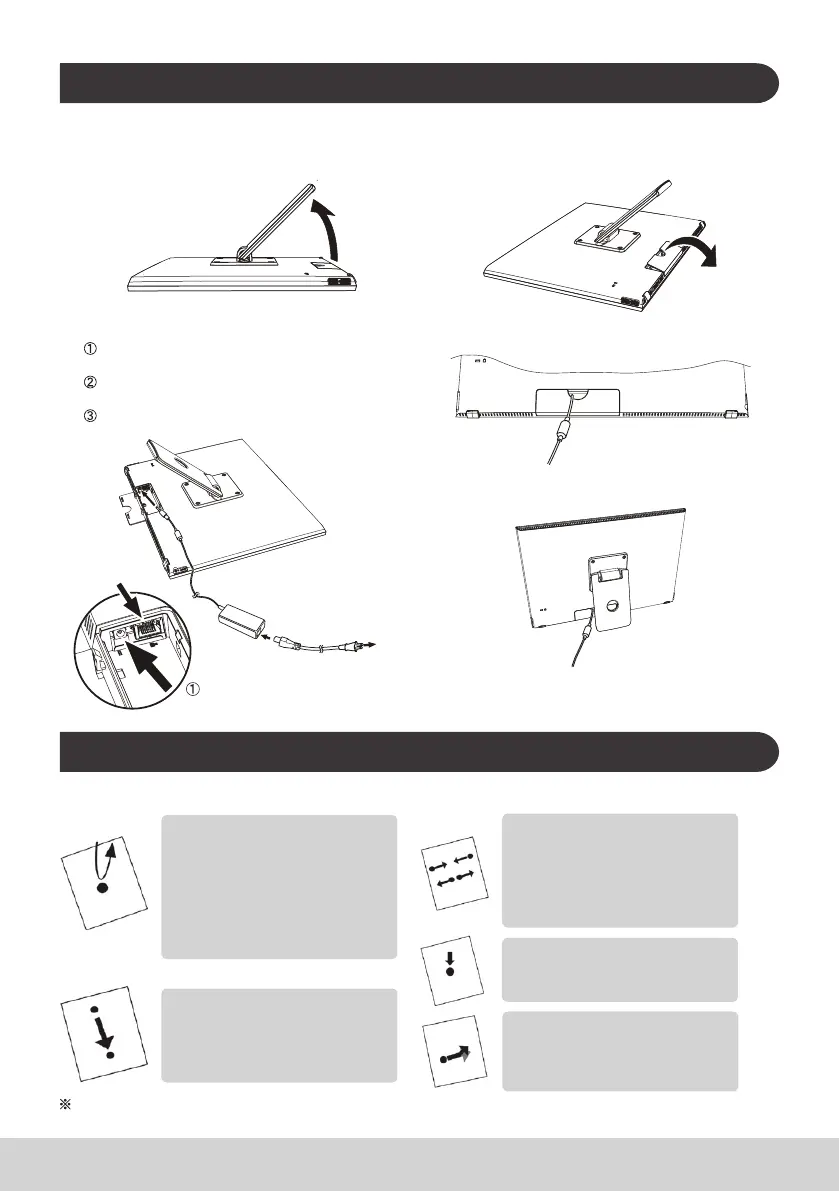4
.
D. Installation and Connection
1) Open the stand in the direction of the arrow.
Place face down on a clean, at surface and be
wary of any objects that could damage the display.
2) Open the external connection port cover.
Insert nger into the hole of the back cover, and pull
it to open.
3) Connect the power
Connect one end of the supplied AC adapter to
the DC-in jack at the back of the unit.
Connect the power cord to the other end of the
AC adapter.
Connect the power plug to the outlet.
DC-in jack (enlarged view)
RJ-45 LAN port
Connect the plug
㽲
㽳
㽴
4) Close the external connection port cover.
5) Place the unit on a stable, at surface.
E. Using Touch Panel
This product has an integrated touch panel that can be operated using ngertips. See below for how
to use a touch panel.
Tap/Double Tap
Gently touch the display and
release your nger immediately. A
tap executes an application, and
opens folder and setting options.
Tapping the same position twice
indicates a double tap. Double tap
to change the screen size.
Pinch
This function is to enlarge or
reduce the screen size. Touch the
display with two ngers and widen
(pinch out) or narrow (pinch in) the
ngers’ distance.
Drag
Keep nger touching the display,
and trace to the desired position.
Drag to move icons or to scroll the
screen.
Long Touch
Touch and hold an item or icon to
display menu.
Flick
Slowly touch the display and gently
ick your nger to scroll the display
screen.
Depending on the screen shown, the above operations may not work
