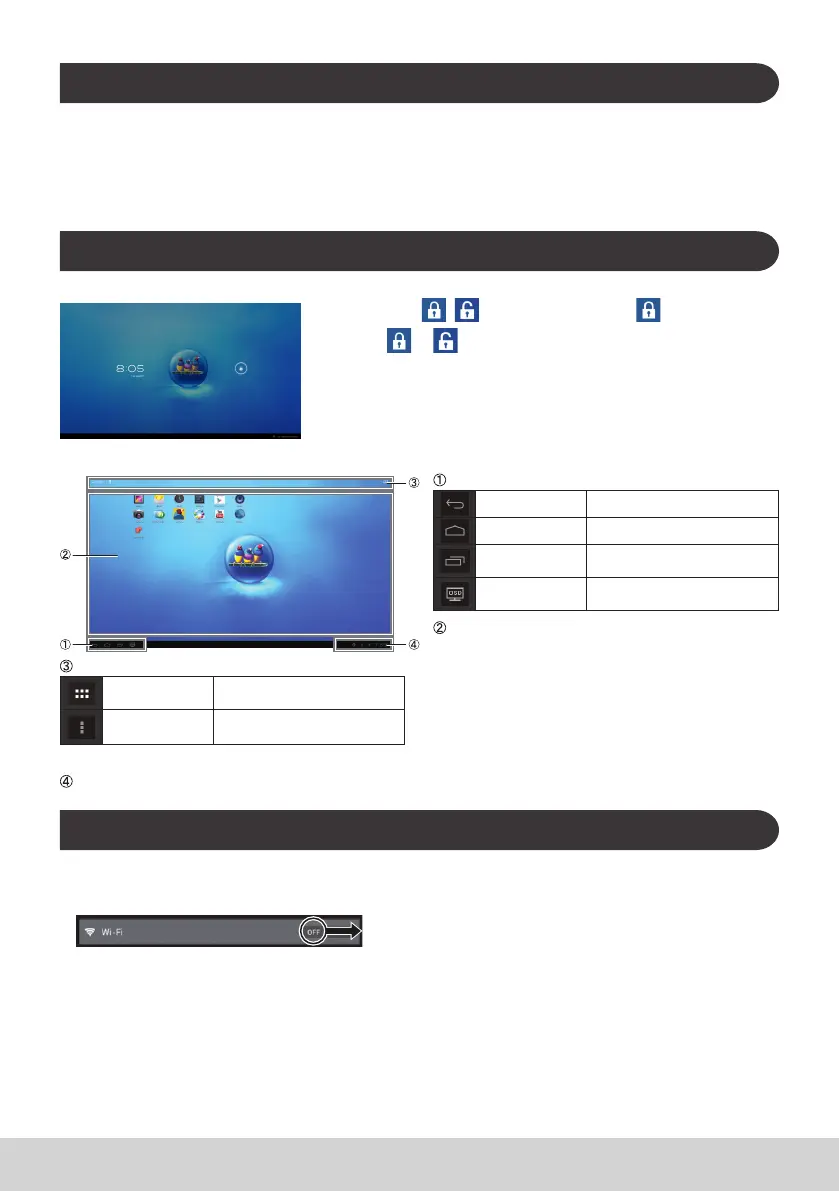6
G. Power saving mode and Returning to operation
Entering Power Saving Mode
While product is in operation, briey press of the power button puts the unit into power saving mode.
Returning from Power Saving Mode
While the power LED lights orange, briey press the power button to return from power saving mode
H. Basic Operation
Lock Screen
1) Touch the . is shown besides the .
2) Drag
to .
3) Home screen is shown.
Home Screen
Operation buttons
Back button Returns to previous screen.
Home button Returns to Home screen.
Recently used
applications
Shows the list of recently used
applications.
OSD
Shows the display’s settings
menu.
Desktop area
Tool icons
All applications
Shows the list of all
applications.
Menu
Shows menu of the current
application.
Depending on the screen shown, the content displayed in tool icons may vary.
Status display
I. Network Setting
Connecting to Wireless LAN
1) Tap “All applications” – “Settings”.
2) Turn “Wi-Fi” to ON by dragging “OFF” to the right.
3) When Wi-Fi is turned on, a list of all available wireless LAN access points will be shown on the right
side of the screen. Tap the desired Wireless LAN access point for connection.
4) If a password is required, enter it and tap “Connect” to connect to the wireless LAN.
Connecting to RJ45
Simply plug in your Ethernet cable to the RJ45 port to connect to a LAN. No set-up or conguration is
required.
