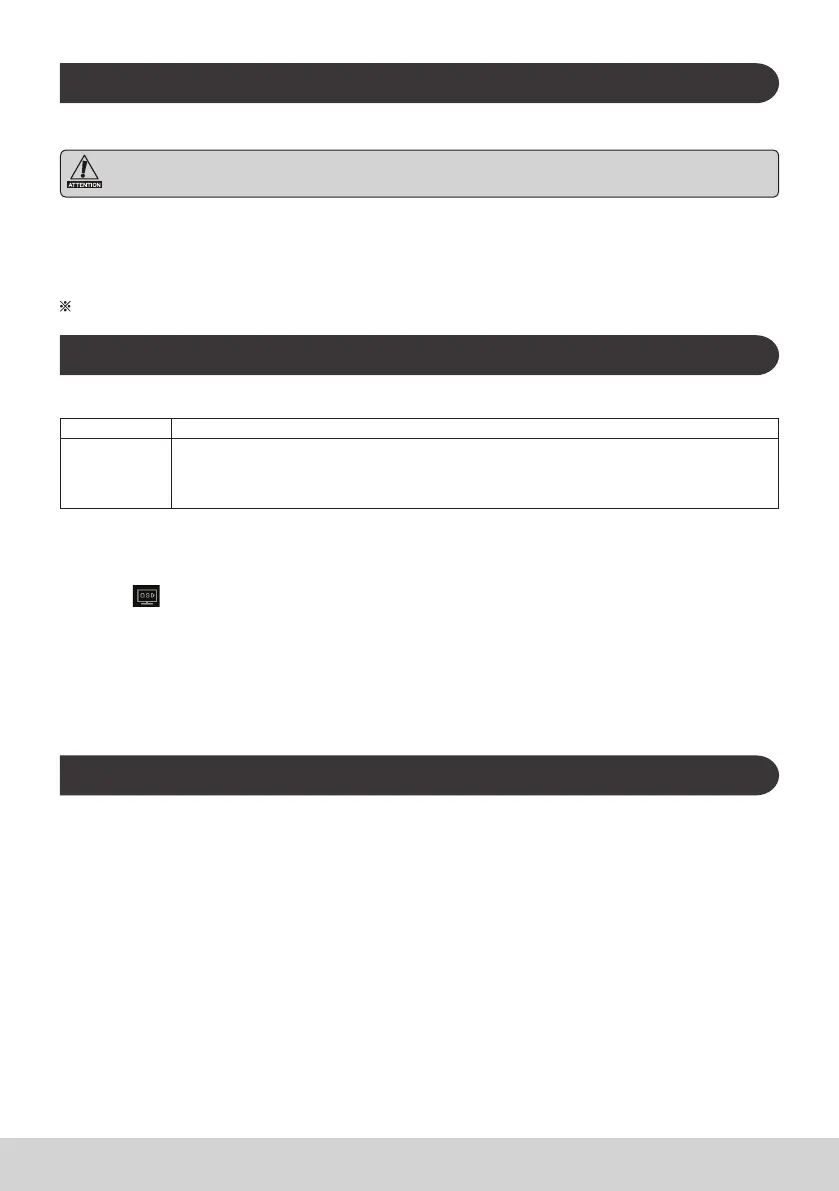7
J. Formatting
Resetting Your Smart Display
Formatting will delete all of your data created and added after purchase (including system and application
settings, downloaded applications, etc.)
1) Tap “All applications” – “Settings”.
2) Tap “Back-up and Reset”.
3) Tap “Factory data reset".
4) Conrm all onscreen instructions and tap “reset”.
5) Again, conrm all onscreen instructions and tap “Delete All”. Formatting will begin shortly.
System will reboot several times during formatting.
K. Use as HDMI-supported Display
Depending on the mode selected, this product may be used as an HDMI-supported display.
Android Mode Can be used as an Android device.
Display Mode
Can be used as screen display or audio player for devices with HDMI output such as a computer.
When in Display Mode, the web cam function is not available. Touch functionality requires the
USB OTG cable connected to the PC and that the PC OS supports Touch functions, for example
Windows 7
Switching to Display Mode
1) Connect the main unit and HDMI device with the HDMI-microHDMI cable. Optional accessory; may
not be included with this product package in some territories.
2) Tap the on the screen.
3) When Adjustment screen appears, tap “HDMI”.
Switching to Android Mode
1) Press and hold the power button until Power off or OSD Setting screen appears.
2) Tap “OSD”.
3) When Adjustment screen appears, tap “Main”.
L. Troubleshooting and Q&A
Q. Power does not turn on.
A. ● Check if the AC adapter and power cord are properly connected.
● Reconnect the AC adapter and power cord, and turn the power on.
● Press and hold the power button for 8 seconds, and turn the power on again.
Q. I would like to receive support from application markets such as Google Play for my
downloaded applications.
A. We do not provide any support. Please contact the developers of your downloaded applications for
inquiries.
Q. “Compatible Zoom” is shown when an application is started.
A. “Compatible Zoom” is a feature (specication) that can enlarge the size of a xed size application.
Use Compatible Zoom to enjoy your applications in enlarged sizes.
