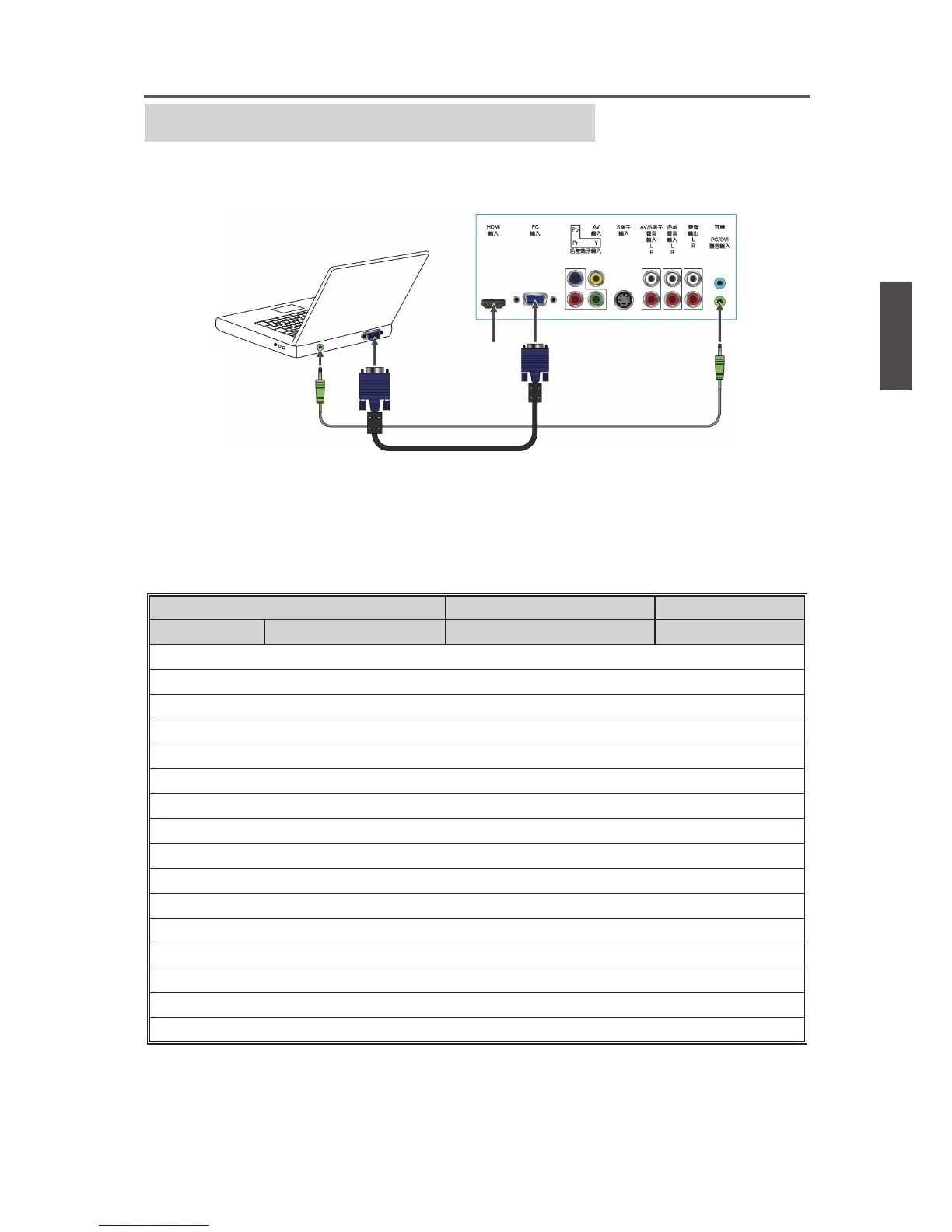14ViewSonic VT2430
ENGLISH
Getting Started
Personal Computer
Use the LCD Display as the monitor of your computer.
The picture below shows the connection for PC. The LCD Display can also be connected to
PC with DVI or HDMI output.
☼
• Connect the PC IN jack to the PC using a 15-pin cable and audio cable.
• If the PC is connected to Display and no signal has been input from PC for more than 5 seconds,
the Display will enter “OFF” mode automatically.
PC Timing Reference Chart
Mode Aspect Ratio Handling Compatible Input
Standard Resolution FS*Full-Screen RGB
IBM, VGA 720 x 400 @ 70Hz 1920 x 1080 Yes
VESA 640 x 480 @ 60Hz 1920 x 1080 Yes
MAC 640 x 480 @ 67Hz 1920 x 1080 Yes
VESA 640 x 480 @ 72Hz 1920 x 1080 Yes
VESA 800 x 600 @ 60Hz 1920 x 1080 Yes
VESA 800 x 600 @ 72Hz 1920 x 1080 Yes
MAC 832 x 624 @ 75Hz 1920 x 1080 Yes
VESA 1024 x 768 @ 60Hz 1920 x 1080 Yes
VESA 1024 x 768 @ 70Hz 1920 x 1080 Yes
VESA 1152 x 864 @ 75Hz 1920 x 1080 Yes
MAC 1152 x 870 @ 75Hz 1920 x 1080 Yes
VESA 1280 x 960 @ 60Hz 1920 x 1080 Yes
VESA 1280 x 1024 @ 60Hz 1920 x 1080 Yes
VESA 1440 x 900 @ 60Hz 1920 x 1080 Yes
VESA 1680 x 1050 @ 60Hz 1920 x 1080 Yes
VESA 1920 x 1080 @ 60Hz 1920 x 1080 Yes
☼
• This Display’s PC VGA input does not support interlaced signals.
• For the best picture quality, we recommend that you use the signals (boldfaced) in the
above chart with a 60 Hz vertical frequency from a personal computer.
Rear of Display
Audio cable
(stereo mini plugs)
VGA 15 Pin cable
Connect to an HDMI
compatible PC with
the HDMI cable.
