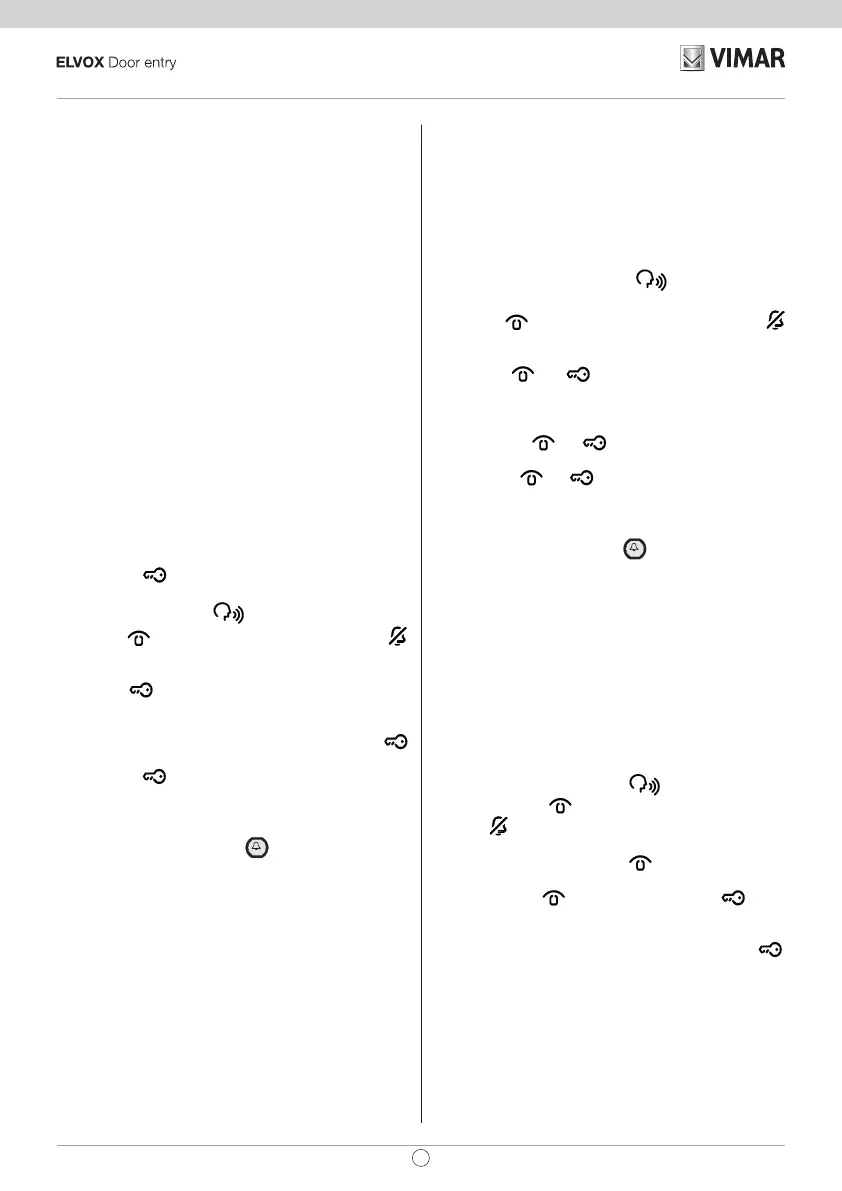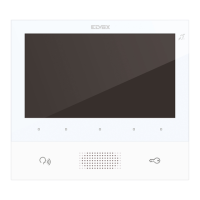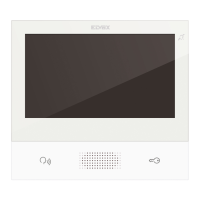Preliminary procedures
Note: The BASIC configurations can be assigned manually in
SaveProg software complete with interface, installed on a PC.
All CONFIGURATION operations must be performed with
the indoor station on standby.
The indoor stations, after being installed as shown in the pre
-
vious chapters, must be configured by assigning the ID code.
The ID code is unique for each appliance.
ID code.
secondary ID code, to be done when
an indoor station needs to be associated with a Master indoor
station.
-
TER entrance panel.
times when the
button is pressed
1) Press and hold down the
button.
2) Press the
button too and keep them pressed until the
button starts blinking.
3) Release the buttons.
4) Press the
button within 5s and keep it pressed until you
hear a warning tone on the indoor station and the communi-
cation is activated between the indoor station and the exter-
nal electronic unit. If more than 5s passes without the
button being pressed, steps 1, 2 and 3 must be repeated.
5) Release the
button.
6) With a timeout of 30s associate the ID code from the external
electronic unit:
- if using an alphanumeric entrance panel, enter the primary
button.
- if using an entrance panel with buttons, press the button
you want to use for calling the indoor station.
Note: If the system already contains an indoor station with the
a low tone and the process must be repeated from the start in
mode
The secondary
call has to activate multiple indoor stations at the same time
Master indoor station which can be associated with
up to 3 indoor stations with a secondary ID. At most 50 Master
1) Press and hold down the button
of the Master indoor
station.
2) Press the
button too and keep them pressed until the
button starts blinking.
3) Release the buttons.
4) Press the
and buttons simultaneously and keep
them pressed until you hear a warning tone on the indoor sta-
tion and the communication is activated between the indoor
station and the external electronic unit. If more than 5s pass-
es without the and buttons being pressed, steps 1,
2 and 3 must be repeated.
5) Release the
and buttons.
6) With a timeout of 30s associate the ID code of the Master
from the external electronic unit:
- if using an alphanumeric entrance panel, enter the Master
button.
- if using an entrance panel with buttons, press the button
you want to use for calling the indoor station.
Note: The SaveProg software can be used to program activation
of the chimes of all the monitors and switching on the monitor of
only the master unit.
-
dure described in the “Default data restore procedure” section
must be performed.
Default data restore procedure
1) Press and hold down the button
2) Press the button
too and keep them pressed until the
button
starts blinking.
3) Release the buttons.
4) Press and hold down the button
.
-
lease the button .
-
successful deleted by pressing the button.
.
18
TAB: 7539
EN
