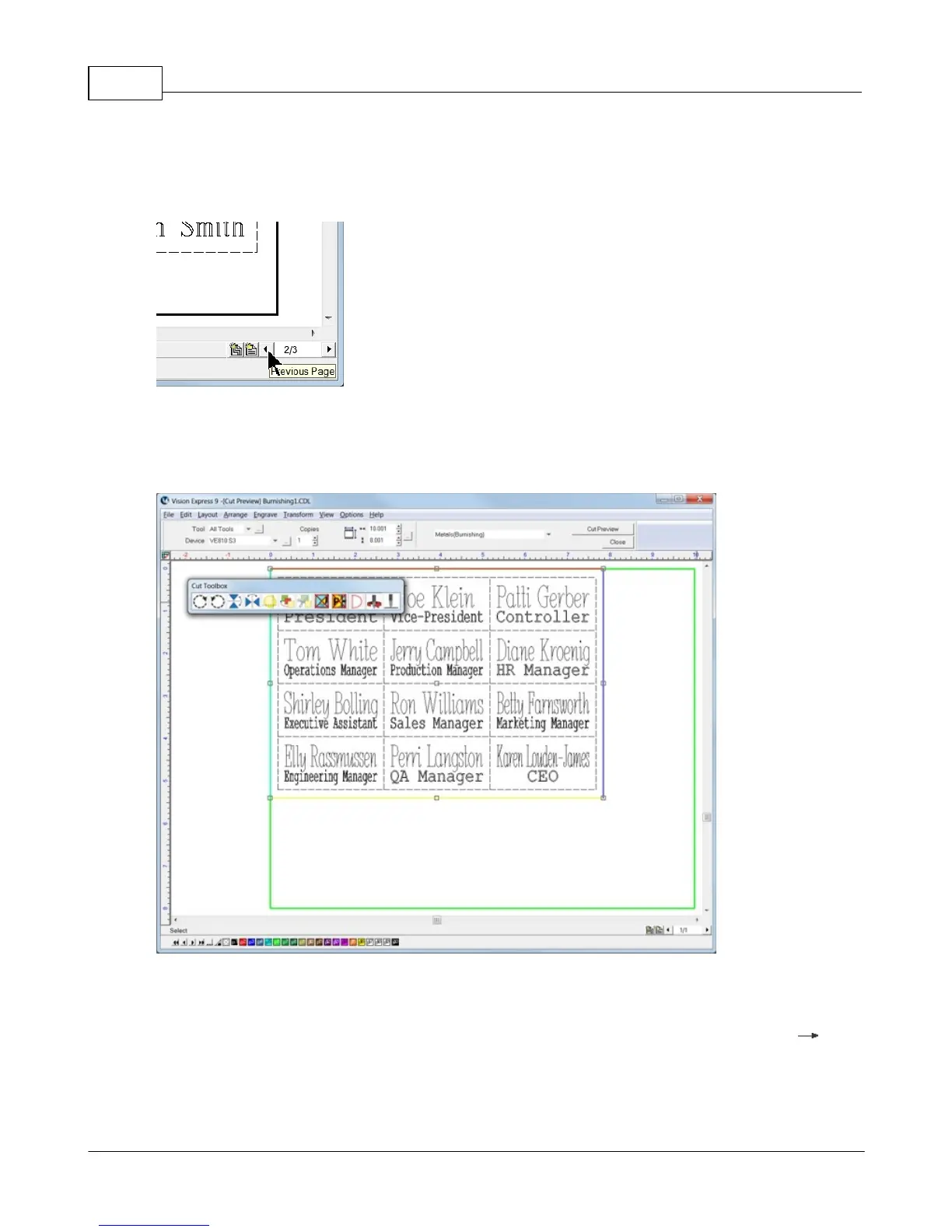Vision Max Pro User Manual104
© 2015 Vision Engraving Systems
Also, if there are more variables than can be fit into one plate in the Vision software, multiple plates (or
pages) are automatically generated for individual output to the engraver. The lower right corner of the
Vision software screen allows the user to view the individual pages. During the Engrave operation, the
user will select the page to be sent to the engraver.
To finish this example job, set up the engraver for a metal burnishing application as described in the
previous section and select the Engrave icon from the left toolbar. If you choose to run a Dry Run (as
shown) to make sure the setup is correct, proceed as in prior sections to send the file to the engraver.
Make sure you have performed the set surface procedure as well.
Note that if the plate objects are left as part of the file sent to the engraver, they will engrave as well. If
this is not desirable, simply select the plate object within the Vision software and delete it prior to
sending the file to the engraver. Alternatively, the plate object may be changed to a different color than
the text to be engraved, or you can print selected objects by changing a setting in the Engrave
Engraving Default screen from the top menu bar. The Engrave by Color option is discussed in the next
example job.