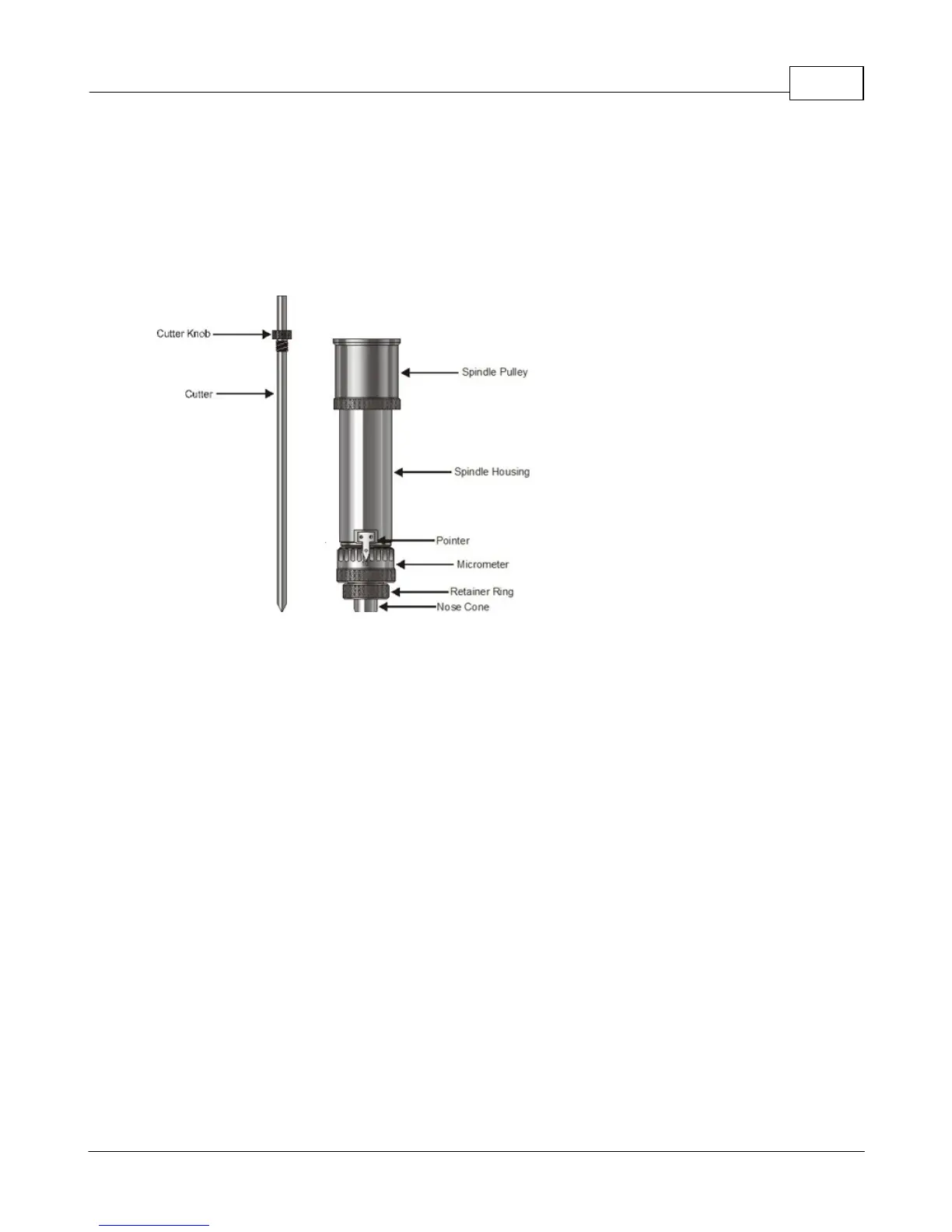Example Jobs 79
© 2015 Vision Engraving Systems
4.1.1 Diamond Drag Engraving
Engraving - Non Rotating
In this section, we will set up to engrave with a non-rotating cutter, such as a diamond drag cutter. The
figure below shows a spindle with a diamond drag cutter.
Spindle with Diamond Drag Cutter
To install the diamond drag cutter, loosen the set screw on the cutter knob with the supplied cutter
wrench and move the cutter knob to about the mid-point of the cutter tool, then lightly tighten the set
screw. Note that the set screw on the cutter knob is NOT a standard Allen screw. It is a Spline Wrench.
DO NOT attempt to turn the set screw with any tool other than the cutter wrench. Insert the cutter into
the top of spindle and lower it until the cutter knob can be screwed into the spindle. The cutter knob is
REVERSE threaded, so in order to tighten the cutter knob, turn the knob COUNTER-CLOCKWISE
(when viewed from the top of the spindle) until it is hand tight.
With your finger at the bottom of the nose cone, loosen the cutter knob set screw and lower the cutter
so that the cutting tip extends below the bottom of the nose cone by approximately 1/4 inch (6 mm).
Then tighten the cutter knob set screw.
Turn the machine's power switch on. Set up the job you would like to engrave in the Vision Software
(for an example job, please refer to the following section). Place the material on the t-slot table. In this
type of engraving, the Proximity Sensor is used and will sense when the cutter tip contacts the material
and automatically adjust the Z-Axis height and cutting pressure. Also, the spindle does not need to
rotate. The Vision software material selection (shown in the next section) will preset the engraver to turn
the spindle rotation off and turn the proximity sensor on.
