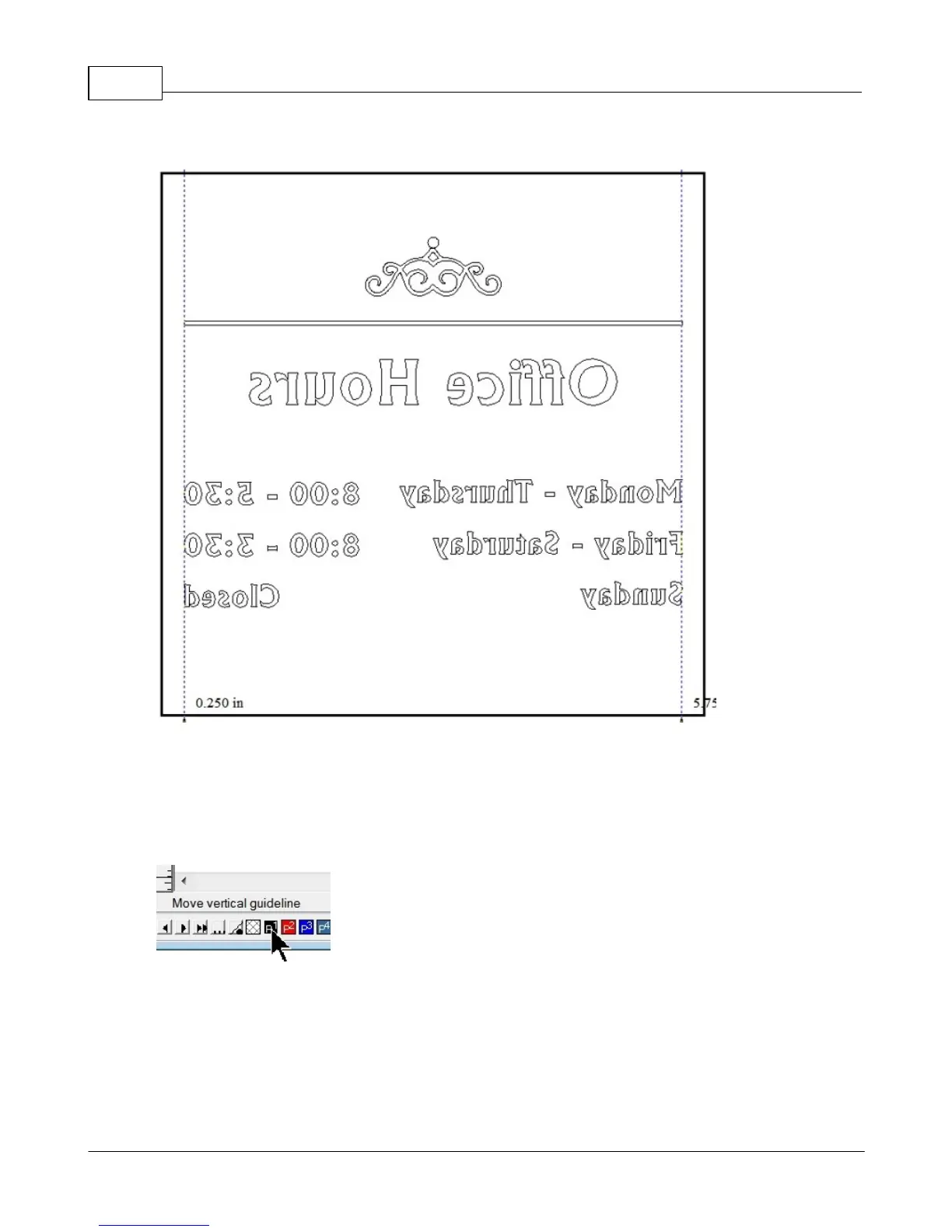Vision Max Pro User Manual126
© 2015 Vision Engraving Systems
The plate should now appear as below.
Next, since we are going to use a Hatch Fill to engrave the inside of all of the characters and clipart on
screen, we first make sure all objects have the same outline color. Select all objects, then click on the
Black color swatch on the bottom toolbar (shown below) with the left, then the right mouse buttons. This
should be done any time clipart is imported. Many times, clipart is drawn in colors that may look similar
to the color of other objects, but if they are different. The software will interpret them as different tools,
and they may be engraved out of sequence or with different parameters.