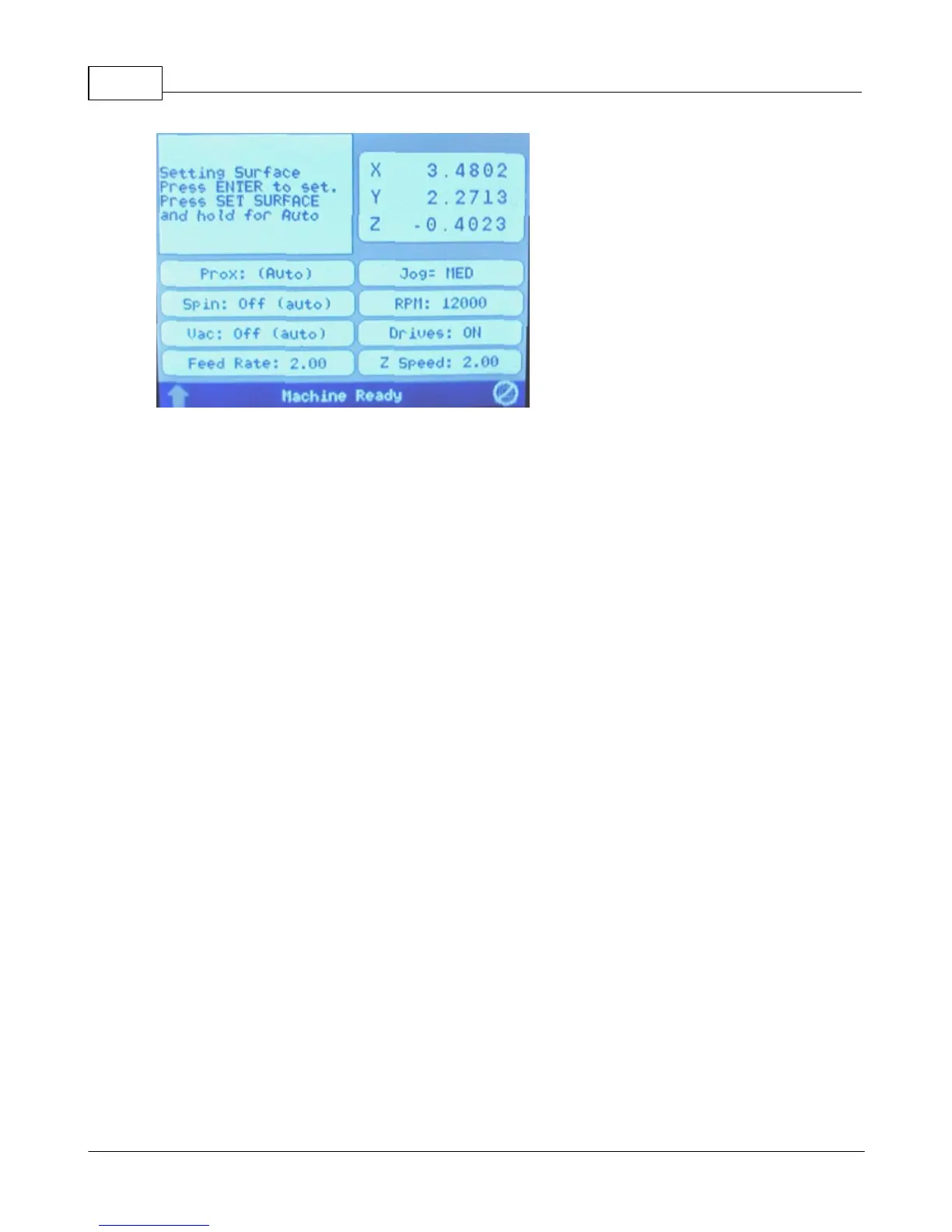Vision Max Pro User Manual96
© 2015 Vision Engraving Systems
c) Lower the spindle with the Z down jog button until the cutter tip touches the engraving material, then
continue moving the spindle down for another 0.030 - 0.050 inches (0.75 - 1.25 mm). This is called
"pre-loading" the adapter. Pre-loading the EZ Rider Burnishing Adapter sets the pressure applied by the
cutter on to the material. More or less pre-load can be used, depending on the material to be engraved.
The Z position shown on the Pendant screen can be used to view the Z position, and assist in the pre-
loading procedure.
d) Press the Enter button to set this as the surface position. The spindle will then move up to its lift
position.
HINT: It is sometimes easier to set the surface right before engraving the job. To do this, send a job to
the machine to be engraved. Press Pause. Press Start. The spindle will move to the first point to be
engraved and pause. You can then jog the Z down until it touches the surface and press Enter to set the
surface. Pressing Start will then begin the engraving process.
In the following example job, a burnishing file will be set up and run on coated brass material.