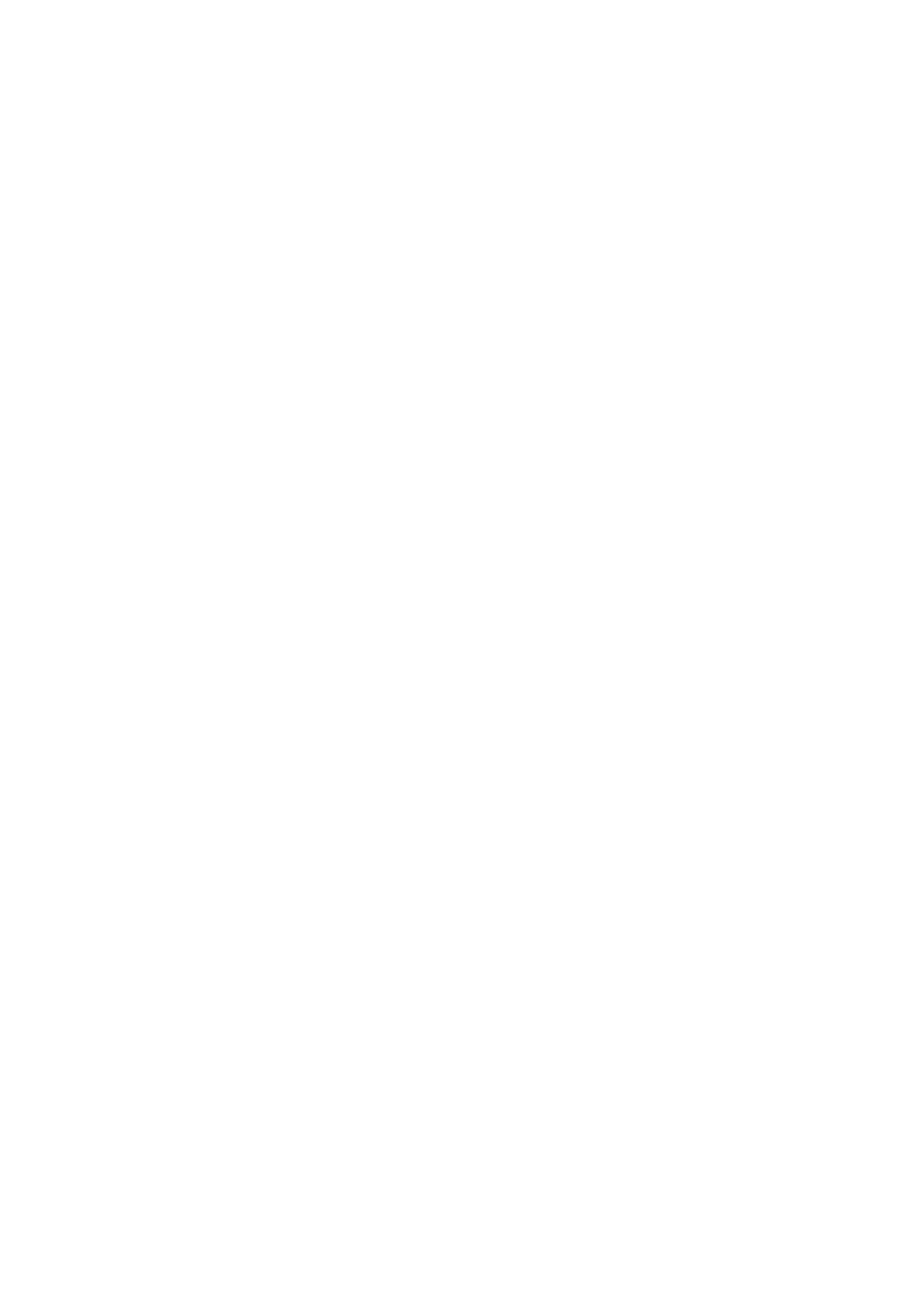Vitalograph Spirotrac Instructions for Use
IFU Part No.: 07402
Issue 22
_______________________________________________________________________________________________________________
Page 31 of 78 DT_0006-15
Note: Performing a database merge is not recommended for larger databases. The
merge should be restricted to databases with no more than 1000 subjects/8000 blows.
The merge can be performed in one of the following ways:
• Local database to local database
• Local database to network database
• Network database to network database using SQL authentication
Note: You cannot merge from a network database to a local database.
Important points before performing a merge:
• Ensure the current Spirotrac user has access to the source and destination
database and has the correct privileges. Only system and site admin users can
perform a merge.
• It is advisable to perform a backup of the destination database prior to
performing a merge.
• Close any open sessions.
• Ensure you are the only user currently logged on to Spirotrac, accessing both
the source and destination databases.
• Review the Subject numbers to avoid duplicating subjects. Note: When
duplicate subjects are created during the merge, they are identified with the
prefix ‘DUP:’ in the destination.
• Review Subject Demographics.
In order to perform merge:
1. Select Tools > Database Management.
2. Click the Merge tab.
3. Enter the source database details. Click Next button.
4. Enter the destination database details. Click Next button.
5. Click on Merge button.
Note: See Database Merge Troubleshooting in the event of any failures.
6. Merge status displays on screen as it is progresses. Spirotrac will confirm once
merge is complete.
3.16.3.1 Database Merge to a COMPACT device
To perform a merge to a COMPACT device, a remote access password for the
COMPACT's SQL user "SpvRemote" must be set as follows:
1. Log in to COMPACT device as Administrator user.
2. Select Tools > Database Management.
3. Select the Settings tab.
4. Enter remote access password details. Click Set to apply the new password.
5. From another PC, select to perform the merge as per the Database merge
section above using SQL server authentication details for this "SpvRemote"
user.
