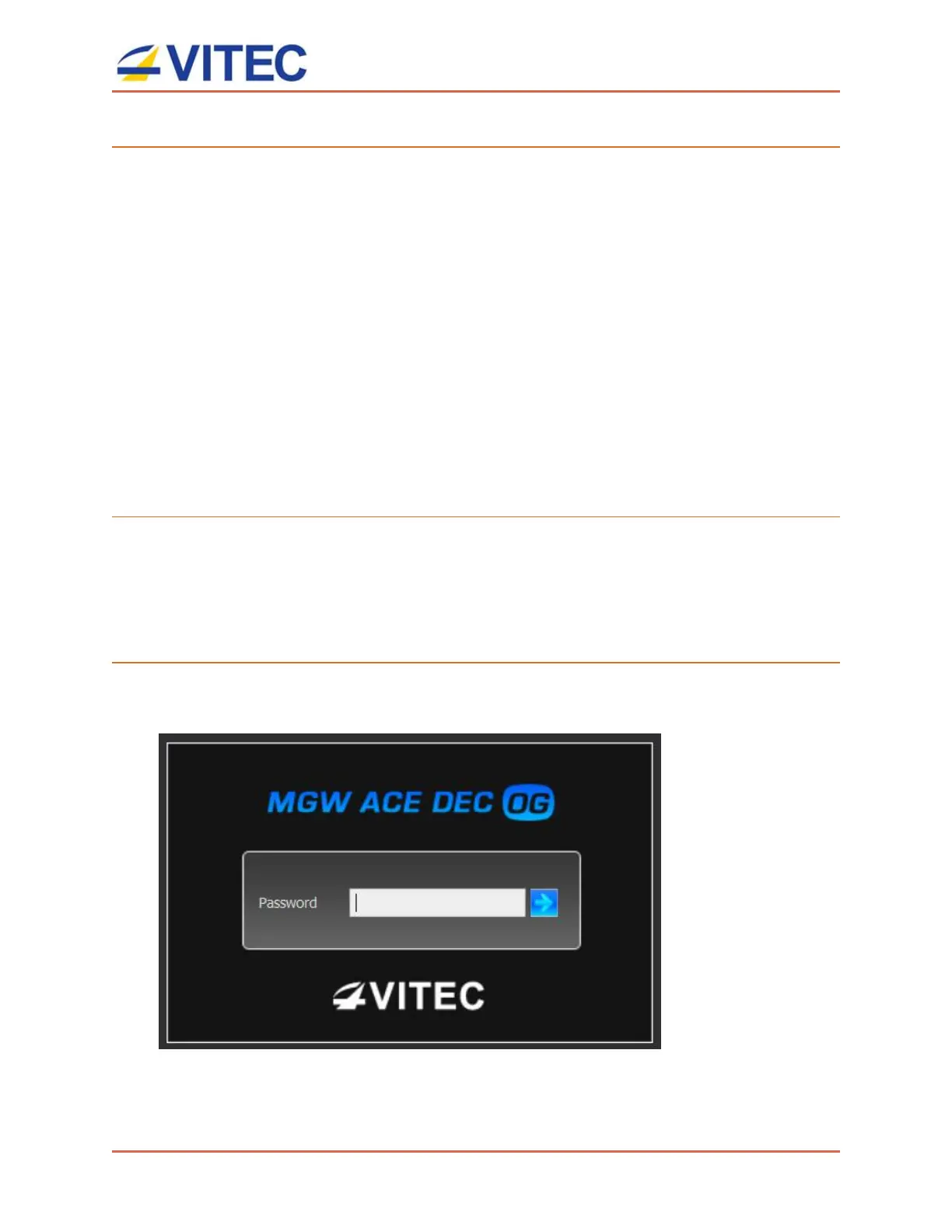MGW Ace Decoder OG
User Manual, Version 2.0 11
To Connect to the decoder through openGear Ethernet Port (rear panel)
1. Connect the chassis to a DHCP LAN network. The chassis received an IPv4 address
which can be viewed on its front LCD screen.
2. MGW Ace Decoder OG Ethernet Port 1 will also receive an IPv4 IP address. To retrieve
this address, download and run the dashboard client application to connect to the
openGear chassis:
https://www.rossvideo.com/support/software-downloads/dashboard/.
1. Once Dashboard is running, connect to the openGear Chassis IP Address. Dashboard will
display each inserted card and the associated slot in a tree-view.
2. Select the MGW Ace Decoder OG card based on its slot number. Network parameters for
the selected card is shown in the Network Configuration window.
3. Type in the IP address of the Ethernet 1 Port in a web browser to access MGW Ace
Decoder OG web interface.
To Connect to the decoder through Rear Module - Ethernet Port 2:
1. Connect the network port labeled "Ethernet 2" (rear module Ethernet Port) to a
computer with network IP configured to 192.168.1.x range with subnet 255.255.255.0
and ensure you can ping the default IP address of the unit to 192.168.1.2.
2. Type the decoder's IP address in the URL field (192.168.1.2).
To configure the decoder network settings
1. Open a web browser and type the decoder's IP address in the URL field. The login
window appears.
