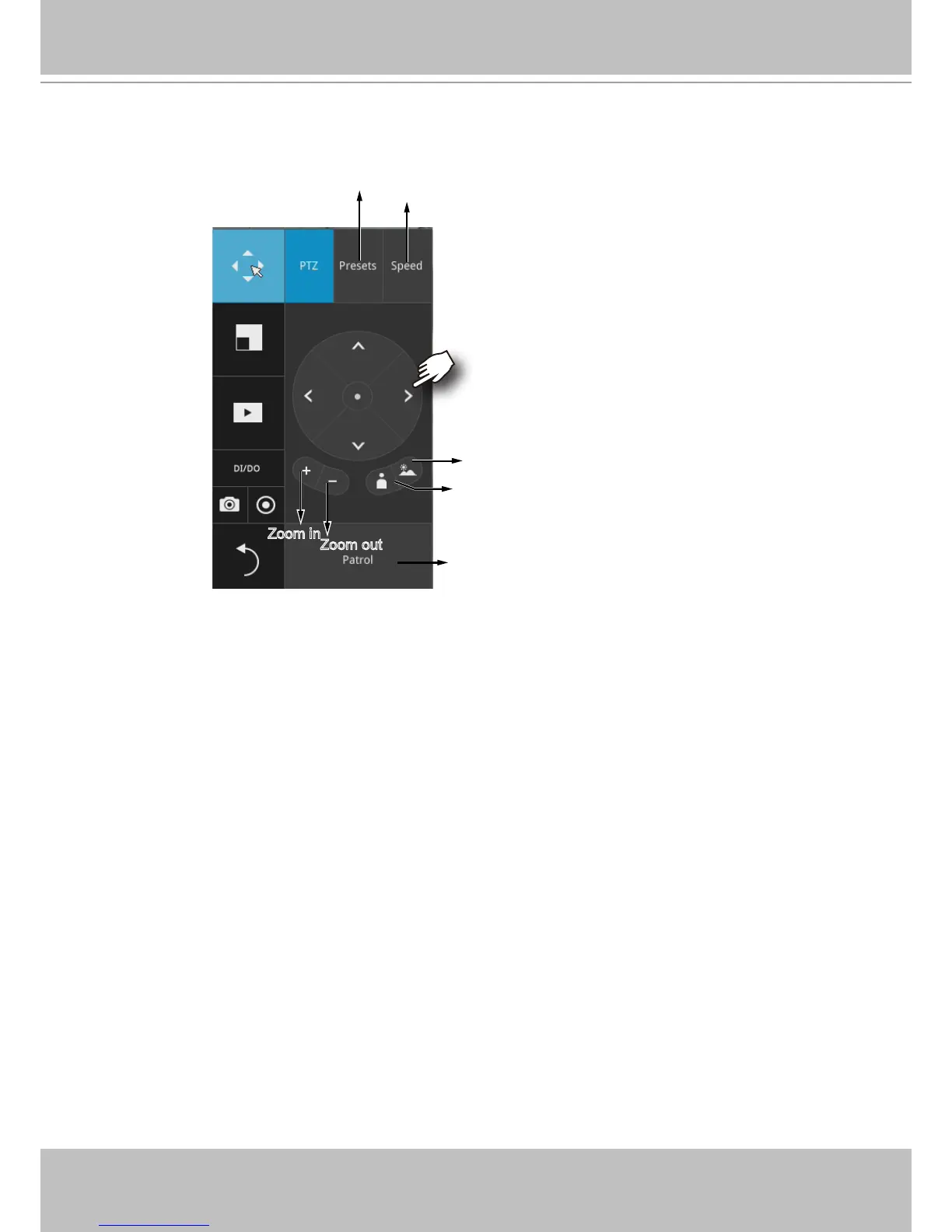VIVOTEK - Built with Reliability
User's Manual - 37
List of preset positions
Focus far
Focus near
Starts patrol
Zoom out
Zoom in
Speed selector
1. PTZ control: Click on the arrow buttons to move towards the direction you wish to
move to.
2. Focus: Click on the Focus near and Focus far buttons to adjust camera focus.
3. Zoom: Use the Zoom in and Zoom out buttons to adjust the camera's zoom ratio.
4. Presets: If you congured preset positions, a list of preset positions will appear.
5. Speed: Adjusts the speed when moving across the eld of view.
6. Patrol: If you congured preset positions into a patrolling tour, click on this button
and the camera will proceed with patrolling through the preset points.
Below is the PTZ panel that appears with ordinary PTZ cameras.