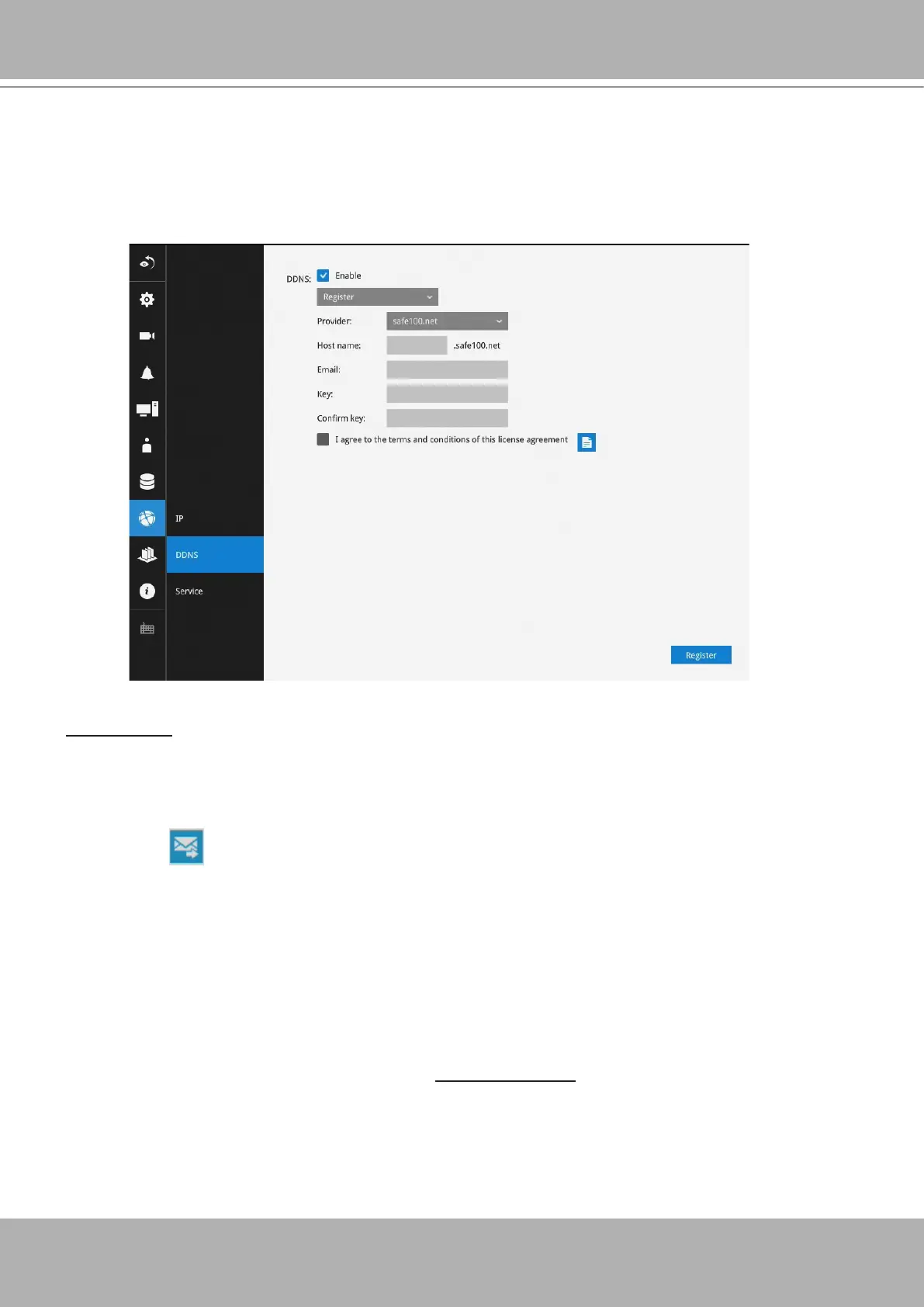VIVOTEK - Built with Reliability
116 - User's Manual
Settings - DDNS
VIVOTEK provides Safe100.net, as a free DDNS dynamic domain name service for users who
want access from the internet or a domain name service for the NVR. VIVOTEK maintains a
database of product MAC addresses for the Safe100.net service, and you can apply one domain
name for each NVR system.
DDNS Enable: Select this checkbox to enable the DDNS setting.
Enter a Host name, Email address, and password twice, and then click
Apply
to proceed.
Make sure you have internet access.
Click the
Register
button. The terms of service agreement window is selected from a checkbox at the
bottom. Click to read the license agreement terms.
When completed, a conrm message will prompt. You will also receive a conrm Email. You
can now access your NVR system using the xxxx.safe100.net domain name address. Note
that access from the Internet should be routed to the private IP assigned to your NVR, using
methodologies such as port forwarding, etc.
The acceptable characters for email address are: [0-9][a-z][A-Z][!][#][$][%][‘][*][+][-][/][=][?]
[^][_][`][{][|][}][~][.]. Two successive periods, [..], are not acceptable. The address filed can
accommodate up to 256 characters.
Use only alphabetic and numeric characters for the password. The maximum number of
characters is 64.