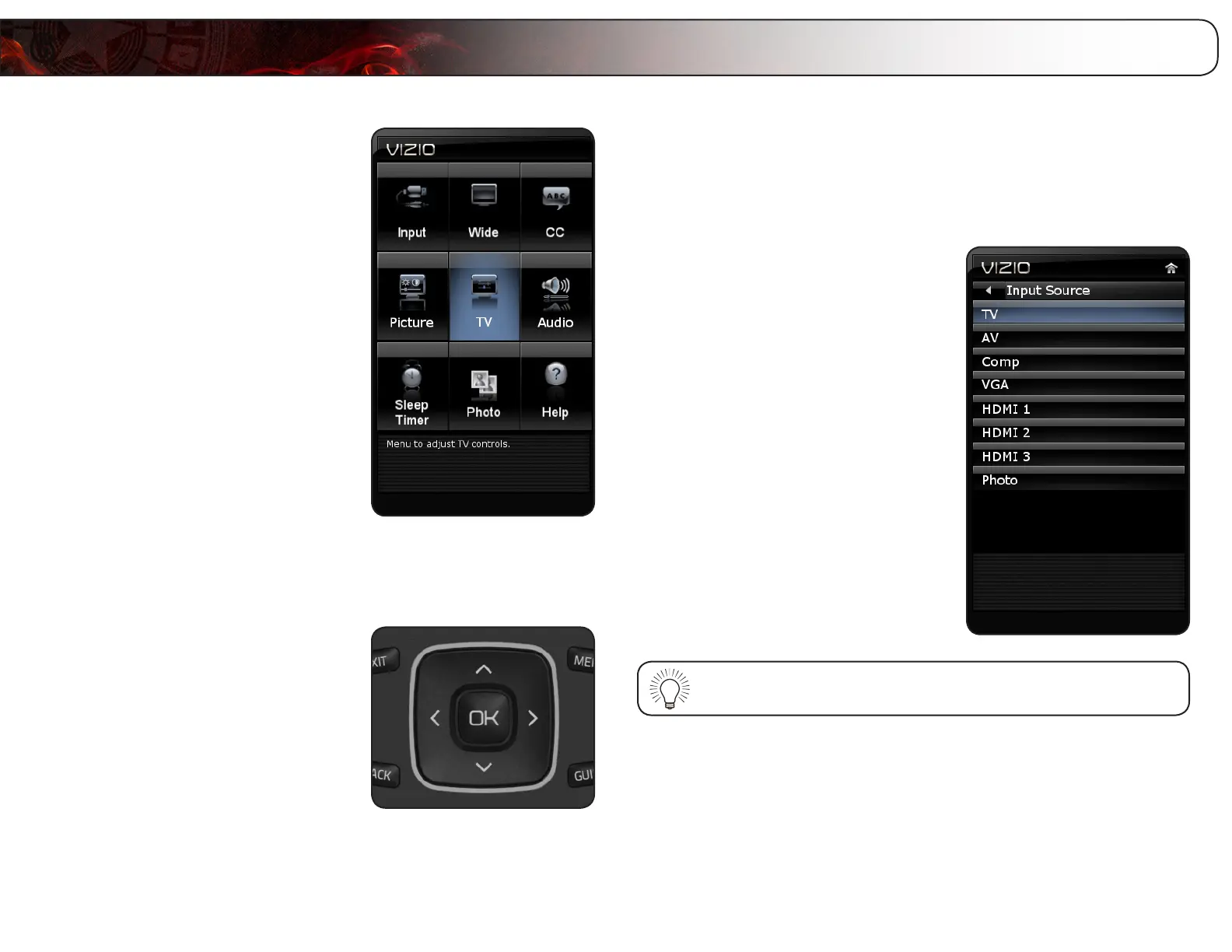6
18
Your TV features an easy-to-use on-screen menu. Using this menu, you can:
• Changetheinputsourceand
renameinputs
• Setthescreenaspectratio
• Setupclosedcaptions
• Adjustthepicturesettings
• Adjusttheaudiosettings
• Setthesleeptimer
• ViewaUSBphotoslideshow
• Getsysteminfoorresetto
factorydefaults
Navigating the On-Screen Menu
To open the on-screen menu, press the OK
button on the remote.
Use the Arrow buttons to highlight a menu
option, and press the OK button to select
that option.
Changing the Input Source
External devices such as DVD players, Blu-Ray Players, and video game consoles
can be connected to your TV. To use one of these devices with your TV, you must
first change the input source in the on-screen menu.
To change the input device:
1. Press the MENU button on the remote.
The on-screen menu is displayed.
2. Use the Arrow buttons on the remote
to highlight the Input icon and press
OK. The Input menu is displayed.
3. Use the Arrow buttons to highlight
Input Source and press OK.
4. Use the Arrow buttons on the remote
to highlight the input source you wish
to display, then press OK.
5. Press EXIT.
You can also quickly access the Input menu by pressing the INPUT
button on the remote.
Using the Other Menu Settings
