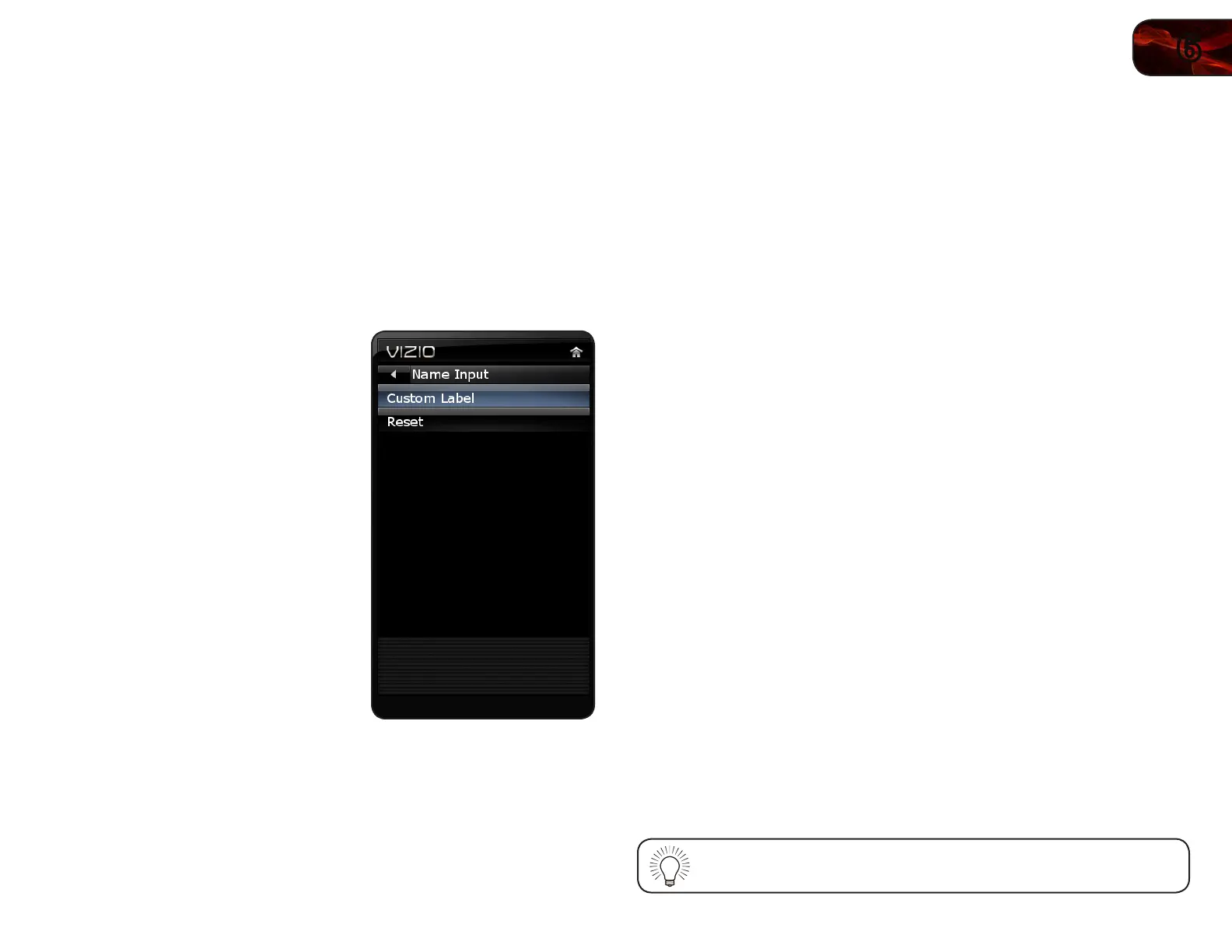6
19
E322MV
Customizing Input Names
When you have multiple devices connected to your TV, it can become difficult to
remember the inputs to which they are connected. Your TV features the ability to
customize the names of these inputs to make them easy to remember. (Custom
names have a 10-character limit.)
For example,
HDMI 1
could be renamed as
My Blu-ray
.
You can also remove unused inputs from the input list, making selection of the
correct input faster.
To customize an input name:
1. Press the MENU button on the remote.
The on-screen menu is displayed.
2. Use the Arrow buttons on the remote
to highlight the Input icon and press
OK. The Input menu is displayed.
3. Use the Arrow buttons to highlight
Name Input and press OK.
4. Use the Arrow buttons on the remote
to highlight the input source you wish
to rename, then press OK.
5. Use the Arrow buttons to highlight
Custom Label and press OK.
The on-screen keyboard is displayed.
6. Use the Arrow and OK buttons to spell
the custom input name.
When you are finished, highlight OK
and press OK.
7. Press EXIT.
Setting the Screen Aspect Ratio
The TV can display images in five different modes: Normal, Wide, Zoom, Panoramic,
and Stretch. Each mode changes the picture according to the content’s original
format.
Use the table on the next page to determine the best aspect ratio for your content
type. Areas in red will not be visible on your TV screen.
To adjust the screen aspect ratio:
1. Press the OK button on the remote. The on-screen menu is displayed.
2. Use the Arrow buttons on the remote to highlight the Wide icon and press
OK. The Wide menu is displayed.
3. Use the Left/Right Arrow buttons on the remote to highlight the screen
mode you want to display, then press OK:
• Normal preservesthecontent’soriginalaspectratio.Sincethe4:3
aspectratioisnotlargeenoughtolltheTV’sscreen,blackbarsare
addedtotheleftandrightofthedisplayimage.
• Wide stretchesa4:3aspectratiopicturetotheedgesofthescreen.
Sincethepictureisbeingstretched,thedisplayimagemayappear
distorted.Iftheprogramisalreadyformattedforwidescreenviewing
(1.85:1or2.35:1),thenblackbarswillappearonthetopandbottomof
thedisplayimage.
• Zoom expandsimageswithblackbarstotthescreen.
• Panoramic expandsthedisplayimagetollthescreen.Imagesmay
appearwiderthanintended.Ifyouarewatchingwidescreen(1.85:1
or2.35:1)content,blackbarswillstillappearonthetopandbottom
ofthedisplayimage.This option is only available when the TV is
displaying a 480i/480p source.
• Stretchexpandsthedisplayimagetollthescreen.Imagesmay
appearwiderthanintended.Ifyouarewatchingwidescreen(1.85:1
or2.35:1)content,blackbarswillstillappearonthetopandbottom
ofthedisplayimage.This option is only available when the TV is
displaying a 720p/1080i/1080p source.
You can also quickly access the Wide menu by pressing the WIDE
button on the remote.
