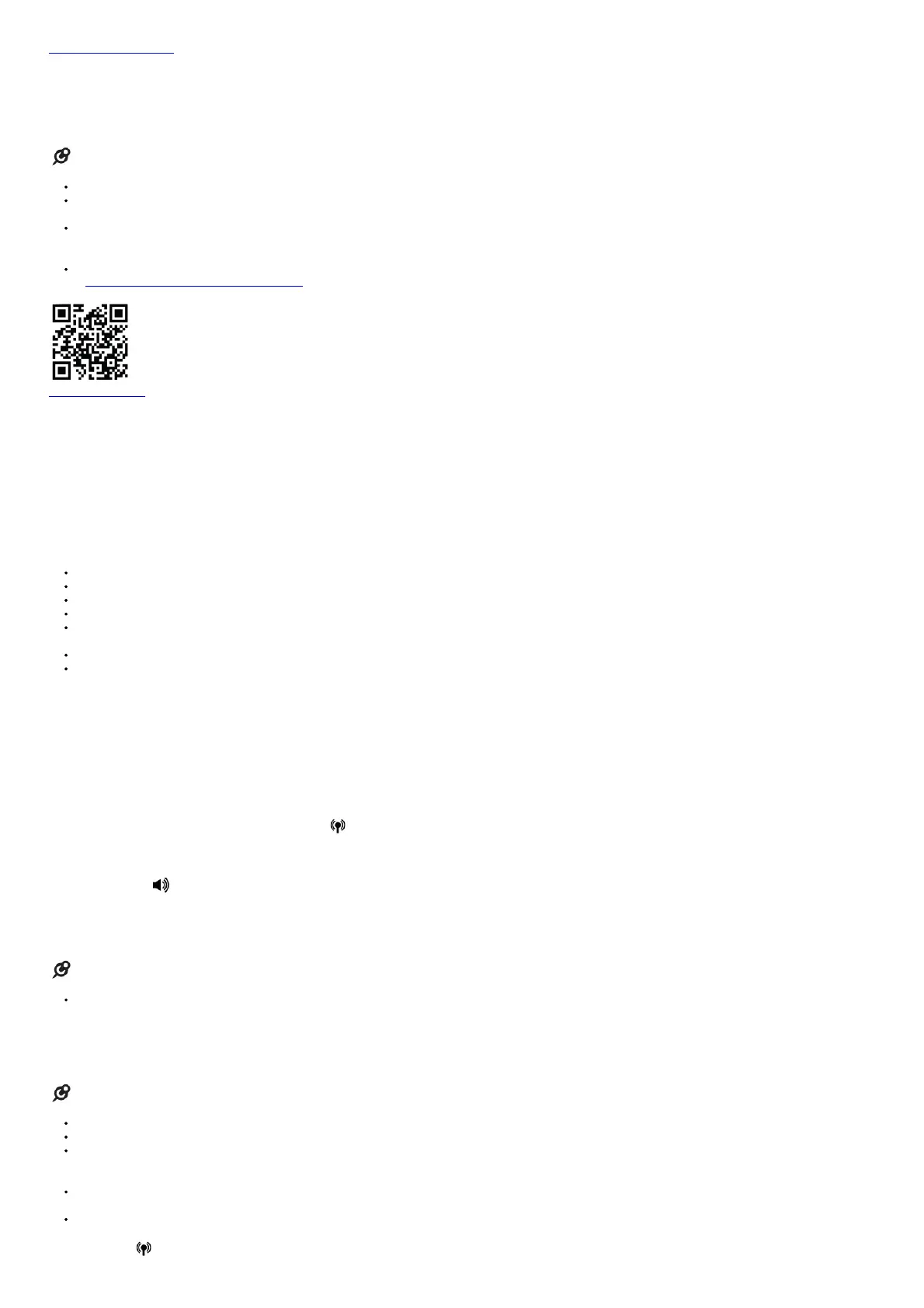https://vttqr.tv/?q=1VP20
Download contacts from your Bluetooth cell phone
1. Press MENU when the handset is not in use.
2. Scroll to Bluetooth, and then press SELECT.
3. Scroll to Download PB, and then press SELECT.
4. Scroll to select the desired cell phone, and then press SELECT.
NOTES
For certain cell phones, you may need to press a key on your cell phone to confirm the phonebook download.
The performance of phonebook download feature depends on the compatibility of your Bluetooth cell phone. Refer to the user’s manual of your cell phone for more
information about how that device uses Bluetooth connectivity.
Certain cell phones do not support SIM card download. If this is the case, transfer the contacts from your SIM card to your cell phone memory first.
Then download from your cell phone memory. For more information on how to transfer contacts from your SIM card to your cell phone memory, see the user’s manual of
your cell phone.
For Android cell phones, you may also download your cell phone contacts to your DS6771 via the VTech Contact Share application. Scan the QR code on the right, or go
to www.vtechphones.com/app_contact_share for application download.
http://goo.gl/1FLpq
Remote voice control
If you have connected a cell phone to your DS6771 telephone system, you can activate the voice-controlled application (voice app) of the cell phone, such as Siri®, Google
NowTM or S Voice®, via your handset or headset.
The remote voice control feature works with:
Voice- controlled application Siri Google Now S Voice
Voice- controlled application iOS (8 or above) Android (4 or above) Android (4 or above)
Before using the remote voice control feature, make sure you checked the following:
Your cell phone is paired and connected to your telephone system via Bluetooth.
No Bluetooth applications are running in the background of your cell phone.
Place your cell phone next to the telephone base.
Do not lock up your cell phone’s screen or set passcode for activating the voice app.
Make sure you have turned on or logged in to the applications on your cell phone that you will be sending your voice commands, such as GPS, email and social
networking accounts.
Your cell phone’s data or Wi-Fi signal is in full strength and your cell phone can connect to the Internet.
Try to activate the voice app on your cell phone to ensure it is in place.
Siri® is a registered trademark of Apple Inc.
Google Now™ is a trademark of Google Inc.
S Voice® is a registered mark of Samsung Electronics Co., Ltd.
To activate remote voice control on handset:
1. Press VOICE on the handset.
• If you have connected one cell phone to the telephone, the handset shows the device name of the connected cell phone directly.
• If you have connected two cell phones to the telephone, the handset shows Select a device, followed by the device name list of the connected cell phones. Scroll to
choose the desired cell phone, and then press SELECT.
2. The handset then shows the remote voice control icon .
• If the activation fails, the handset displays Not available. When the screen returns to idle, try Step 1 again.
3. When the handset plays the confirmation tone as forwarded by the cell phone’s voice app, start speaking toward the handset, and then wait for feedback. Make reply to the
voice app’s feedback, if necessary.
• You can press on the handset to turn off the speakerphone and listen to the feedback through the handset earpiece.
4. To end the current remote voice control session, press CANCEL on the handset. You can restart by following Steps 1-3 mentioned above.
To activate remote voice control on headset:
To activate remote voice control on headset:
NOTE
Make sure the CELLslot on the telephone base is paired and connected with a cell phone.
1. Press MUTE on the headset.
2. When the headset plays the confirmation tone as forwarded by the cell phone’s voice app, start speaking toward the headset, and then wait for feedback. Make reply to the
voice app’s feedback, if necessary.
3. To end the current remote voice control session, press the ON/OFF key on the headset. You can restart by following Steps 1 and 2 mentioned above.
NOTES
Once you have activated the remote voice control feature, you are using your cell phone’s voice app to operate your cell phone.
Please check the cell phone user’s manual and the voice app’s help topics to find out what commands you can use and any limitations of the voice app.
Some cell phone manufacturers or network carriers may customize the phone’s operating system and implement their own voice app. If you want to use Google Now, you
need to manually set it as your default voice app. For detailed instructions, refer to your cell phone user’s manual, or contact your cell phone’s manufacturer or network
carrier. You may also go to “Google Product Forums” on the Internet and check the corresponding help topics.
Due to the settings of certain cell phones and voice apps, your cell phone may not support the remote voice control feature. Contact your cell phone’s manufacturer or
network carrier, or check the voice app’s help topics if you encounter any problems.
During the remote voice control activation, if your Android cell phone comes with both a dedicated voice app and Google Now, it may prompt you to select which voice app
to use, and whether use it for just once or always. Select the desired options. If you do not respond to your cell phone’s prompt in time, the handset screen will return to
idle, and the icon will disappear. You can restart by following Steps 1-3 mentioned above.
