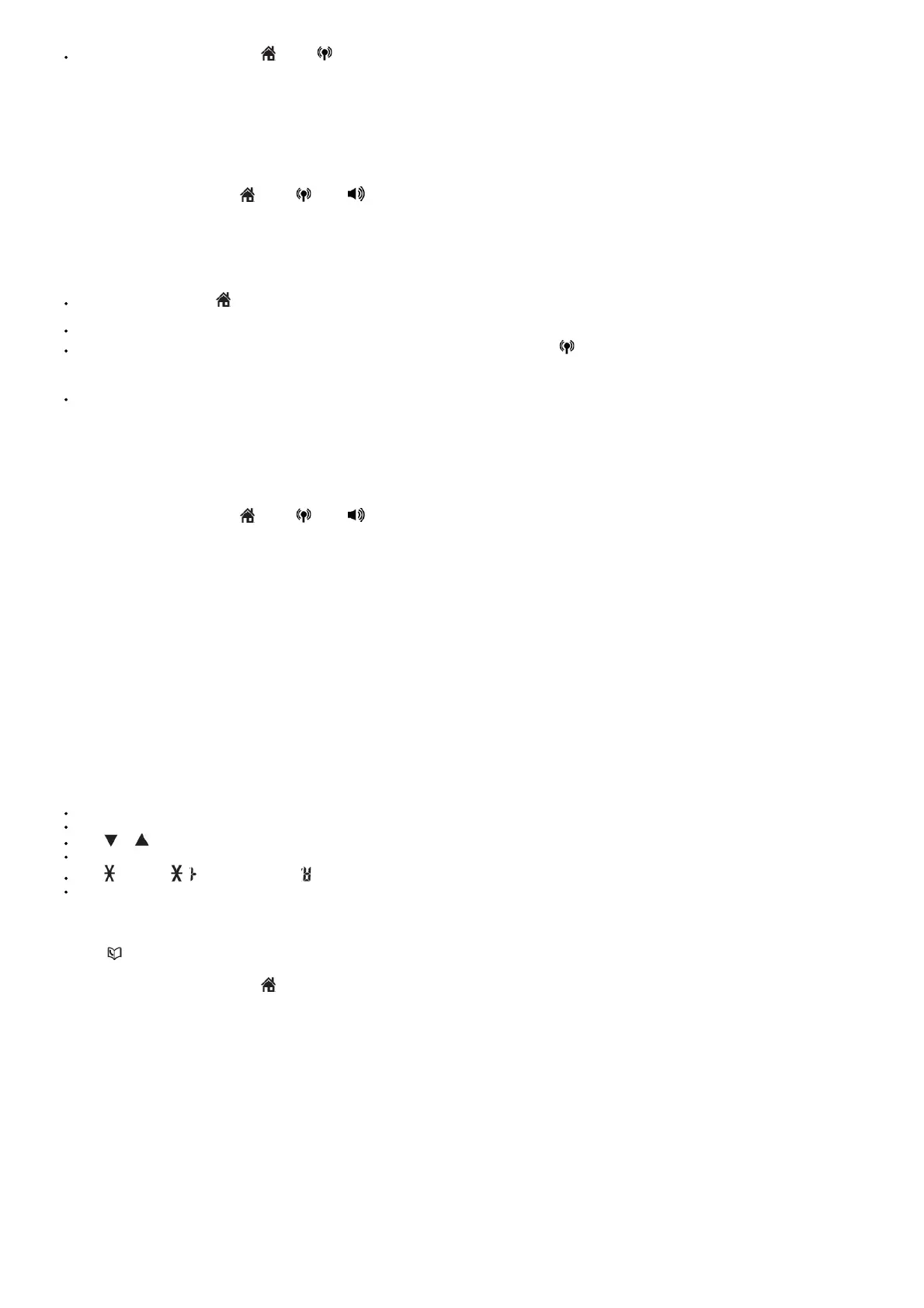When the desired entry displays, press /HOME, /CELL, or to dial.
Delete a redial list entry
When the desired redial entry displays, press DELETE.
Intercom
Use the intercom features for conversations between two devices.
1. Press INT on your handset when not in use. Use the dialing keys to enter a destination device number.
2. To answer the intercom call, press /HOME, /CELL, , or any dialing key on the destination handset, or ON/OFF key on the headset.
3. To end the intercom call, press OFF or place the handset back in the telephone base or charger, or press ON/OFF key on the headset.
Answer an incoming call during an intercom call
If you receive an incoming call during an intercom call, there is an alert tone.
Using a handset:
To answer a home call, press /HOME.
The intercom call ends automatically.
To end the intercom call without answering the outside call, press OFF. The intercom call ends and the telephone continues to ring.
To answer a cell call, press OFF to end the intercom call. The telephone continues to ring. Then press /CELL.
Using a headset:
Press ON/OFF key to end the intercom call.
The telephone continues to ring. Press ON/OFF key again to answer the home call.
Call transfer using intercom
While on an outside call, you can use the intercom feature to transfer the call from one device to another.
1. Press INT on your handset during a call. The current call is put on hold.
2. Use the dialing keys to enter a destination device number.
3. To answer the intercom call, press /HOME, /CELL, , or any dialing key on the destination handset, or press ON/OFF key on the destination headset. You can
now have a private conservation before transferring the call.
4. To transfer the call, press OFF on the initiating handset or place the initiating handset back in the telephone base or charger.
5. To end the call, press OFF on the destination handset or place the destination handset back in the telephone base or charger; or press ON/OFF key on the destination
headset.
Phonebook
The phonebook can store up to 1000 entries, which are shared by all handsets. Each entry may consist of a telephone number up to 30 digits, and a name up to 15 characters.
Add a phonebook entry
1. Press MENU when the handset is not in use.
2. Scroll to Phonebook then press SELECT.
3. Press SELECT again to choose Add new entry.
4. Use the dialing keys to enter the number (up to 30 digits).
5. Press SELECT to move to the name.
6. Use the dialing keys to enter the name (up to 15 characters). Additional key presses show other characters of that particular key.
7. Press SELECT to save.
While entering numbers and names, you can:
Press DELETE to erase a digit or character.
Press and hold DELETE to erase the entire entry.
Press or to move the cursor to the left or right.
Press and hold PAUSE to insert a dialing pause (for entering phone numbers only).
Press tone to add ( appears) or to add # ( appears) (for entering phone numbers only).
Press 0 to add a space (for entering names only).
Review the phonebook
Entries are sorted alphabetically.
1. Press when the handset is not in use.
2. Scroll to browse through the phonebook, or use the dialing keys to start a name search (you can enter up to 3 characters for the search).
3. When the desired entry appears, press /HOME or to dial.
Delete a phonebook entry
1. When the desired entry displays, press DELETE.
2. When the screen displays Delete entry?, press SELECT.
Delete all phonebook entries:
1. Press MENU when the handset is not in use.
2. Scroll to Phonebook, and then press SELECT.
3. Scroll to Delete all, and then press SELECT.
4. When the screen displays Delete all?, press SELECT.
Edit a phonebook entry
1. When the desired entry displays, press SELECT.
2. Use the dialing keys to edit the number, and then press SELECT.
3. Use the dialing keys to edit the name, and then press SELECT to save.
Dial a phonebook entry
