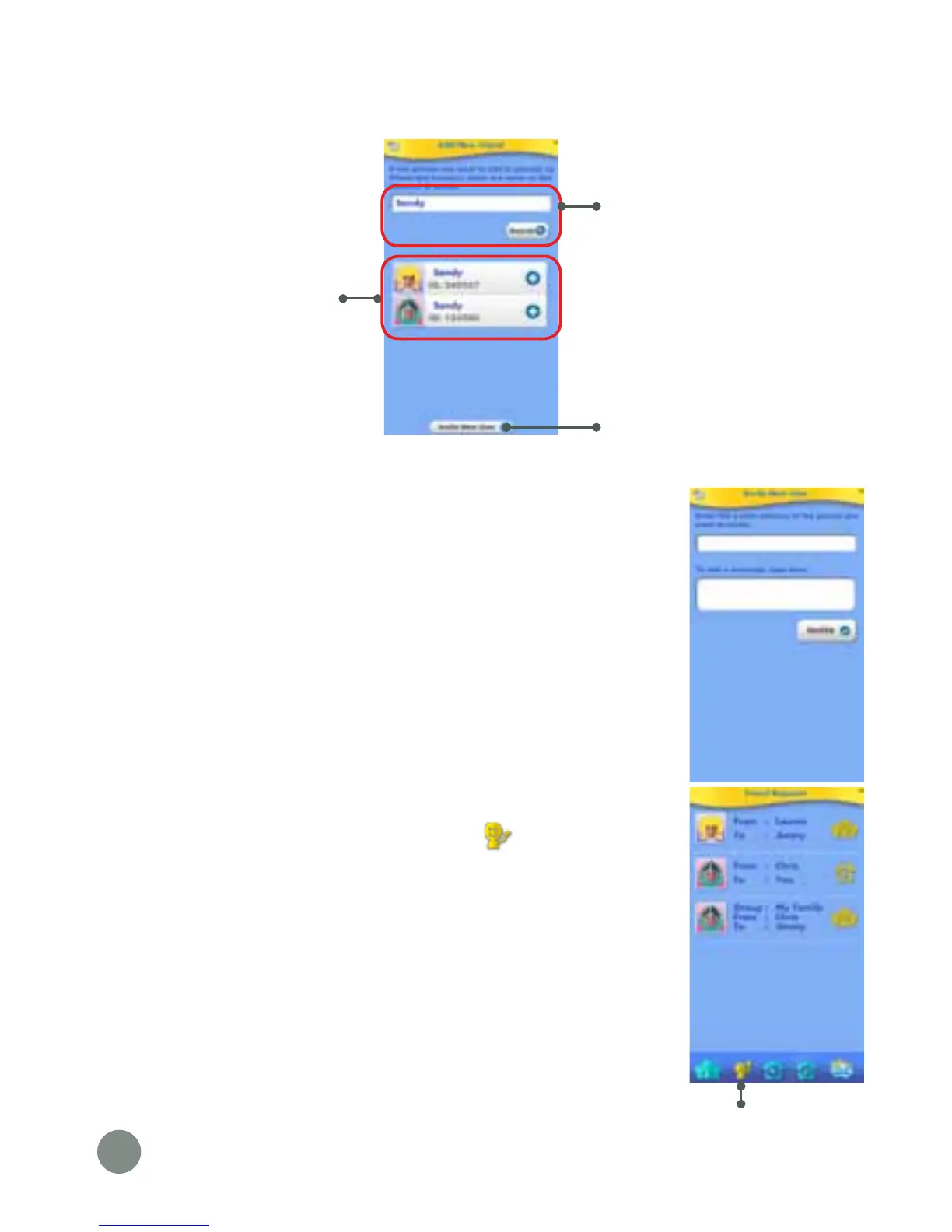10
Sending Friend Requests and Invitations
Touch the plus icon next to “Other Family & Friends” to go to the Add
New Friend screen:
Notes:
VTech recommends searching by the Kid Connect
ID. Your child’s Kid Connect ID can be found
underneath their name in your contact list. Friend
requests from smartphone to smartphone are
prohibited. The app can only be used to
communicate with InnoTab
®
and DigiGo™ users.
The “Invite New User” button can be used to invite a
family member or friend who has not already joined
Kid Connect. Keep in mind the invitee must have a
smartphone or tablet to be able to install the Kid
Connect app.
Accepting or Rejecting Friend Requests
Touch the Friend Requests icon
to view any
pending friend requests for you or your children. Select
a request to accept or reject it.
Touch here to view
Friend Requests.
To search for someone who
has already joined Kid Connect,
type in their name or Kid
Connect ID and touch the
Search button.
Click here to invite any family
or friends who have not joined
Kid Connect.
Once the search is complete,
touch the correct profile,
then follow the on-screen
instructions to send a friend
request.
The new friend will appear
on your child's contact list
once the request has been
accepted.
Search
Invite New User
Search Results