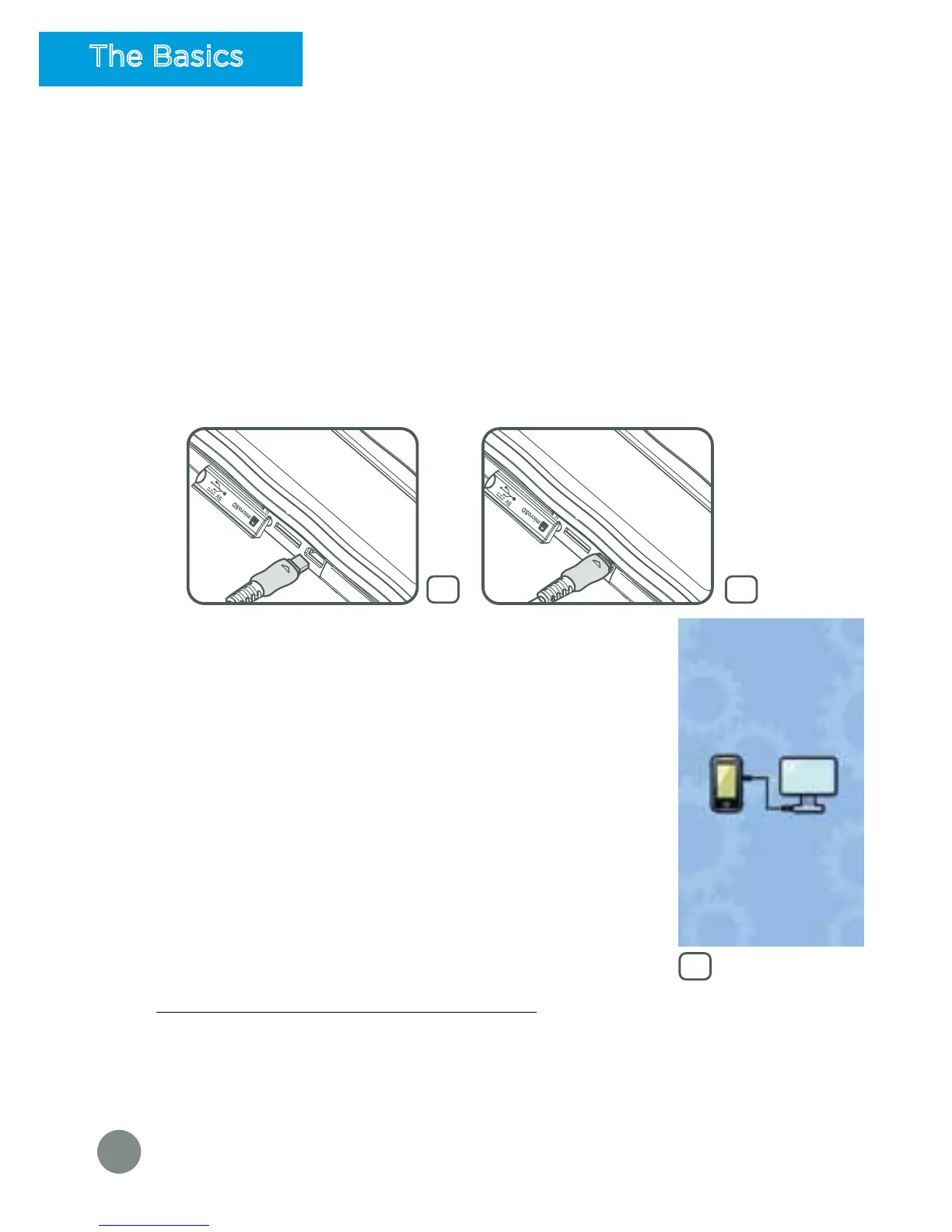4
How to Play
Step 1: Installing Learning Lodge™ on a Computer and registering your
DigiGo™
• Turn on your DigiGo™.
• Locate the USB port on your DigiGo™ and open the rubber port cover.
• Insert the smaller end of the supplied USB cable into the USB port on
your DigiGo™.
• Insert the larger end of the USB cable into a USB port on your computer.
• The USB port is usually marked with the symbol that appears on the
USB port cover of your DigiGo™. Please refer to images 1 & 2 below.
•
When the connection is successful your DigiGo™ will
show a Connected to Computer screen (image 3).
• The Learning Lodge™ Setup Program will
automatically launch. Follow the on-screen
prompts to complete the installation and product
registration. There are two apps available
(designated content only) to download for free at
first-time registration.
• For help using Learning Lodge™ refer to the Help
section of the program.
• You can also download the Setup Files from the
VTech
®
Website:
- To download the files, go to:
http://www.vtech.co.uk/download/
- Select DigiGo™ from the list of products and click the Download
button for PC or Mac depending on which type of computer you
own.
- Run the Setup Package and follow the on-screen prompts to install
Learning Lodge™.
3
The Basics
2
1
