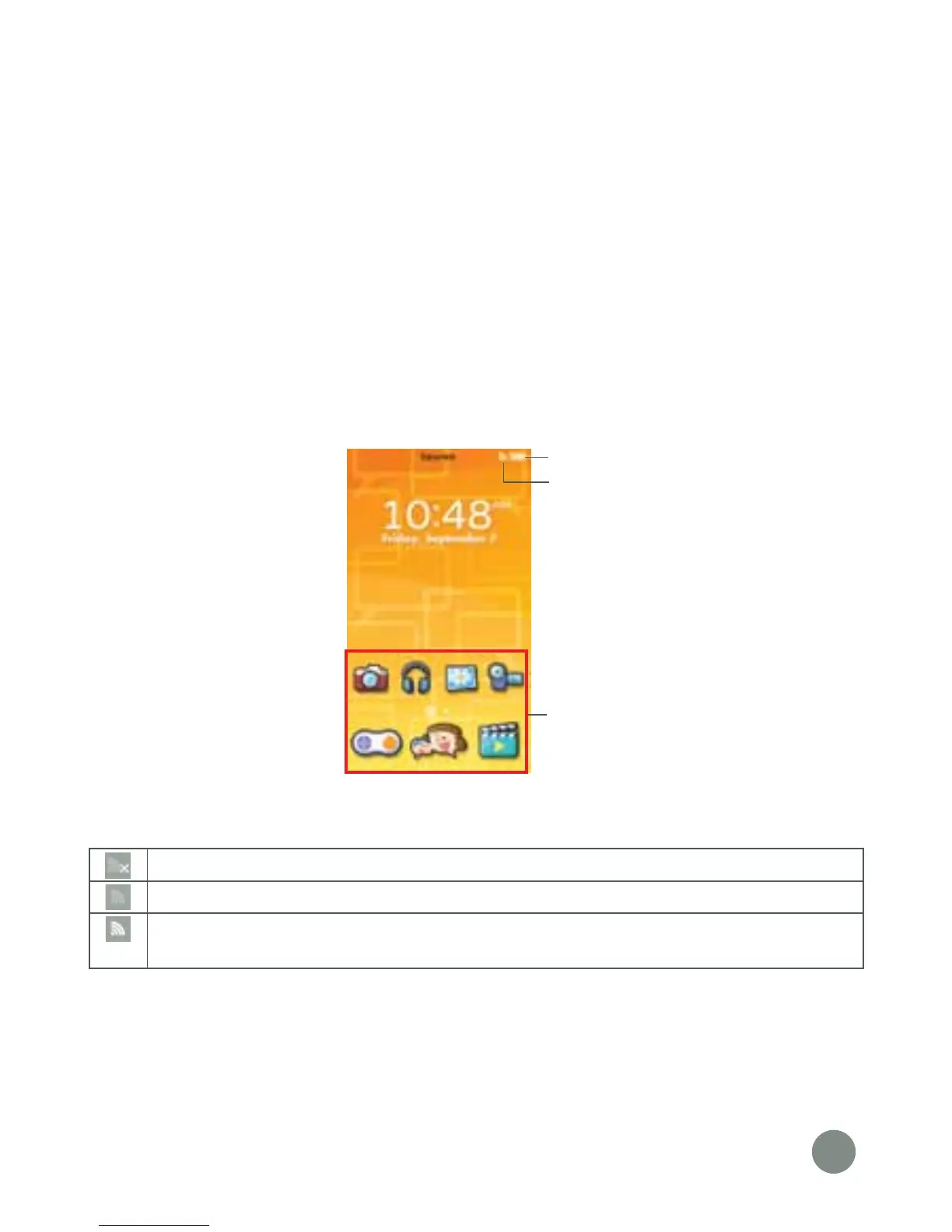5
Step 2: Personalise Your Profile
• Unplug the DigiGo™ from the computer.
• A VTech
®
logo and a DigiGo™ logo will appear and remain onscreen
for a few seconds.
• The first time you turn on DigiGo™, you will be asked to set the date
& time.
• When your child’s profile is displayed on the screen, drag it to the
unlock icon to unlock the device, then you will be asked to set up your
profile photo and avatar. Follow the instructions to setup your profile.
Step 3: DigiGo™ Desktop
• On the DigiGo™ desktop, you will see the built-in app icons. Flick left
or right to look at the apps available on the desktop menu, then touch
an app icon to open it.
Wi-Fi Status - This shows the current Wi-Fi status. Please refer to the
chart below.
Wi-Fi Off.
Wi-Fi On, but currently disconnected.
Wi-Fi On and connected. The more bars you see, the stronger the
connection.
Built-in Apps
Battery status
Wi-Fi status