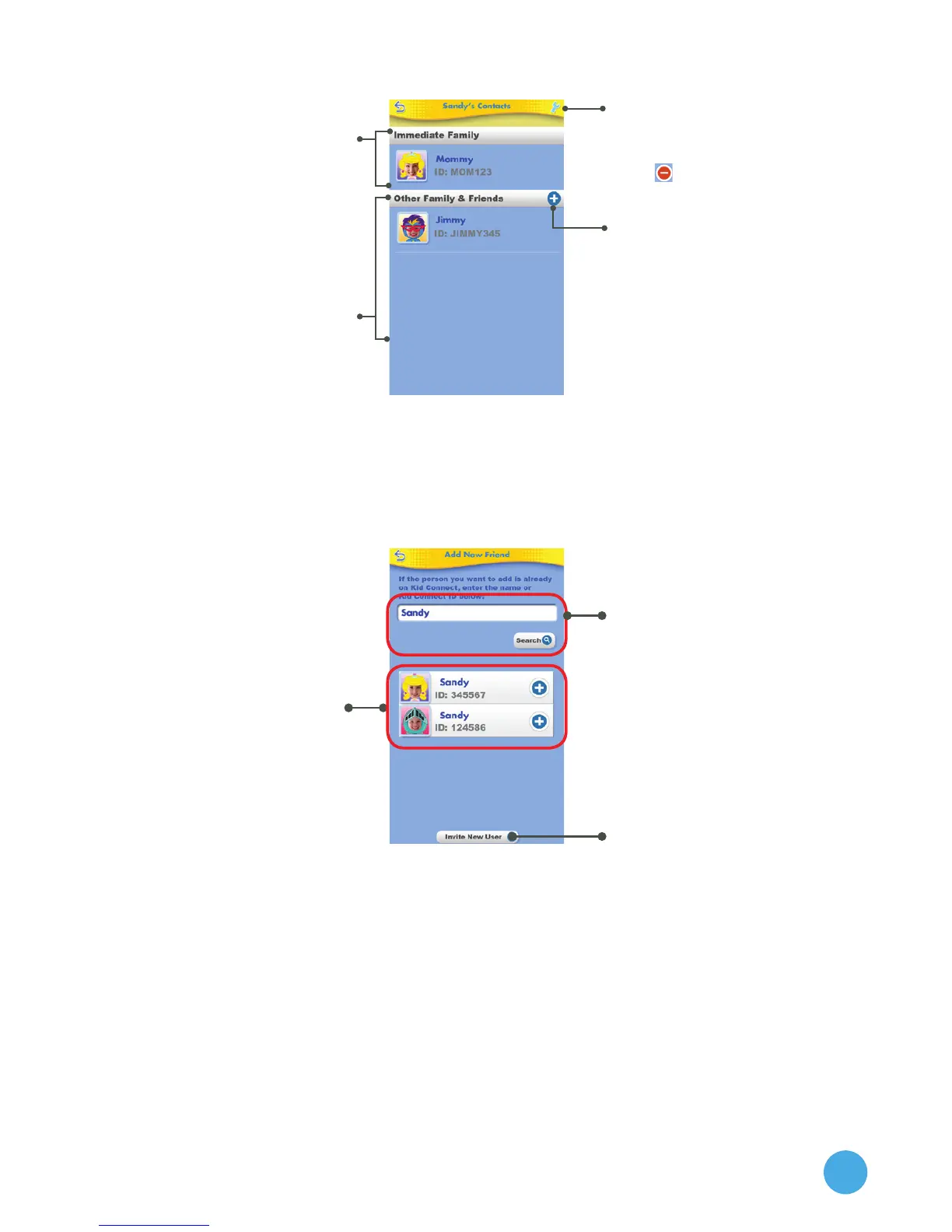9
• AddingorRemovingContactsfromYourChild’sList.
• SendingFriendRequestsandInvitations
Touch the plus icon next to "Other Family & Friends" to go to the
Add New Friend screen:
Notes:
VTech recommends searching by the Kid Connect ID. Your child’s Kid Connect
ID can be found underneath their name in your contact list. Friend requests
from smartphone to smartphone are prohibited. The app can only be used to
communicate with InnoTab® users.
Your name and any other
children registered under
your account will appear in
this section. These are added
automatically and cannot be
removed.
Touch the wrench to enter edit
mode, then touch the delete
icon
next to any contacts
you wish to remove.
Touch the plus sign to add a
new contact.
Any other contacts on your
child’s list will appear here.
Immediate Family
Remove contacts
Add Contacts
Other Family & Friends
To search for someone who
has already joined Kid Connect,
type in their name or Kid
Connect ID and touch the
"Search" button.
Click here to invite any family
or friends who have not joined
Kid Connect.
Once the search is done,
touch the correct profile,
then follow the on-screen
instructions to send a friend
request.
The new friend will appear on
your child's contact list once
the request is accepted.
Search
Invite New User
Search Results
