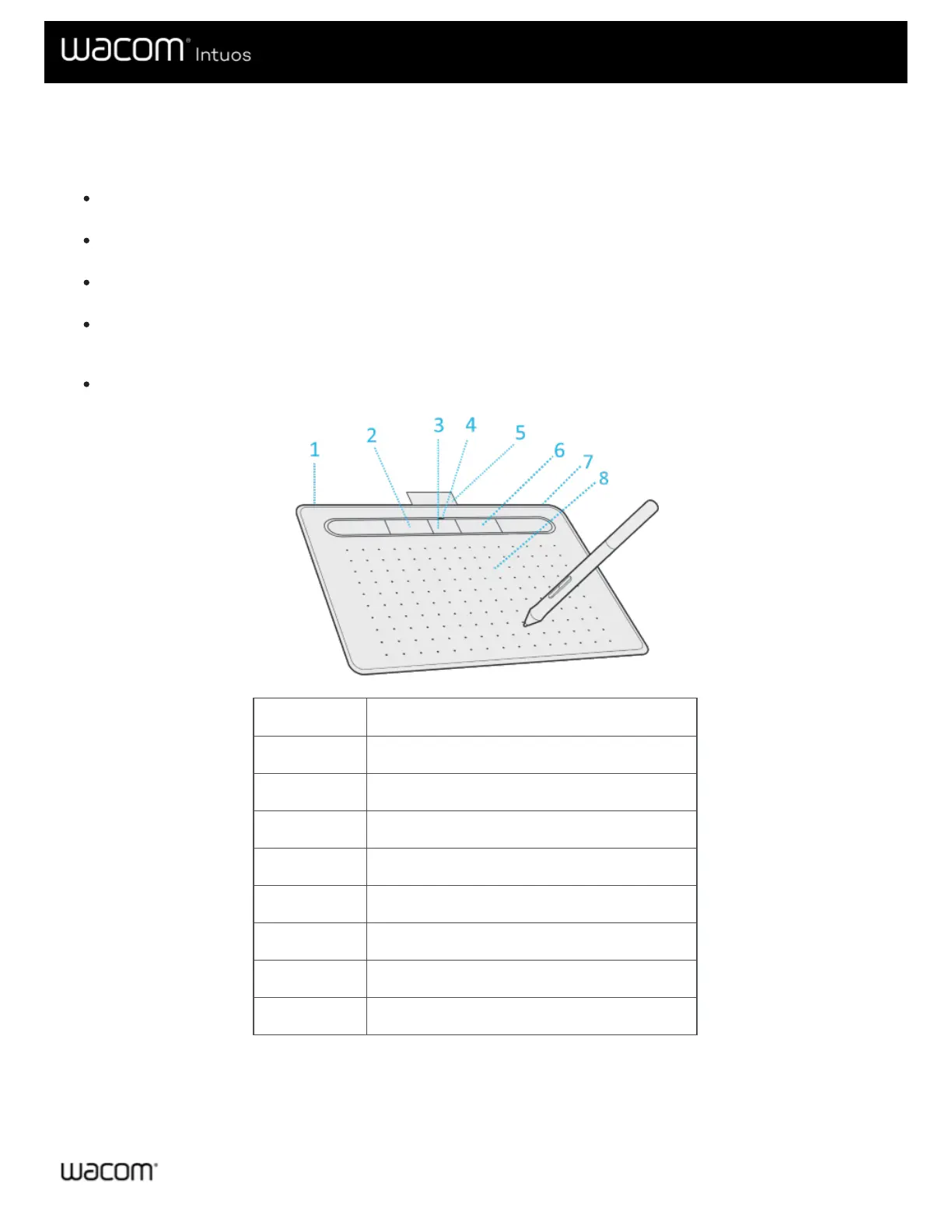Features of your Wacom Intuos
The features of your Intuos pen tablet include:
Micro USB port: Connects your Intuos to your computer. See the Quick Start Guide that came with your Intuos for
instructions on connecting it to your computer. Also see About your Intuos.
Customizable ExpressKeys™: Four keys across the top of the Intuos allow you to set frequently used functions or
keystrokes, or to simulate button clicks or modifier keys.
Power / Bluetooth button: Only present on Wireless versions of Intuos, this button turns the tablet on and off as well as
being used to connect wirelessly to a computer.
Power LED: Lights when the Intuos is connected to an active USB port. For Bluetooth wireless Intuos versions, this light
will be active when paired or connecting to a computer. When connected via USB the light will be white at full charge and
orange when charging.
Active area: Patterned area of the Intuos surface that detects pen input.
Number Item
1 Micro USB port (rear corner)
2 ExpressKeys™
3 Power / Bluetooth button (only Bluetooth models)
4 Power LED
5 Pen holder (for transport)
6 Pen tray (for storage)
7 Pen tether hole
8 Active area
