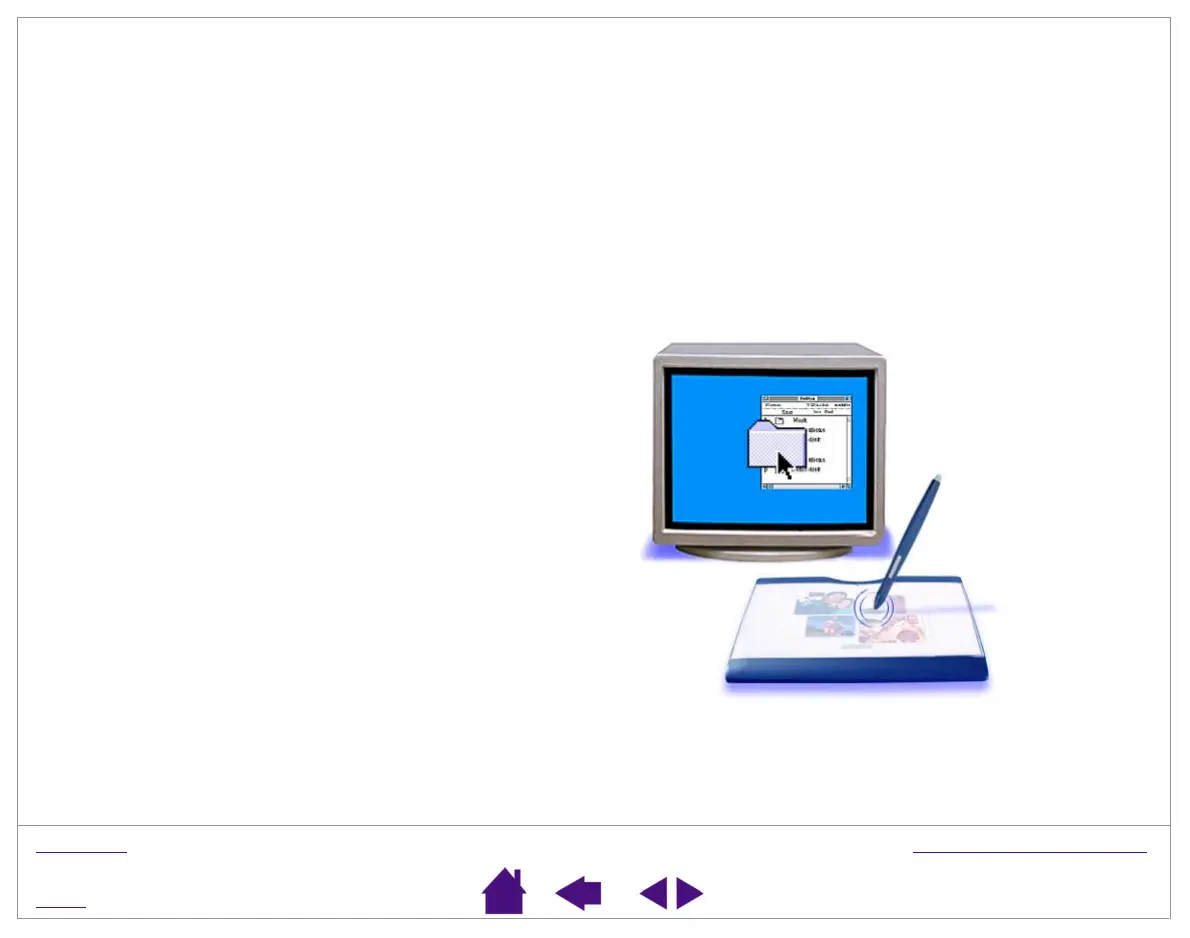W
ORKING
WITH
G
RAPHIRE
3
Page 15
I
NDEX
C
O
NTENTS
CLICKING
You typically click to highlight or select something on the screen, and double-click to open it.
Clicking.
To click, tap the tablet once with the tip of the pen or press the pen tip on the tablet with enough force to
register a click. (If C
LICK
S
OUND
is selected in the Pen Tablet control panel and your computer speakers are on,
then you will hear a “click” sound when the pen tip is pressed hard enough to generate a a mouse click. Adjust your
speaker volume as necessary.) Try clicking on a folder icon by moving the screen cursor over the icon and pressing
down on the pen tip. The icon should highlight when you press.
Double Clicking.
To double-click, quickly tap the tablet twice in the same place with the pen tip. This is like clicking
twice with a mouse button. You can also double-click by pressing the side switch – this is the preferred method of
double-clicking with a pen. Try both ways of double-clicking on a folder icon to open it. First use your pen tip to do
this, then use the side switch.
Hint:
Press the upper side switch to double-click in
Windows, or the lower side switch to double-click on
Macintosh systems. This is easier than tapping
twice with the pen tip.