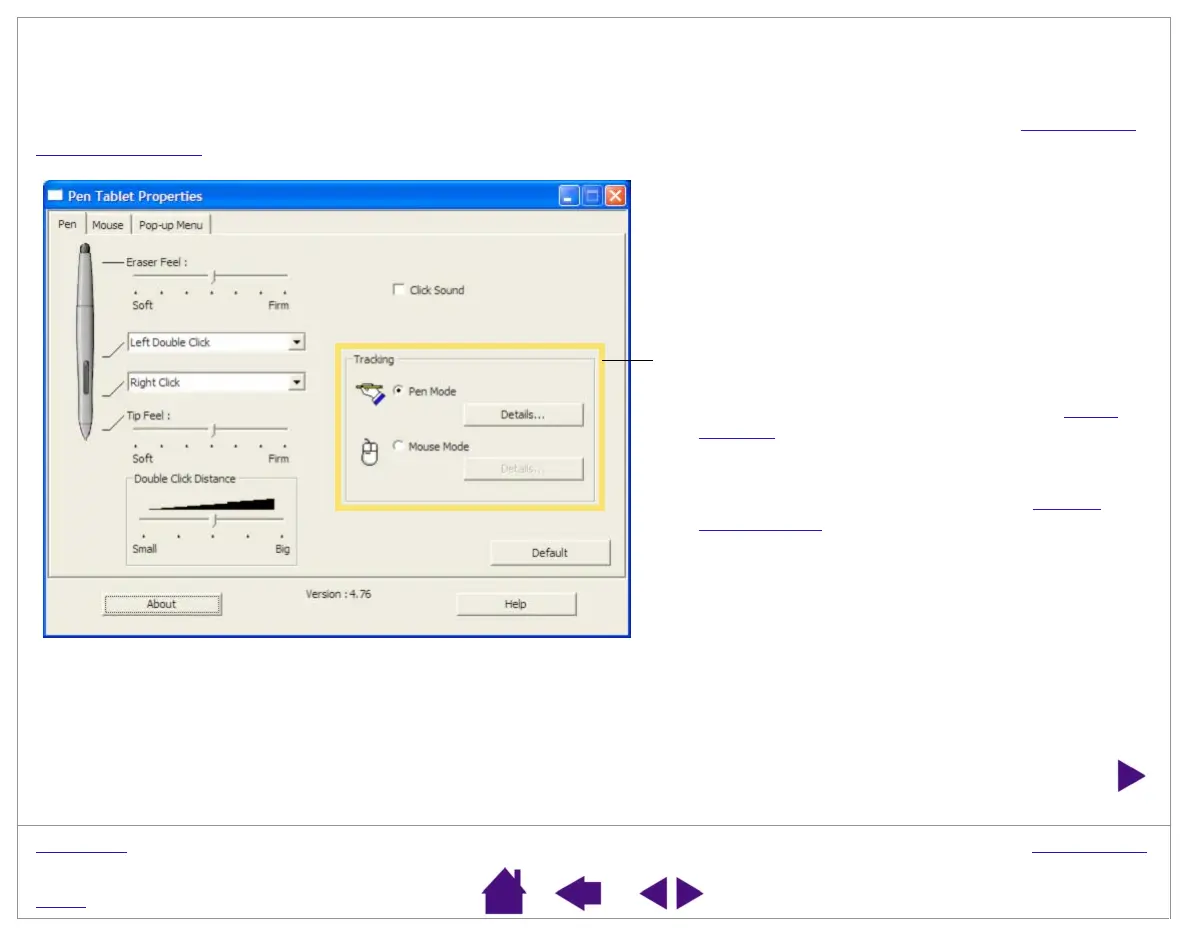CUSTOMIZING
Page 40
INDEX
CONTENTS
TABLET TRACKING
The tablet TRACKING options enable you to determine the relationship between pen (or Cordless Mouse) movement
on the tablet surface and cursor movement on the monitor screen. By default the entire active area of the tablet
maps to the entire monitor. If more than one monitor is in use the tablet will map to all monitors. See Mapping to
Multiple Monitors.
The TRACKING mode you select controls how the
screen cursor moves:
• Select PEN MODE to set the cursor so that its
movement corresponds with the position of your
Graphire3 tool on the tablet – wherever you place
your tool on the tablet, the cursor will jump to a
corresponding point on the screen. This is known
as absolute positioning, and is required for
tracing. Click D
ETAILS... to customize the tablet
mapping.
• Select MOUSE MODE to move the screen cursor
with a “pick up and slide” motion similar to using a
traditional mouse. Click DETAILS... for Setting
Mouse Speed.
By default, the pen is set to PEN MODE, and the
Cordless Mouse is set to MOUSE MODE for navigation.
Note:
If you frequently switch between PEN MODE and MOUSE MODE, you can assign
the MODE TOGGLE... function to one of your tool buttons.