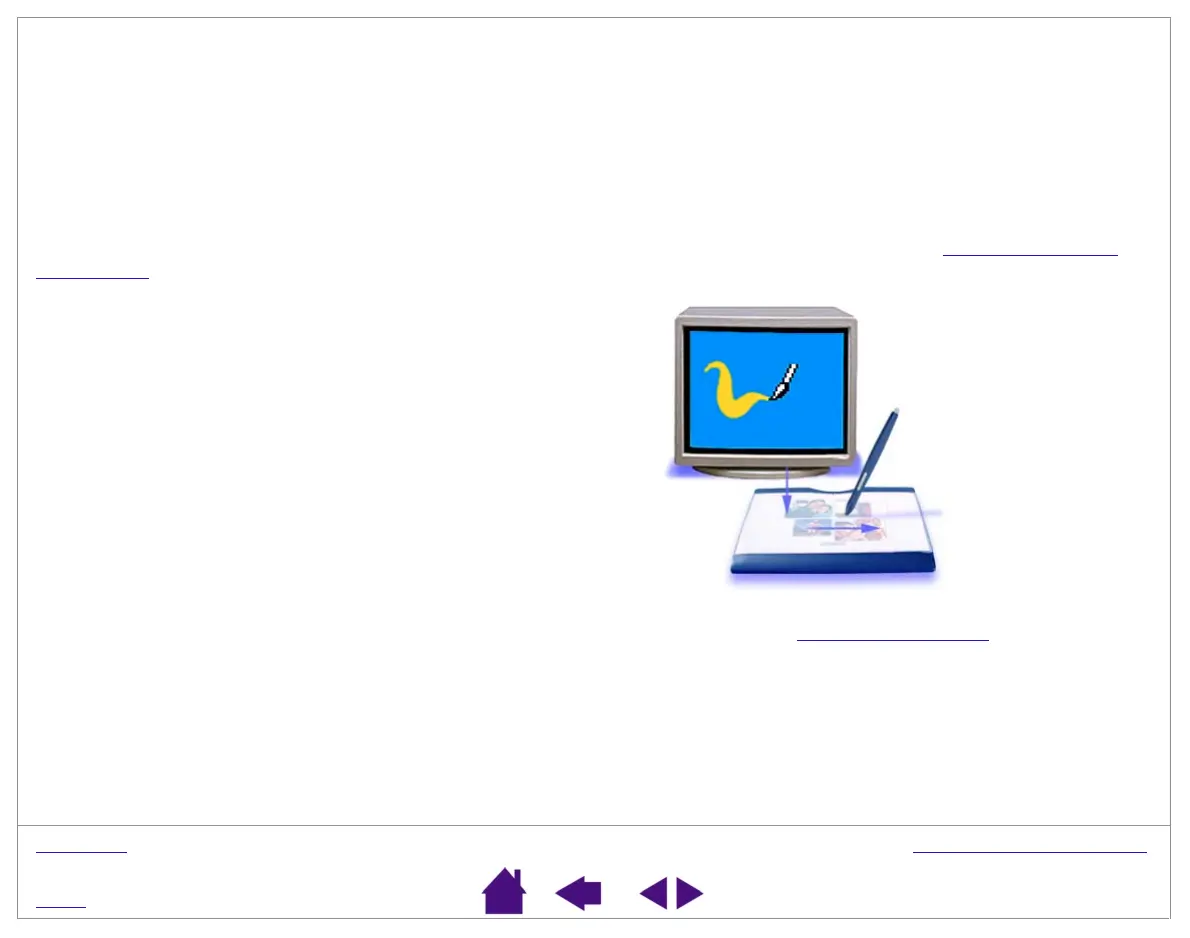W
ORKING
WITH GRAPHIRE3
Page 19
INDEX
CONTENTS
DRAWING WITH PRESSURE
The Graphire3 pen responds to the nuance and inflection of your hand movements, enabling you to create natural-
looking pen and brush strokes. Many graphics applications have drawing tools that respond to the pressure you
place on the pen. For example, in some drawing programs sliders are used to vary brush characteristics (width,
color, and opacity). These characteristics can be controlled much better by the pen’s pressure-sensitivity. You can
vary line width, blend colors, and change opacity with the pressure you exert upon the pen.
To draw with pressure-sensitivity, select a pressure-sensitive tool from your application’s tool palette. Draw along
the surface of the tablet while applying various amounts of pressure downward on the tip of the pen. Press hard for
thick lines or dense color. Press gently for thin lines or softer color. To adjust the tip feel, see Adjusting
Tip and
Eraser Feel.
Visit our web site for a list of graphics applications that support pressure. See Product Inf
ormation.