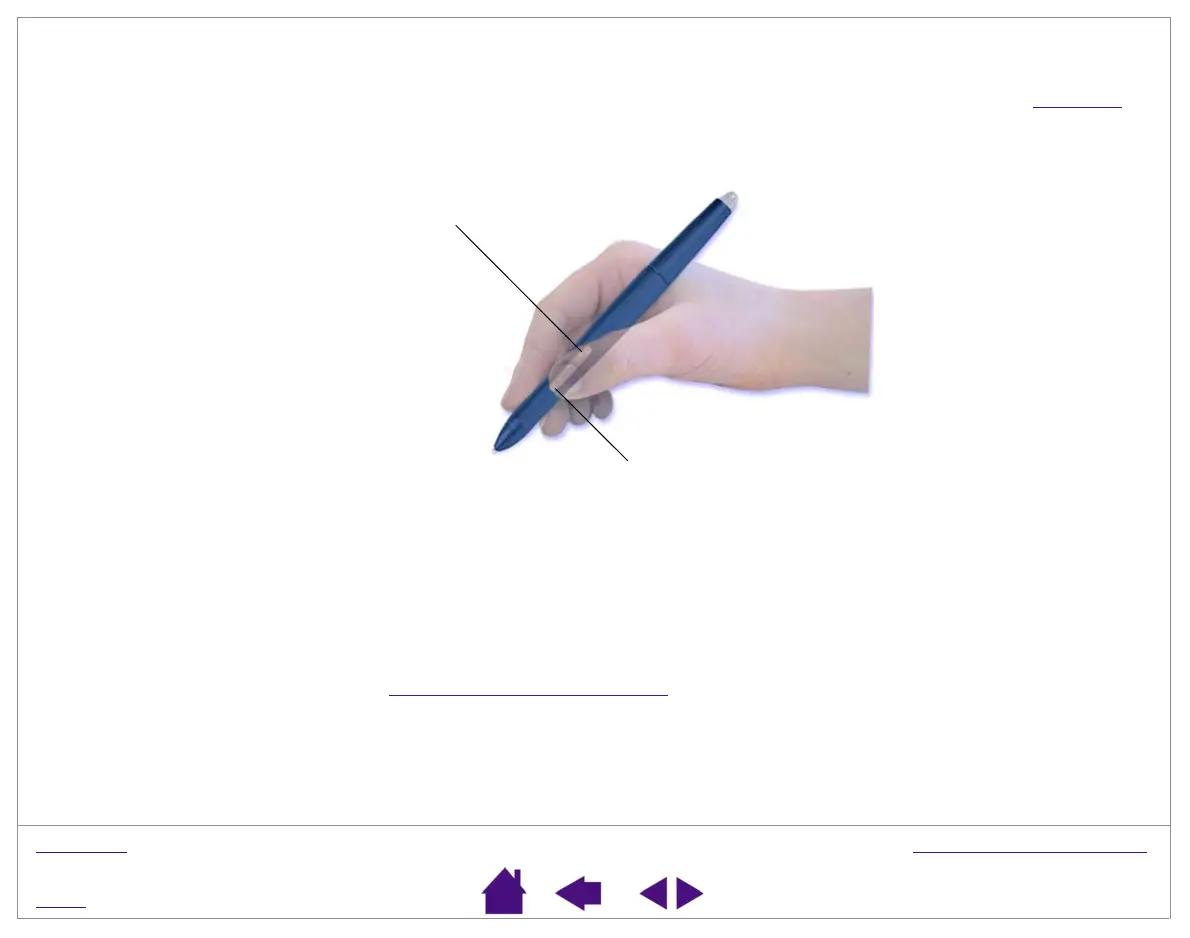W
ORKING
WITH
G
RAPHIRE
3
Page 16
I
NDEX
C
O
NTENTS
USING THE SIDE SWITCH
The Graphire3 pen is equipped with a DuoSwitch. This switch has two programmable functions that can be
selected by rocking the switch in either direction. You can use the DuoSwitch whenever the pen tip is in Pro
ximity of
the tablet. You do not have to touch the pen tip to the tablet in order to use the switch.
To assign new switch functions, see Customizing the Side Switch
.
Hints:
• Press the upper side switch to double-click.
(For Macintosh systems, press the lower side
switch.) This is easier than tapping twice with
the pen tip.
• Use right-click to bring up application-specific
or icon-specific menus.
Windows:
The upper switch position is set to left
double-click by default.
Macintosh OS X, v10.2:
The upper switch
position is set to INK TOGGLE by default.
Macintosh OS X, v10.1.5:
The upper switch
position is set to right-click by default.
Macintosh OS 9:
The upper switch position
simulates a CTRL function by default. Clicking
with the pen tip while pressing the upper side
switch will display a contextual menu.
By default, the lower switch is set for a right-click on
Windows systems and for a double-click on Macintosh
systems.
Macintosh OS 9:
To simulate right-click functionality, set
the side switch to MODIFIERS: CTRL+CLICK.