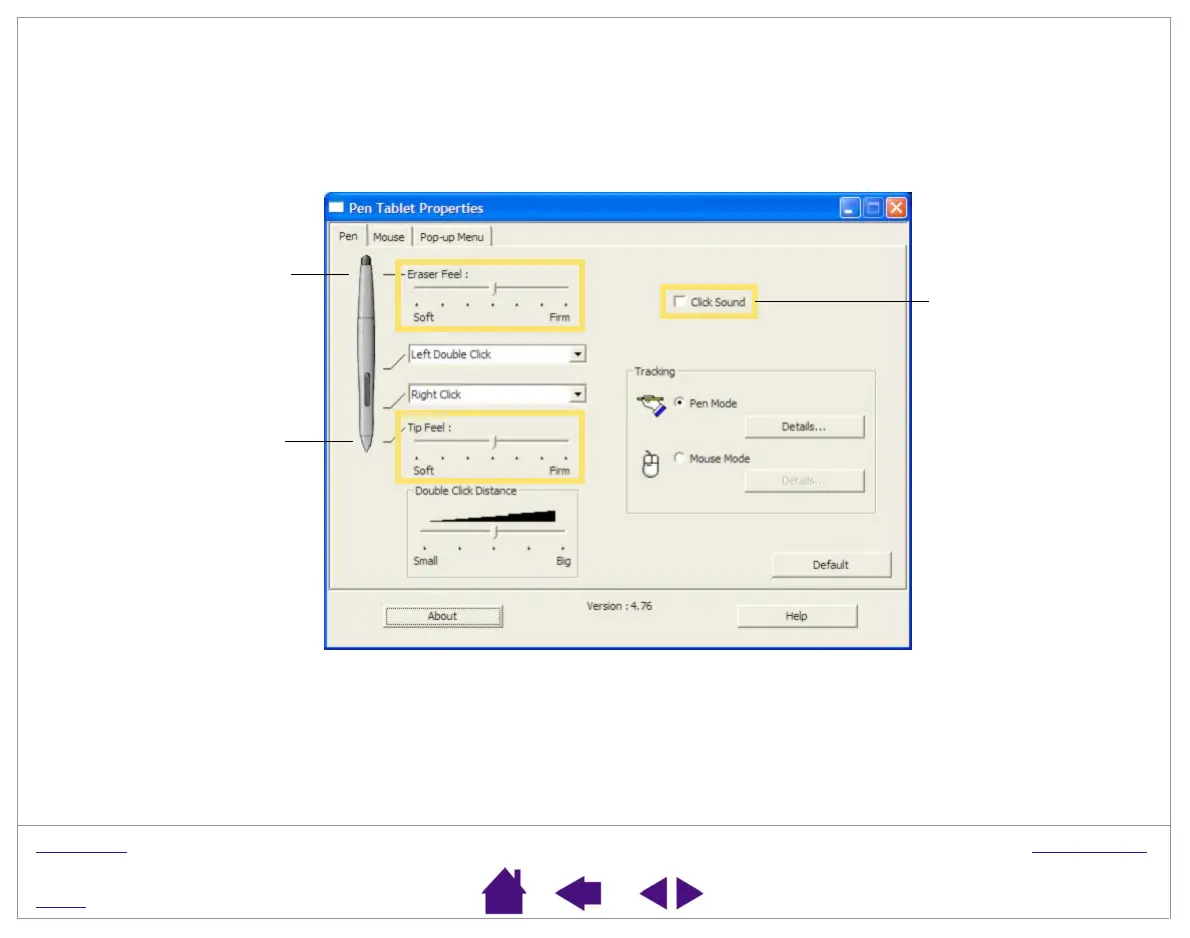CUSTOMIZING
Page 33
INDEX
CONTENTS
ADJUSTING TIP AND ERASER FEEL
The TIP FEEL slider adjusts the sensitivity of the pen tip. To create broad brush strokes or to click with a light touch,
use a soft tip setting. For maximum control while drawing thin lines, use a firm tip setting.
The E
RASER FEEL slider adjusts the sensitivity of the pen eraser. To erase with broad strokes or a light touch, use a
soft eraser setting. Use a firm eraser setting for maximum control.
Customizes the amount of
pressure needed to click or
draw with the pen. Drag the
slider to a softer or firmer
setting.
Hints:
• Use a soft TIP FEEL setting for a wider range of pressure values with most
pressure-sensitive applications.
• In some applications, a soft pressure setting can make the pen overreact –
any small press on the pen is magnified on the screen. If you experience this,
try a firmer TIP FEEL setting.
When checked, an
audible “click” sound
will be heard whenever
a pen click occurs and
your computer
speakers are turned
on.
Customizes the amount of
pressure needed to erase
with the pen. Drag the slider
to a softer or firmer setting.