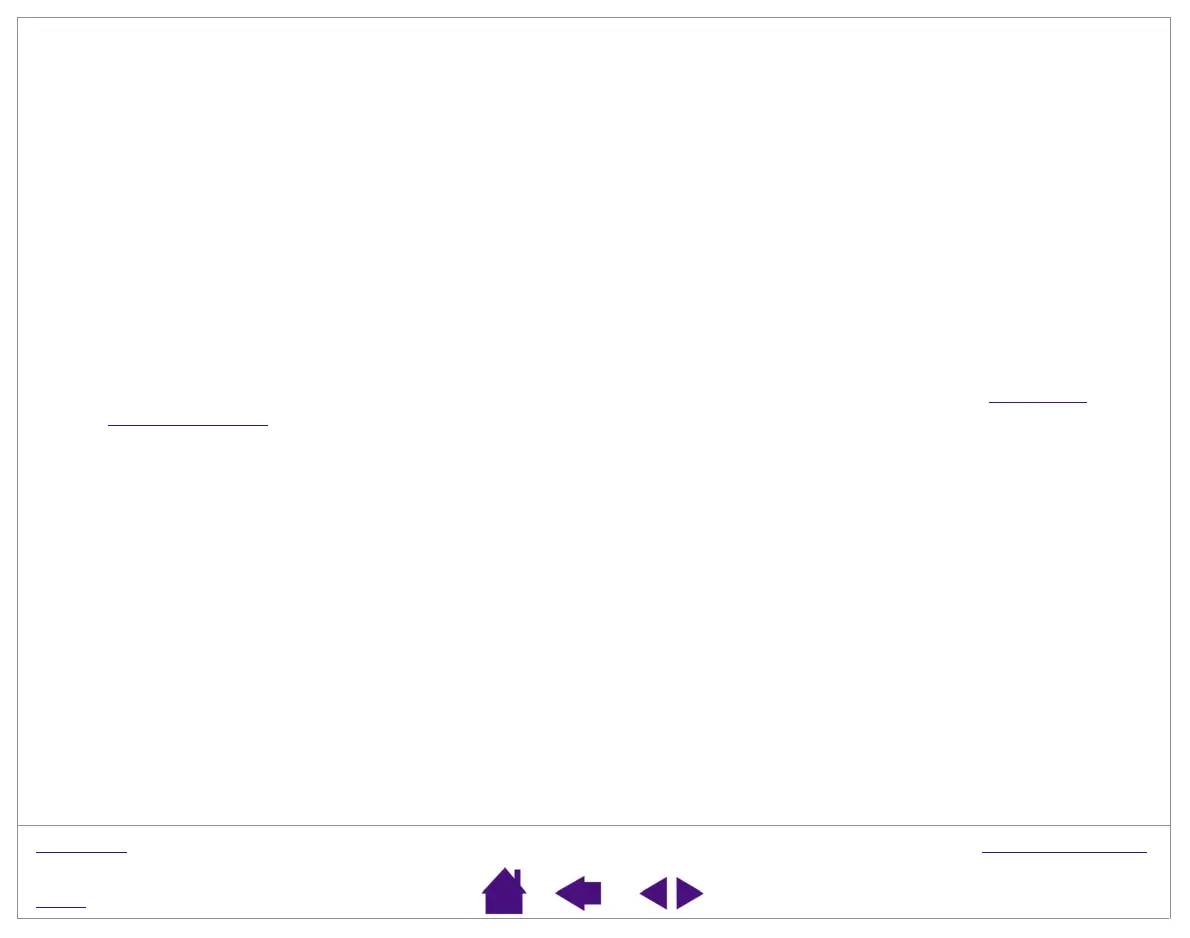TROUBLESHOOTING
Page 48
INDEX
CONTENTS
2.
Check the pen.
• Move your pen across the active area of the tablet; the screen cursor should move in the corresponding
direction on your monitor.
• Press the pen tip against the surface of the tablet. The tablet status LED should turn from orange to green.
• Next, without applying pressure to the pen tip, hold the pen tip within approximately 5 mm (0.20 inch) of the
tablet surface and press the side switch. The status LED should again change from orange to green.
• Turn the pen over and press the eraser against the surface of the tablet; the status LED should change from
orange to green.
3. Check the Cordless Mouse.
• Move the Cordless Mouse across the active area of the tablet; the screen cursor should move in the
corresponding direction on your monitor.
• Test the buttons on your Cordless Mouse by clicking each button. The tablet’s status LED should turn green
when a button is pressed. If not, you may have a defective Cordless Mouse or tablet. See T
echnical
Support Options.