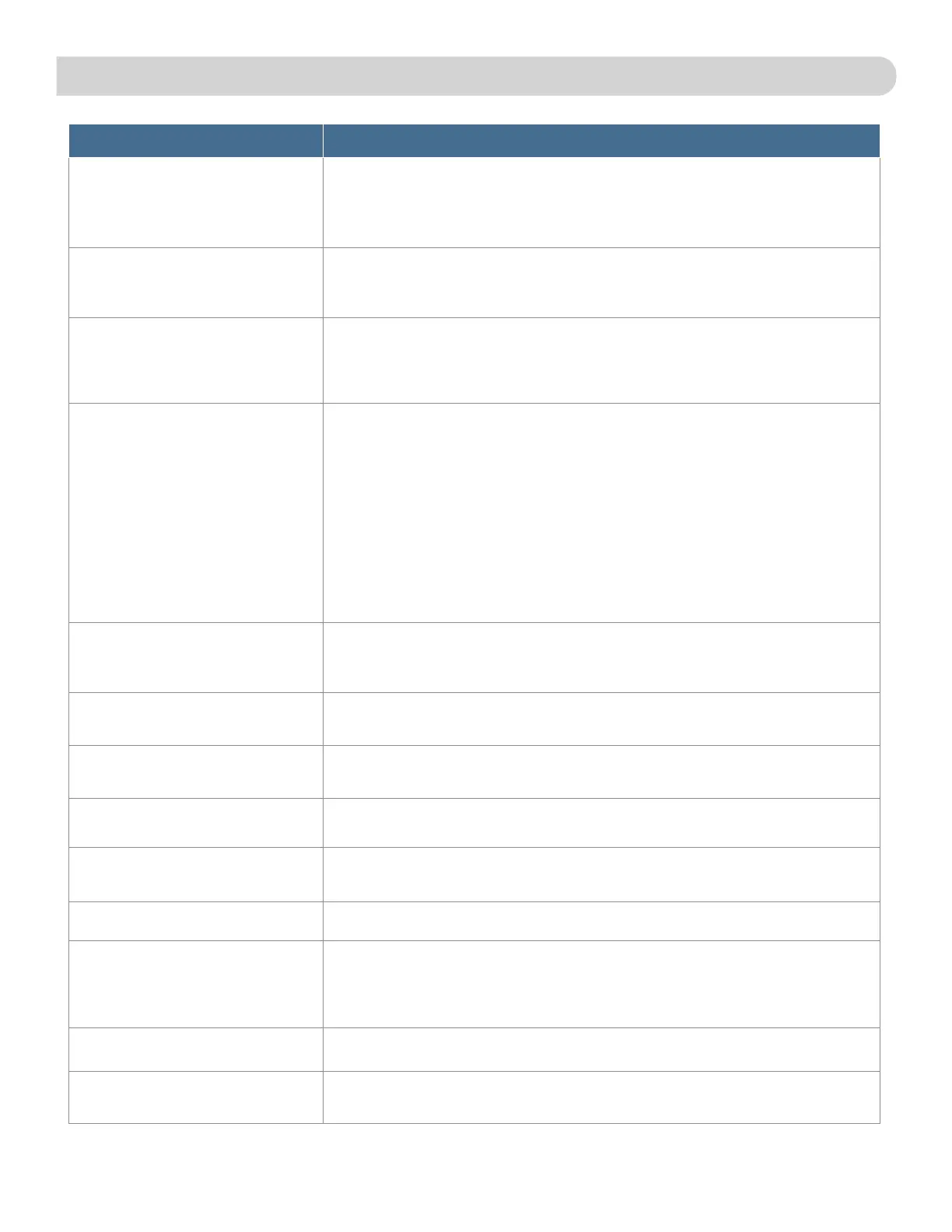WINEGARD
®
CONNECT
™
2.0
+
SUPPORT cont.
QUESTION/PROBLEM ANSWER
On the Status page I see a message NO SIM
Detected.
With the ConnecT 2.0
+
powered o, remove the SIM card from the device. Check the metallic
contacts, clean if needed, and then reseat in the SIM card connector. Restart the device. If that doesn’t
work contact Winegard at 1-800-320-9992.
Am I able to paint the Winegard ConnecT
2.0
+
?
Do not paint any portion of the ConnecT system. Painting the system could impact the performance
and possibly cause damage, which would void the warranty.
I am not seeing the SSID for my ConnecT
system.
Check that the LED, located under the SIM Card/LED cover entry plate, is powered on. If not, with a
voltage meter, verify that 12V is getting from the vehicle power to the dome. If it is powered on and
you do not see the SSID, reset the unit by pressing and holding the reset button under the SIM Card/
LED cover plate for 30 seconds.
The system software shows I’m connected
to a WiFi source but why aren’t web pages
are not loading.
Some WiFi sources do not require a password to connect but do require something before they will
let you use their network. In these cases, they will often have a “SPLASH” page that requires you to
either agree to their rules or enter a password before they will allow you to use their network. These
pages will not always load on the web browser that you select but instead open on your devices
default browser. Sometimes browsing to a web page will also bring up this splash page.
What if I lost my manual and/or cannot find
my SSID or password?
If you haven’t changed your factory preset SSID or password you have some options to recover these:
1. Located on the side of the dome is a SIM card /LED cover plate. Inside this plate there will be a
white label with your factory preset SSID and password.
2. Contact Winegard at 1-800-320-9992.
If you have changed your password you have 2 options:
1. Inside the SIM Card/LED cover plate there is a reset button on the left hand side. Press and
hold the reset button for 30 seconds. This will restore the unit to the original factory settings. Then
you may log in using the factory SSID and password located on the front of this manual or inside
the cover plate.
2. If you are unable to gain access to the outside antenna you can also do a power cycle to get the
unit back to the factory defaults. (See the Reset/Return to Factory Defaults section of this manual
on page 5).
3. Contact Winegard at 1-800-320-9992.
What do I do if 10.11.12.1 does not bring up
the login screen?
One of several things has happened. The first thing to check is the WiFi signal that your device is
connected to. If this is not the Winegard ConnecT SSID, this address isn’t valid. If you are indeed
connected to the correct network, the address may have been changed. To resolve this, perform a
factory reset. See the Reset/Return to Factory Defaults section of this manual on page 5.
My device shows the SSID but when I enter
the correct password it will not connect.
Try resetting the ConnecT 2.0
+
to see if your device will then connect. See the Reset/Return to
Factory Defaults section of this manual on page 5.
After switching from WiFi to 4G or vice versa
my Internet Status field will not connect.
Verify that your device is still connected to the ConnecT. When switching between 4G and WiFi your
device may have stopped the connection. In order to avoid this, it is recommended to have your
device set to auto connect to the ConnecT when in proximity.
What happens if my firmware update failed? First connect to a WiFi source. Navigate to the Update Software drop-down and click select. Finally
click on the Recover Modem button. This will reconfigure your modem.
What is the No Internet button on the main
screen used for?
The No Internet button allows the user to turn o auto connect if there is no WiFi around. When auto
connect searches for nearby saved WiFi networks, it causes the local AP to turn o making the user's
device(s) disconnect and reconnect.
What range and coverage can I expect to
get?
To see the Winegard Nationwide coverage map, go to www.winegard.com/connect. If you are
bringing your own SIM card, check your provider’s coverage map.
What channels will the ConnecT 2.0
+
receive?
The ConnecT 2.0
+
antenna can receive programming from the major local broadcast networks (e.g.
ABC, CBS, FOX, NBC, PBS) plus additional networks (Qubo, ION, The CW, This TV, MyNetworkTV,
Azteca, Telefutura, Univision, and Telemundo). The Rayzar z1 antenna can also receive local news,
weather and educational programs that satellite and cable don’t oer. Availability may vary based on
location and distance from the broadcast tower
What capabilities does the ConnecT 2.0
+
have?
The ConnecT 2.0
+
is a high-band VHF/UHF antenna. It may also receive low-band VHF signals in
optimal conditions.
What happens if the ConnecT 2.0
+
stops
working or if I can’t set up the antenna
properly?
Contact Winegard Technical Services by emailing help@winegard.com or by calling
1-800-320-9992.
14
