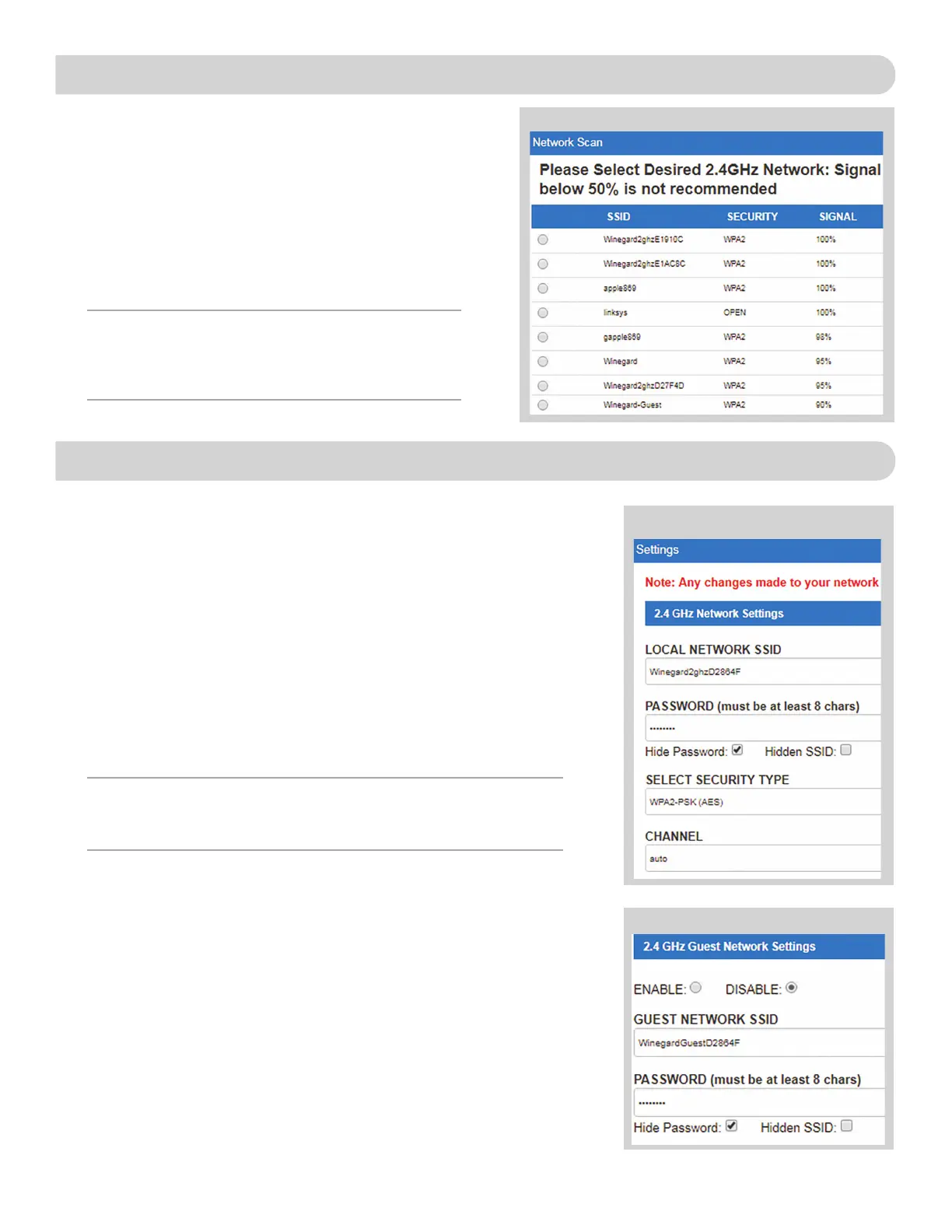7
WiFi / 4G OPERATION (cont)
6) To connect to a WiFi network, select WiFi ONLY and then
click on SCAN FOR WiFi. This will bring up a list of all
WiFi signals in range (this could take a few minutes). The
Winegard ConnecT 2.0
+
will display available networks
by signal strength. Select the desired network and click
CONTINUE. See figure 4.
7) Enter the network password, if prompted. Once the
Winegard ConnecT connects to the internet the INTERNET
STATUS will show connected (this could take as long as two
minutes). You are now ready to use the WiFi.
Most functions on the Winegard ConnecT 2.0
+
are controlled from the Local
Network Settings screen. From the Status Screen, select LOCAL NETWORK
SETTINGS from the drop down menu and click SELECT.
From here (see figure 5), it is possible to do any of the following:
Change (SSID) Network Name
It is recommended that you change the network name of your ConnecT.
This will improve the security of your network and make it easier to find
with your WiFi enabled devices.
Change Network Password
To secure your network, it is suggested that you change the network
password to something you can remember. The new password must be
at least eight characters long. You will need to log in using the new user
name and password.
Security Type
The Winegard ConnecT Security Type has been defaulted to WPA2-PSK
(AES). Other options are available on this screen.
Guest Network
The Winegard ConnecT 2.0
+
provides a simple way to set up an extra
network that doesn’t have access to the Status Screen. This allows you
to provide guests with an easy login process to use when accessing your
network while you still maintain a secure system.
To set up a Guest Network:
8) Click on ENABLE. See figure 6.
9) Give the guest network an easily recognizable name. See figure 6.
10) Enter a password. If you use a simple password, it is recommended
that the guest network be disabled when not in use. See figure 6.
NOTE: Some networks will display a “splash page” when
connecting instead of using a network password. When
connecting to a network requiring a splash screen for multiple
days, it may be necessary to clear your browser cache.
Figure 4
OPERATING FEATURES
NOTE: Any changes made to your network settings will result in a loss of all
network connections. You will need to reconnect all devices to the Winegard
ConnecT 2.0
+
with the changed network name and/or password.
Figure 6
Figure 5