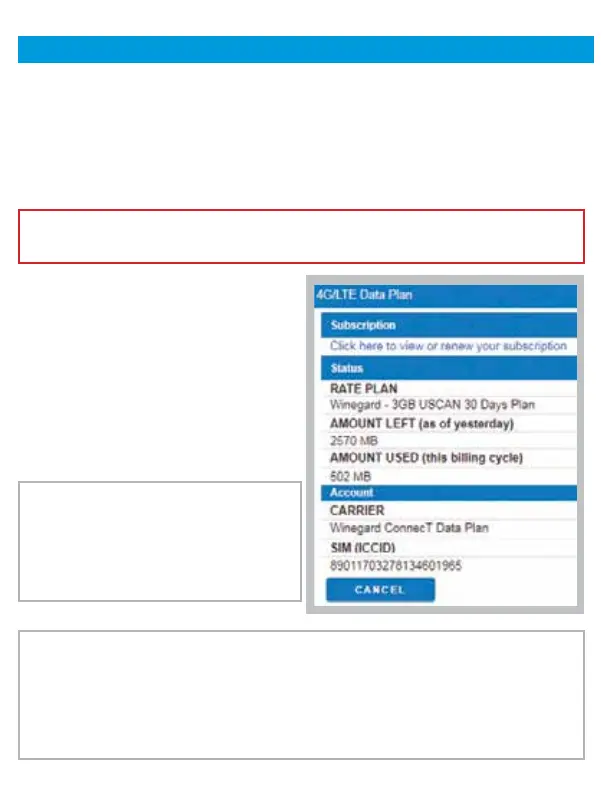Step 6 - To connect to a 4G LTE network, select 4G/LTE from the internet
access menu. Then click SELECT. If you have available data to use, the
INTERNET STATUS should display Connected to 4G/LTE “Winegard ConnecT
Data Plan”. You are now ready to use the 4G LTE connection. If you do not
have any available data the field will display Denied Access. You will have to
add data in order to use the 4G connection.
WARNING: CONNECTING TO THE INTERNET THROUGH 4G LTE WILL
CONSUME DATA FROM YOUR WINEGARD FreedomGO DATA PLAN.
Step 7 - To add data you must be
connected to an internet source. If
needed, connect to a WiFi source.
From the Status screen, select the
DATA PLAN icon. Once on the data
plan screen, you can see how much
data you have remaining or click the
link in the subscription field to view
your current plan or purchase more data.
NOTE: Once you have a Winegard
account for your Gateway system you
may purchase data by signing into
your account at www.winegard.com.
This can be done away from your RV.
NOTE: Any changes made to your network settings may result in a temporary
loss of all network connections. This includes switching from WiFi to 4G and
from 4G to WiFi. During this temporary loss your device may switch to a local
remembered WiFi network. This will not allow you to return to the ConnecT
setup screens. If this happens, manually reconnect to the Gateway’s SSID
again from your device.
Operation (web, cont.)
12
