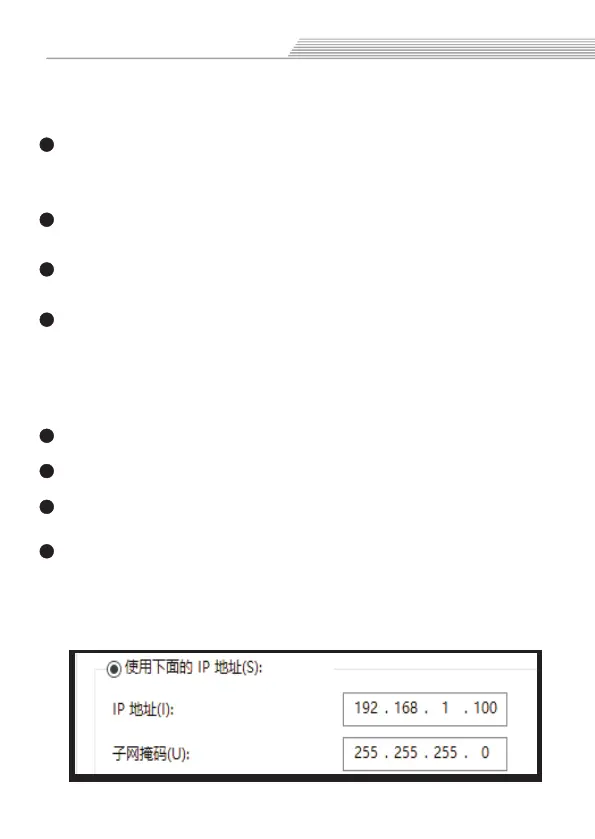Connect computer
you need manually set the IP address in your pc :
1.WindowsXP
Click right mouse button on “My Network Places” icon and
select “Properties” position from the menu. You will see
window with the icons/icon of network connections.
Click right mouse button on “ ” icon and
select “Properties” position from the menu.
Local connection
In this window – Double click “Internet protocol (TCP/IP)”
position .
In this window enter the IP address: 192.168.1.X(X=1~179)
and mask: 255.255.255.0. Click “OK”. Close the window.
Network settings have been completed.
2.Windows 7/10
In control panel, we choose “View network status and tasks”
Next - select “Change adapter settings”.
Click with right mouse button on “ ”and
select “Properties” of network connection.
Local connection
Double click on “internet TCP/IPv4 protocol”, and next
enter the address IP: 192.168.1.X(X=1~179) and mask: 255.
255.255.0. Click “OK”. Close the window.
Network settings have been completed.
6
