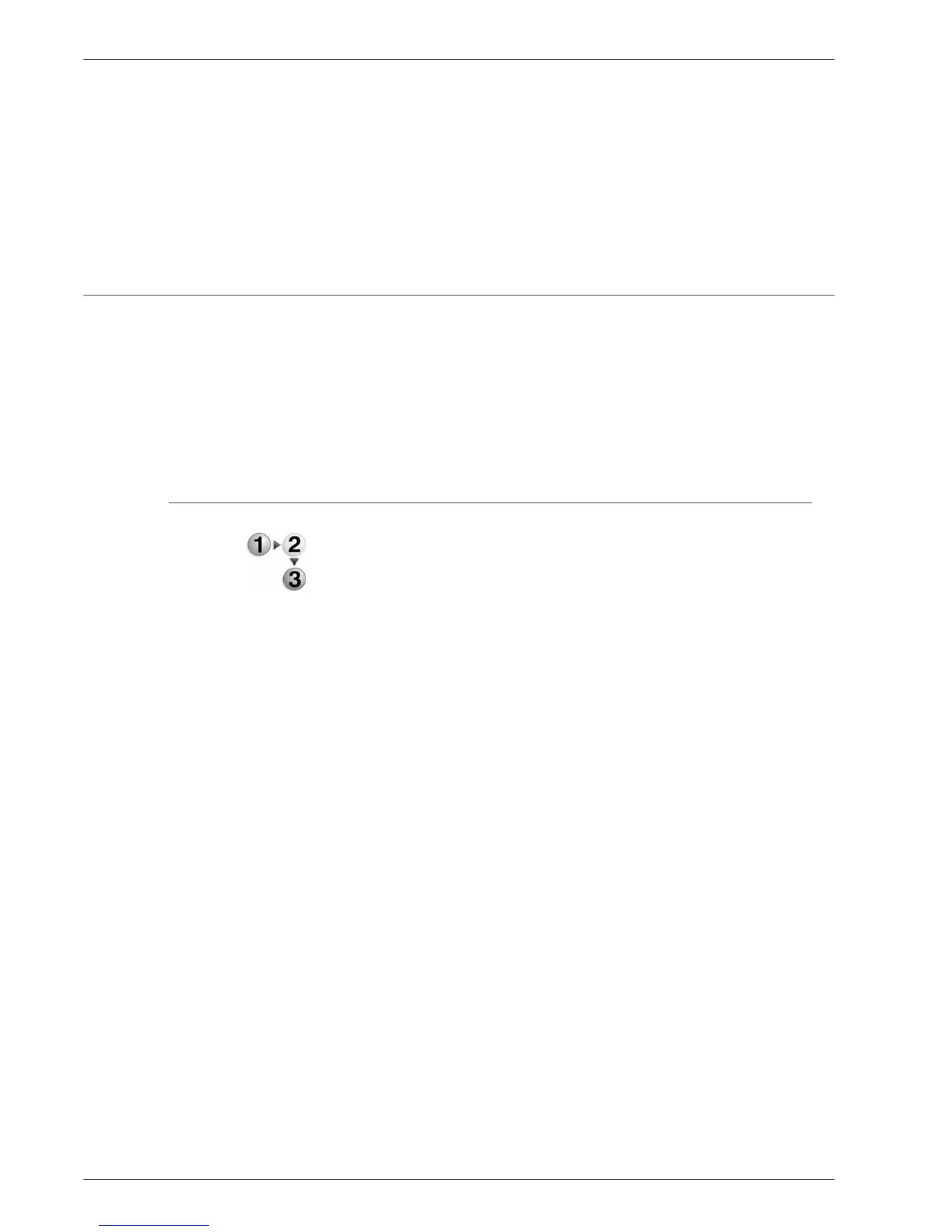Xerox 4590/4110 Copier/Printer Getting Started
3-14
3. Loading Paper
9. Select Save to return to the Paper Tray Attributes screen.
10. Choose one of the following:
a. If you want to change the attributes for another tray, repeat
Step 2. - Step 9.
b. If you finished, repeatedly select Close until you return to
the All Services screen.
Copy/print on tabs
This section provides information on:
• Programming features on the Printer UI for a copy job with
tabs, and
• Programming features from the print driver for network print
jobs that require tabs.
Copy job with tabs
1. Load the tab stock in Tray 5 (Bypass).
2. For Tray 5 (Bypass) program the following (from the Setup
Menu):
• For Paper Size: Standard Size (8.5 x11 in./A4)
• For Paper Type: Tab Stock 1
• Select Save/Close/Exit until you return to the All
Services screen
3. Select Copy from the All Services screen.
4. Select the desired Copy feature.
5. Select Output Format.
6. For Output Orientation, select Face Down.
7. Select Save.
8. From Output Format, select Tab Margin Shift and Copy to
Tab.
9. Select Save.
10. Enter the desired output quantity.
11. Select Start.
