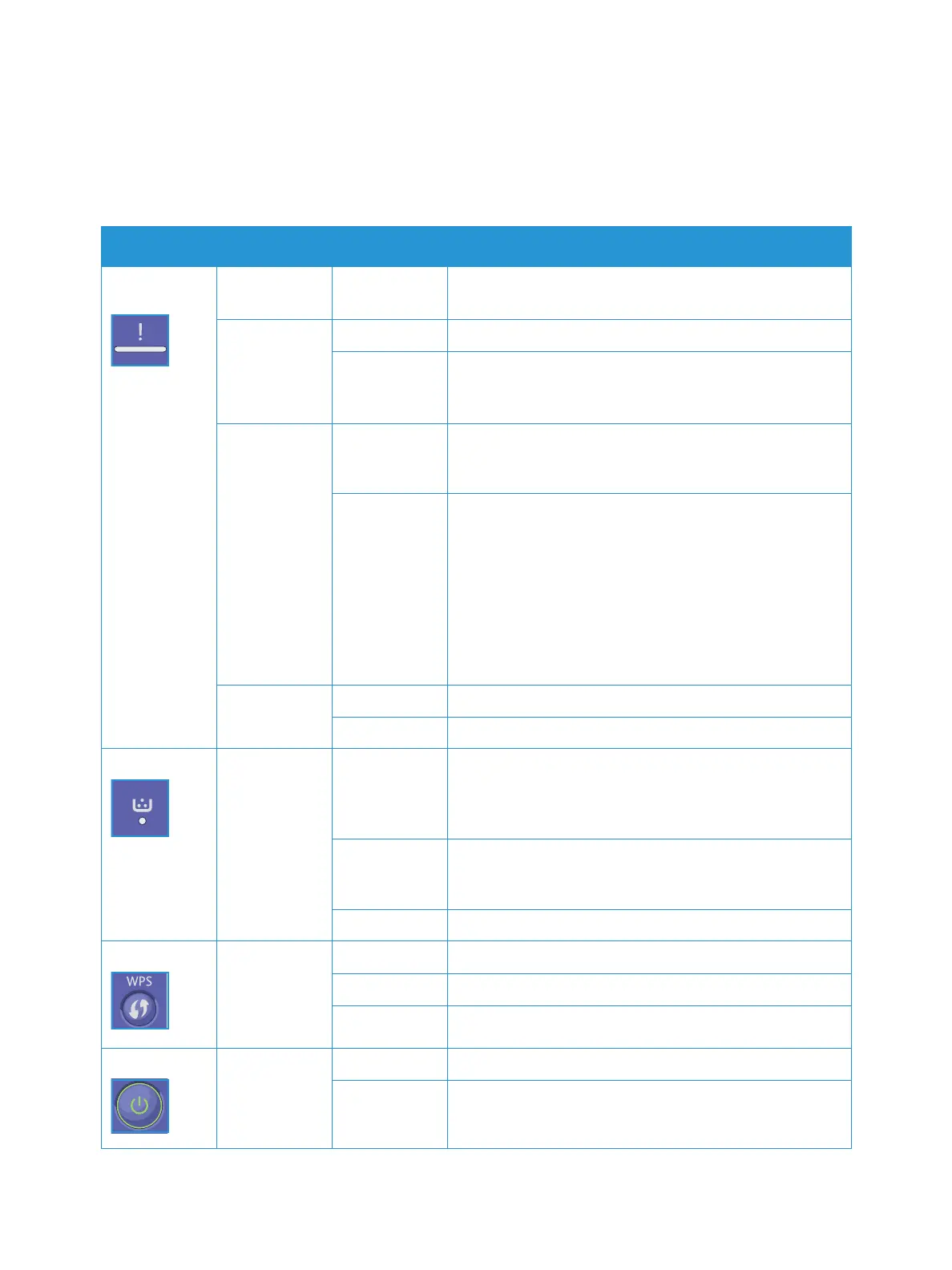Troubleshooting Overview
Xerox
®
B210 Printer
User Guide
126
Status Indicators
The color of each Status LED on the control panel indicates the printer’s current status in several areas
of operation. The table below describes how to interpret each LED and its status indicators.
Status LED Color Status Description
Printer
Status
None Off • The printer is offline.
• The printer is in power save mode.
Green On The printer is on-line and ready to be used.
Blinking • Blinking slowly: The printer is receiving and printing
data.
• Blinking rapidly: the printer is printing data.
Red Blinking A minor error has occurred and the printer is waiting for
the error to be cleared. When it clears, the printer
resumes.
On • A cover is open. Close the cover.
• There is no paper in the tray. Load paper in the tray,
refer to Loading Paper.
• The printer has stopped due to a major error. Reboot
the power and try the print job again. If the problem
persists, call for service.
• The Drum Cartridge has almost reached its estimated
life. It is recommended to replace the Drum Cartridge
now, refer to Replacing the Drum Cartridge.
Orange Blinking Upgrading firmware.
On A paper jam has occurred, refer to Clearing Paper Jams.
Toner Orange Blinking Small amount of toner is left in the cartridge. Prepare a
new cartridge for replacement. You may temporarily
increase the printing quality by redistributing the toner,
refer to Redistributing Toner.
On The toner cartridge has almost reached its estimated
cartridge life. It is recommended to replace the toner
cartridge, refer to Replacing the Toner Cartridge.
Off The toner cartridge is at normal capacity.
WPS Blue Blinking The printer is connecting to a wireless network.
On The printer is connected to a wireless network
Off The printer is not connected to a wireless network.
Power Blue On The printer is in power save mode.
Off The printer is in ready mode or the printer’s power is off.