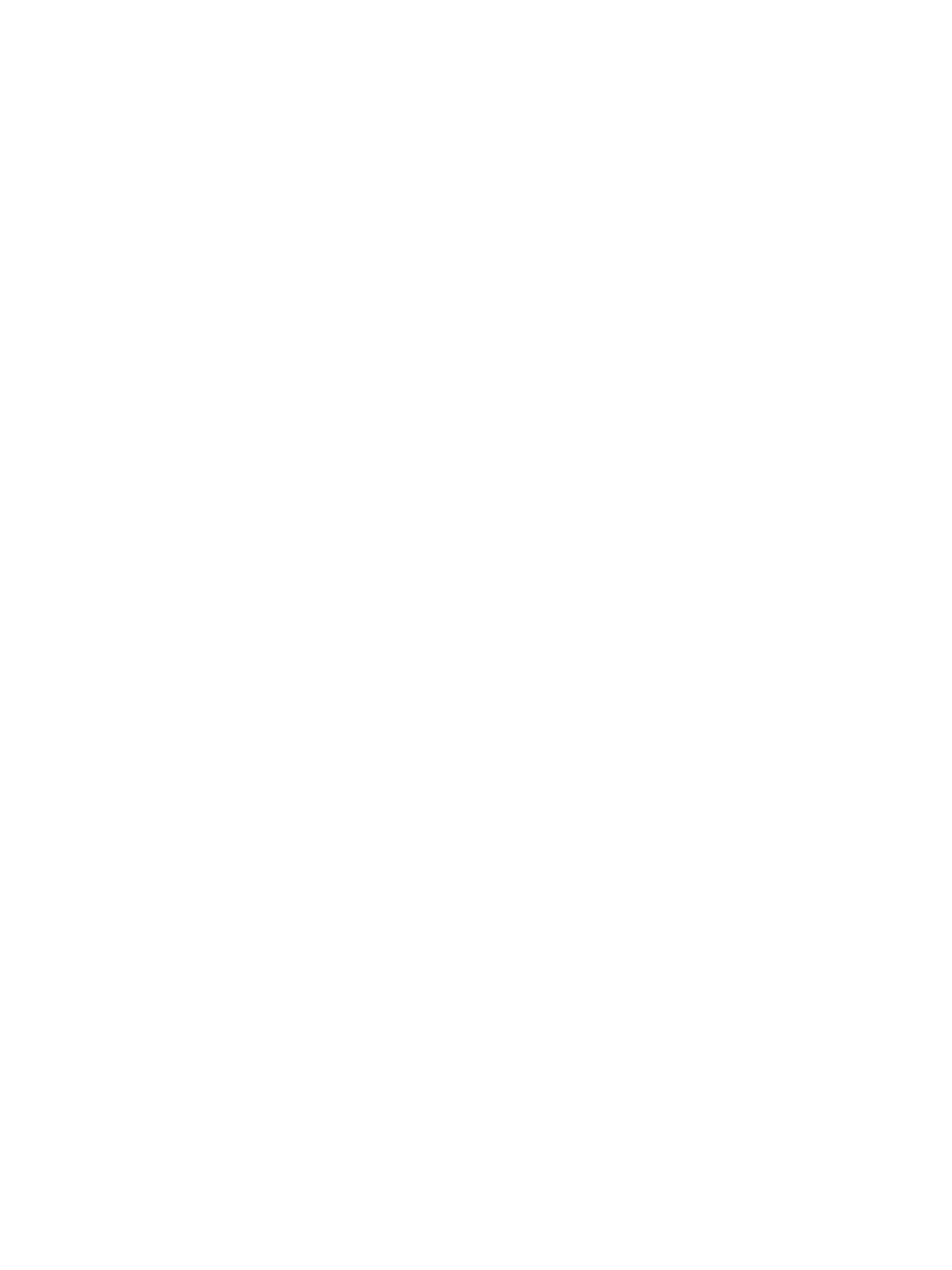Xerox
®
CentreWare
®
Internet Services
Xerox
®
B210 Printer
User Guide
41
Accessing Xerox
®
CentreWare
®
Internet Services and
Changing the Default System Administrator Password
For network printers, when you first access Xerox
®
CentreWare
®
Internet Services after printer
installation, the system prompts you to change the default system administrator password.
The initial default password is the printer serial number. The printer serial number is located on the
data label on the rear cover, and is printed on the Configuration report.
Note: For printers connected using a USB connection only, you do not need to perform this
procedure.
To access Xerox
®
CentreWare
®
Internet Services for the first time and change the default system
administrator password:
1. At your computer, open a Web browser.
2. In the address field, type the IP address of the printer, then press Enter or Return.
Note: If you do not know the IP address of your printer, refer to Finding the IP Address of Your
Printer.
A message appears prompting you to change the Administrator Settings.
3. To enter the default password, in the Password field, type the printer serial number.
4. To enter a new password, in the New Password field, type the new password.
Passwords can contain between 4 and 32 characters and the following characters can be used:
• Letters: a - z, A - Z
•Numbers: 0 - 9
• Special Characters: @ / . ‘ & + - # * , _ % ( ) !
5. To verify the password, enter the password again in the Verify Password field.
6. To save the new password, click Save.
The Administrator Account password is updated and access to Xerox
®
CentreWare
®
Internet
Services is granted.
Accessing the Xerox
®
CentreWare
®
Internet Services
Administrator Account
Many features in Xerox
®
CentreWare
®
Internet Services require an administrator user name and
password. When updating Security options, you will be prompted to enter the Administrator Account
login details.
To access the Xerox
®
CentreWare
®
Internet Services Administrator Account:
1. At your computer, open a Web browser.
2. In the address field, type the IP address of the printer.
Note: If you do not know the IP address of your printer, refer to Finding the IP Address of Your
Printer.
