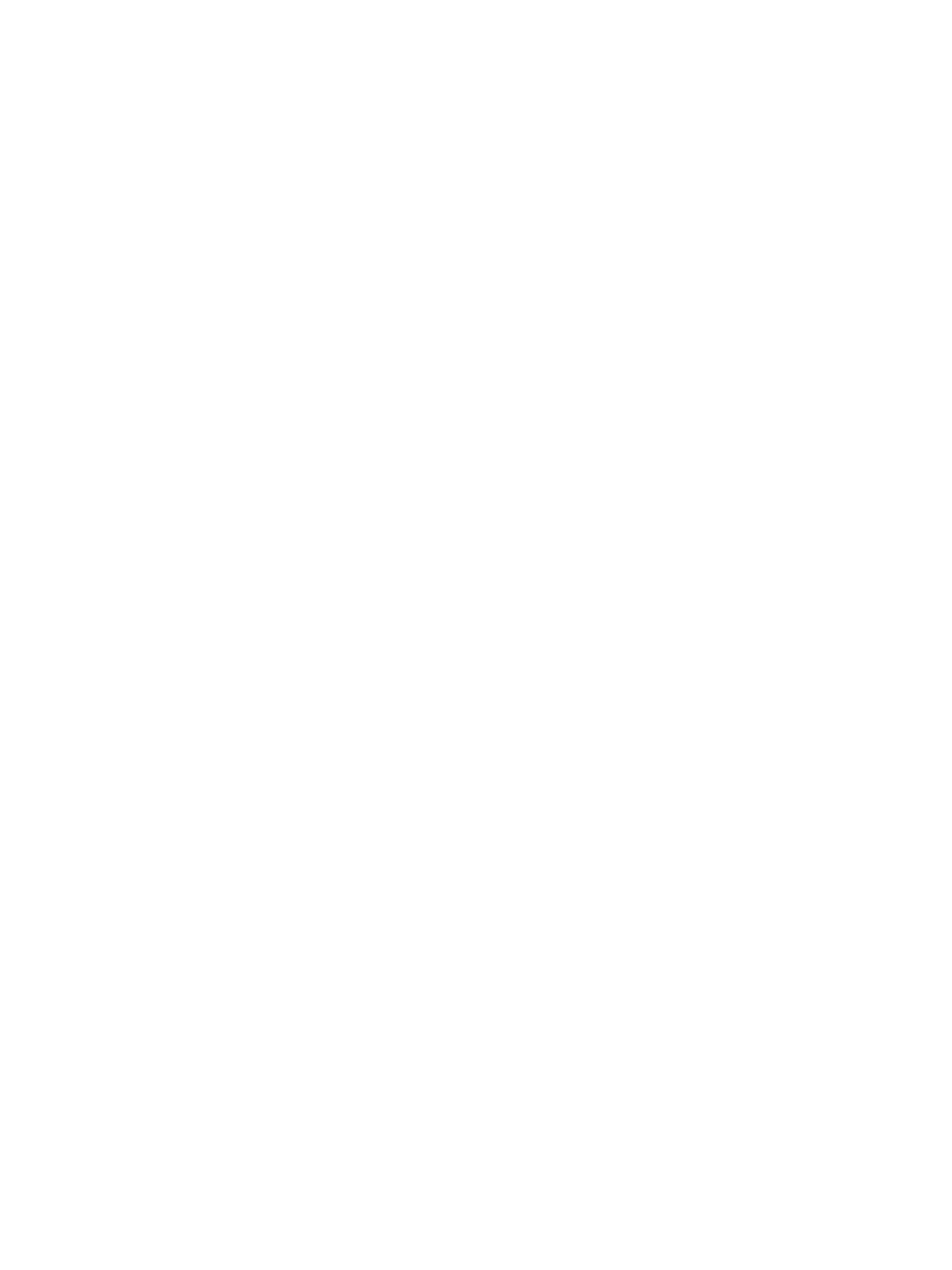Getting Help
Xerox
®
B210 Printer
User Guide
153
Getting Help
Your printer includes utilities and resources to help you troubleshoot printing problems.
Status Indicator Alerts on the Control Panel
When a warning condition occurs, the printer alerts you of the problem by displaying the status
indicators. Warning alerts inform you about printer conditions, such as low supplies or low paper supply
that require your attention. For more information, refer to Status Indicators.
Information about current errors and printer status can also be viewed using Xerox
®
CentreWare
®
Internet Services.
Viewing Alerts Using Xerox
®
CentreWare
®
Internet
Services
When an error condition occurs, alert messages display in Xerox
®
CentreWare
®
Internet Services to
inform you of the problem. Alerts warn you about printer conditions that prevent the printer from
printing or degrade printing performance.
1. At your computer, open a Web browser. In the address field, type the IP address of the printer,
then press Enter or Return.
2. Click Status
Alerts.
A list of active alerts and a description of the error is displayed.
Using the Integrated Troubleshooting Tools
Your printer has a set of reports that you can print that can assist you in troubleshooting certain
problems. These include the Configuration report, Supplies Usage and PostScript and PCL Font reports.
Printing the Configuration Report Using the Control Panel
The Configuration report provides information about your device setup, including the serial number, IP
address, installed settings and the software version:
1. On the printer control panel, press and hold the red Cancel button for about 4 seconds.
2. When the Printer Status LED blinks fast, release the button.
The Configuration report is printed.