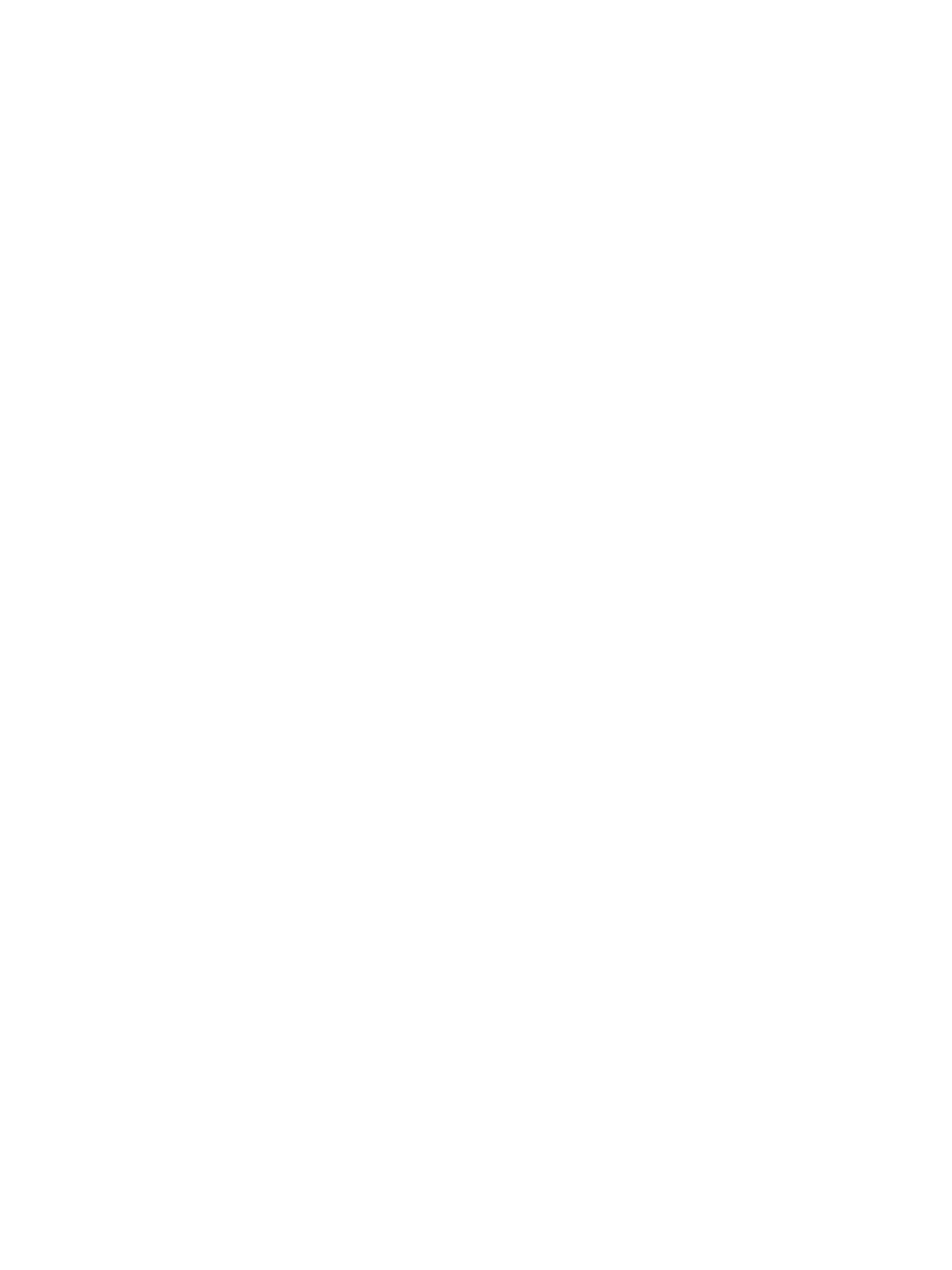Getting Help
Xerox
®
B210 Printer
User Guide
154
Printing Reports Using Xerox
®
CentreWare
®
Internet Services
1. At your computer, open a Web browser. In the address field, type the IP address of the printer,
then press Enter or Return.
1. Click Properties
Services
Printing.
Note: If you are prompted to enter the Administrator account user name and password, refer to
Accessing the Xerox
®
CentreWare
®
Internet Services Administrator Account.
2. Click Reports.
3. To print a report, for the required report, click Print.
4. Click OK.
Helpful Information Pages
To assist with troubleshooting, your printer has a set of Information Pages that you can print. These
pages include configuration and supplies information. For details, refer to Information Pages.
Online Support Assistant
The Online Support Assistant provides instructions and troubleshooting help to solve your printer
problems. For example, you can find solutions for print-quality problems, paper jams, and software
installation issues.
To access the Online Support Assistant, go to www.xerox.com/office/B210support.
Locating the Serial Number
The printer’s serial number is located on the data plate on the rear cover, and is printed on the
Configuration report. For more information about printing the Configuration report, refer to Printing
the Configuration Report Using the Control Panel.
