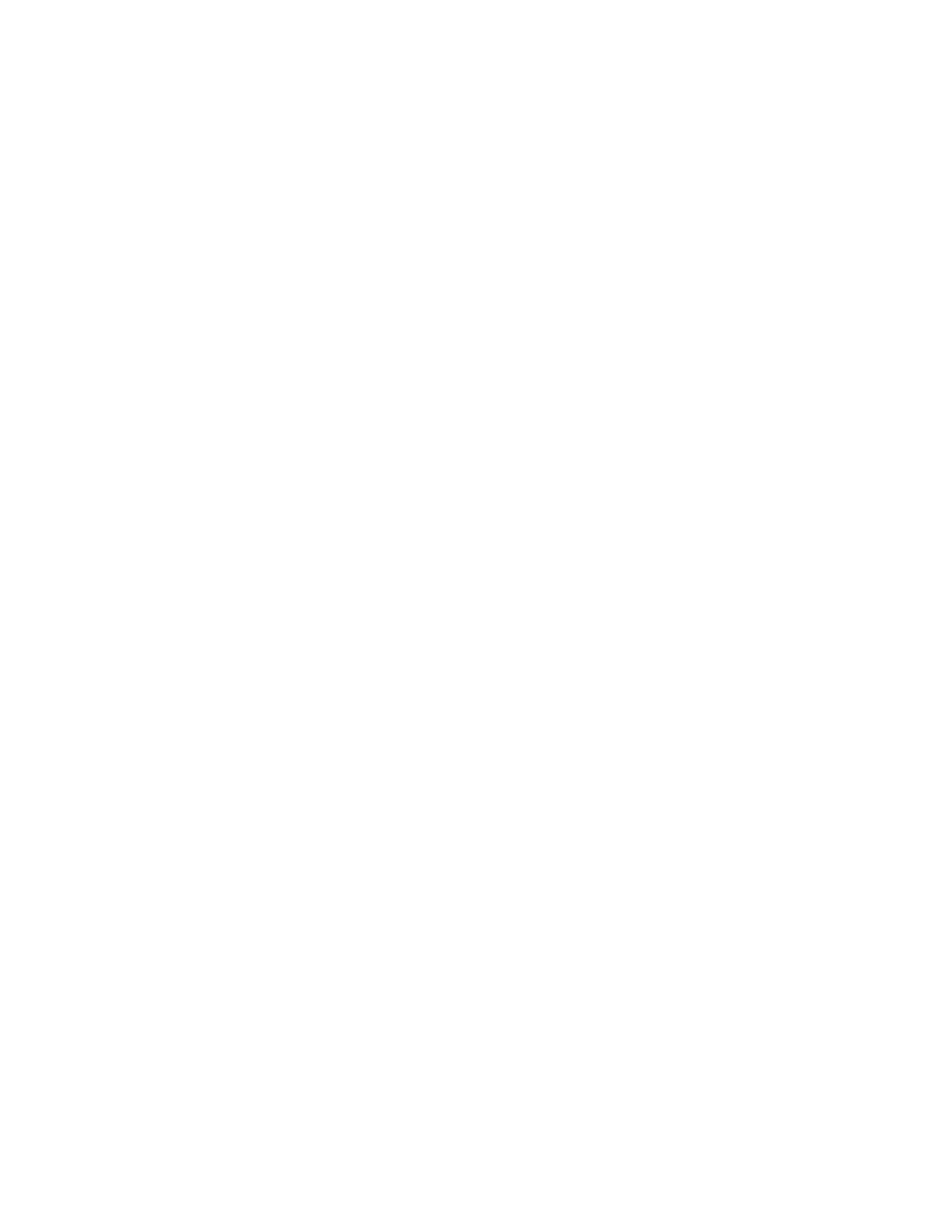7. Do one of the following steps.
• To create an entry, touch Create New Contact. Touch each field, then enter the contact
details using the touch screen keypad. Touch OK.
• To add to an existing entry, touch Add to Existing Contact. Touch a contact in the list, or use
the Search option to find a contact.
8. To mark a recipient to appear as a favorite option, touch the Star icon.
9. Adjust the fax settings as needed.
10. To start the scan, touch Send.
11. To return to the Home screen, press the Home button.
SSeennddiinngg aa FFaaxx FFrroomm YYoouurr CCoommppuutteerr
You can send a fax to the printer from an application on your computer.
Sending a Fax from Windows Applications
You can use the print driver to send a fax from Windows applications.
You can use the fax window to enter recipients, create a cover page with notes, and set options. You
can send a confirmation sheet, set the send speed, resolution, send time, and dialing options.
To send a fax from Windows applications:
1. With the desired document or image open in your application, open the Print dialog box. For
most software applications, click File→Print or press CTRL+P.
2. Select the required printer. To open the print driver dialog box, click Printer Properties.
3. On the Printing Options tab, from the Job Type list, select Fax.
4. In the Fax window, click the Recipients tab.
5. To add recipients manually:
a. Click the Add Recipient icon.
b. Type the recipient name and fax number, then add other information as required.
c. Click OK.
d. To add more recipients, repeat this procedure.
6. To add existing contacts from a phonebook:
a. Click the Add From Phonebook icon.
b. Select the required phonebook from the list.
c. Select names from the list, or search for a contact using the search bar.
d. To add the selected contacts to the Fax Recipients list, click the Down Arrow.
e. Click OK.
f. To add more recipients, repeat this procedure.
7. To include a cover sheet, click the Cover Sheet tab. From the Cover Sheet Options list, select Print
a Cover Sheet. Enter the details as needed, then click OK.
8. On the Options tab, select the required options, then click OK.
Xerox
®
AltaLink
®
C81XX Series Color Multifunction Printer
User Guide
137
Xerox® Apps