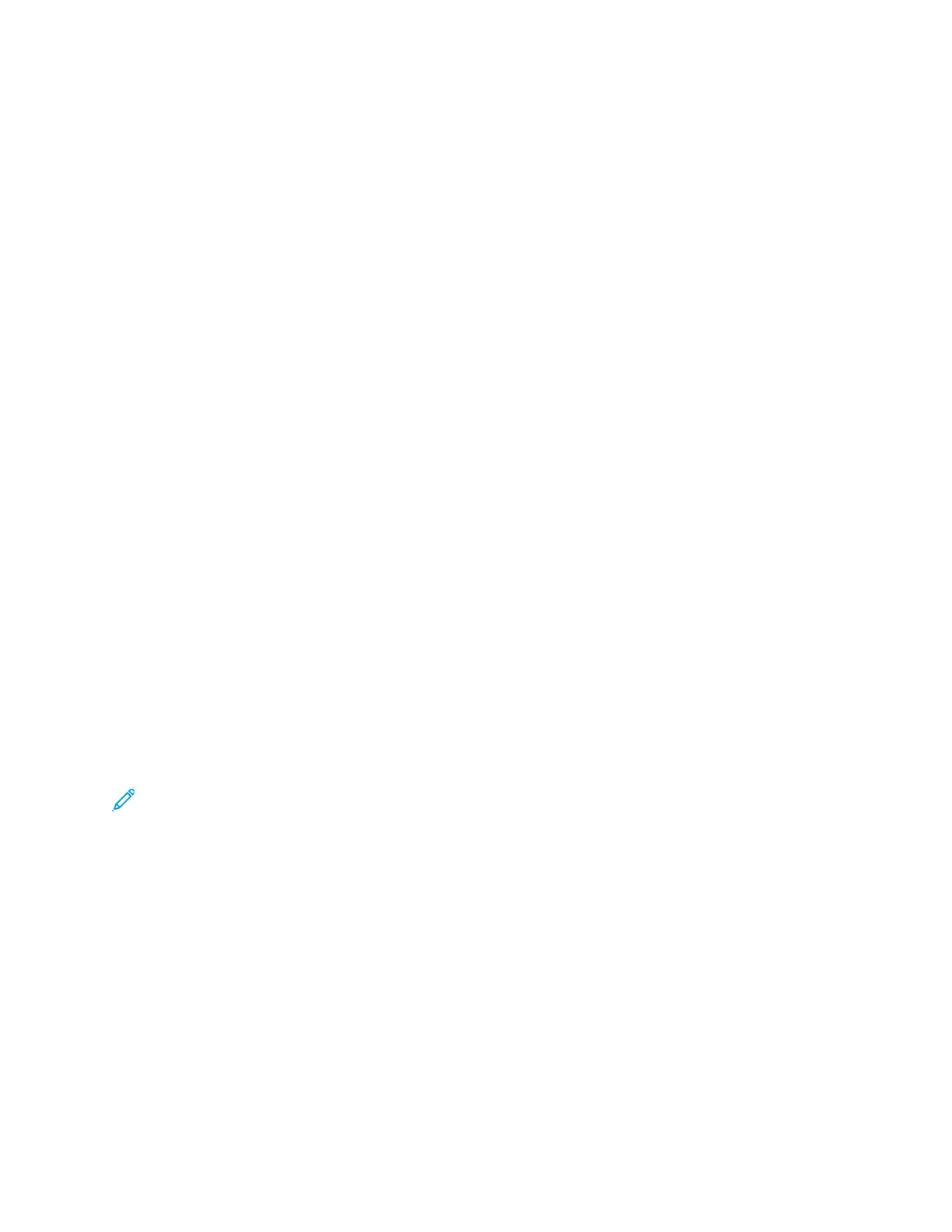Installing the PPD File on the Workstation
1. On the Xerox Support website, from the Drivers and Downloads page, download the Xerox
®
PPD
for CUPS (Common UNIX Printing System).
2. Copy the PPD file into the CUPS ppd/Xerox folder on your workstation. If you are unsure of the
location of the folder, use the Find command to locate the PPD files.
3. Follow the instructions that are included with the PPD file.
Adding the Printer
1. Verify that the CUPS (Common UNIX Printing System) daemon is running.
2. Open a Web browser, type http://localhost:631/admin, then press Enter or Return.
3. For User ID, type root. For password, type the root password.
4. Click Add Printer, then follow the onscreen prompts to add the printer to the CUPS printer list.
Printing with CUPS (Common UNIX Printing System)
CUPS supports the use of both the System V (lp) and Berkeley (lpr) printing commands.
1. To print to a specific printer in System V, type lp -dprinter filename, then press Enter.
2. To print to a specific printer in Berkeley, type lpr -Pprinter filename, then press Enter.
MMoobbiillee PPrriinnttiinngg OOppttiioonnss
This printer can print from iOS and Android mobile devices.
PPrriinnttiinngg wwiitthh WWii--FFii DDiirreecctt
You can connect to your printer from a Wi-Fi mobile device, such as a tablet, computer, or
smartphone, using Wi-Fi Direct.
For details, refer to Connecting with Wi-Fi Direct.
For details on using Wi-Fi Direct, refer to the documentation provided with your mobile device.
Note: Depending on which mobile device you are using, the printing procedure varies.
PPrriinnttiinngg wwiitthh AAiirrPPrriinntt
You can print directly from your iPhone, iPad, iPod touch, or Mac using AirPrint
®
. To enable AirPrint
®
for your printer, refer to Configuring AirPrint.
To print with AirPrint
®
:
1. Open the email, photograph, webpage, or document that you want to print.
2. Tap the Action icon.
3. Tap Print.
4. Select your printer, then set the printer options.
5. Tap Print.
For more information on configuring and using AirPrint
®
, refer to the Using Apple
®
AirPrint
®
with
158
Xerox
®
AltaLink
®
C81XX Series Color Multifunction Printer
User Guide
Printing